Resetting the password from the MODX admin panel
Description of the procedure for resetting the password from the MODX administrator panel with phpMyAdmin
CMS Modx has 2 main versions:
- Modx Evolution version 1..
- Modx Revo version 2..
The name of the base the site works with and the prefix of the tables can be found in the configuration file of the site
For Modx Evolution 1.. it is located on the following path from the site root directory
./manager/includes/config.inc.php
/var/www/www-root/data/www/testing.ru/manager/includes/config.inc.php
And for version Modx Revo 2.. it should be found by the following path from the root directory of the site
./core/config/config.inc.php
/var/www/www-root/data/www/testing.ru/core/config/config.inc.php
Open this file, for example, via File Manager, and look for lines in it:
$dbase = 'frnx_db';
$table_prefix = 'modx_';
The values in these lines denote the name of the database the site works with, frnx_db and the database table prefix modx_.
After that, we need to get into the database itself, through phpMyAdmin in the MySQL section
Find the desired database in the list and open it
Modx Evolution 1..
In front of us a database, with which our site works. We need to find the table with the users of our site. Its name is Prefix_manager_users. In our case it is called modx_manager_users
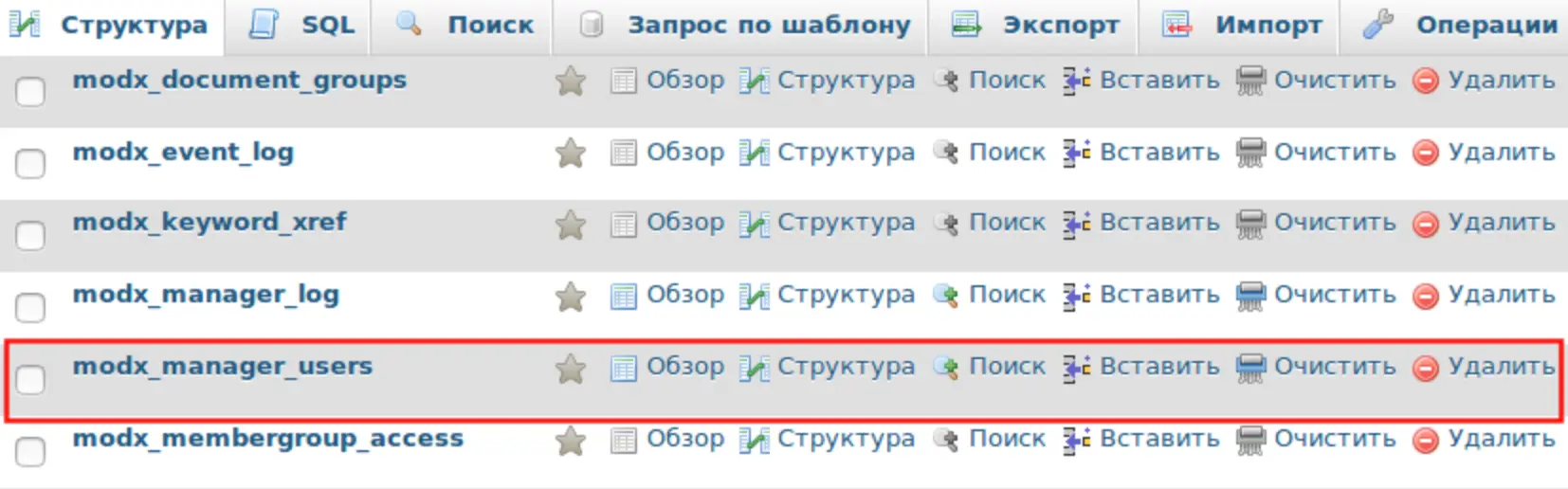
Table modx_manager_users, which contains information about all registered users of your site, you need to find the line with Your account login and open it for editing by pressing Edit button.

To change your password, find the line with the name password
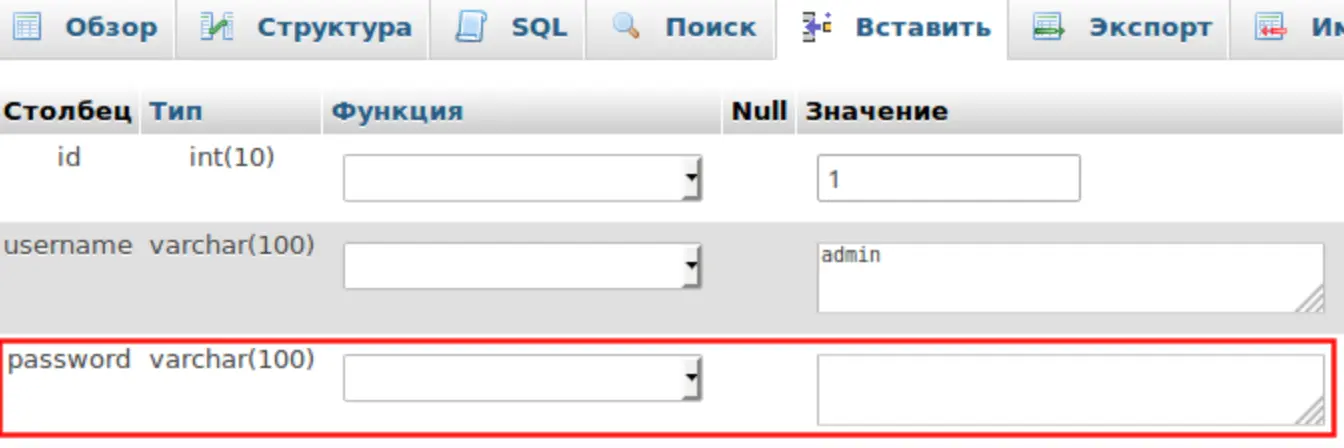
- in the Value field, delete all current characters and enter the desired password there.
- In the Function field choose MD5 from the list.
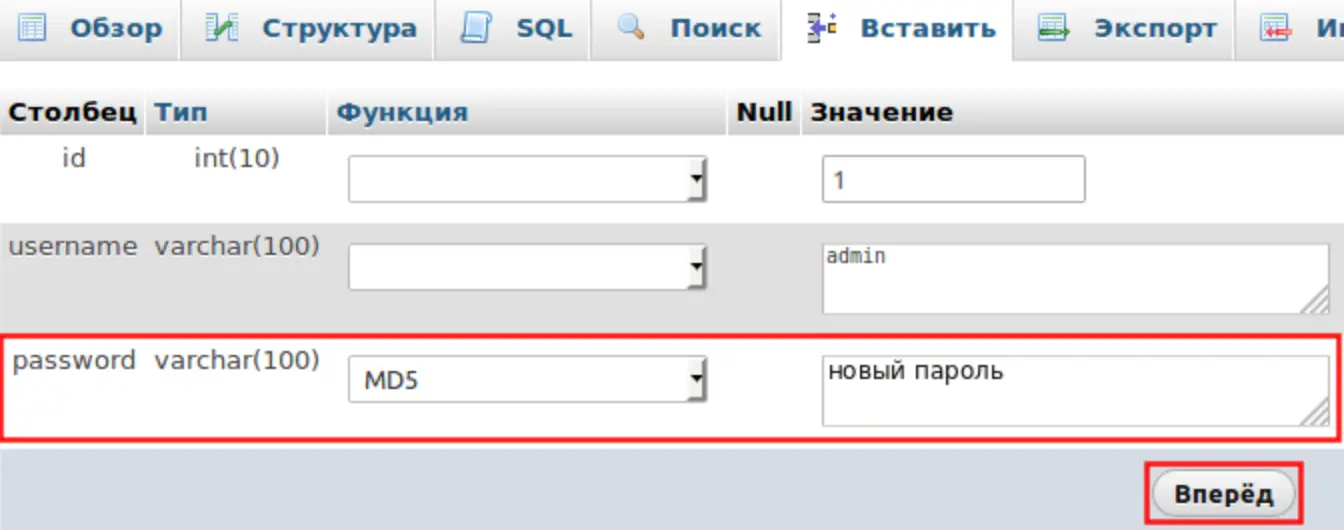
Click Forward to save your changes.
Modx Revo 2..
In front of us is the database that our site works with. We need to find the table with the users of our site. Its name is Prefix_users. In our case it is called modx_users
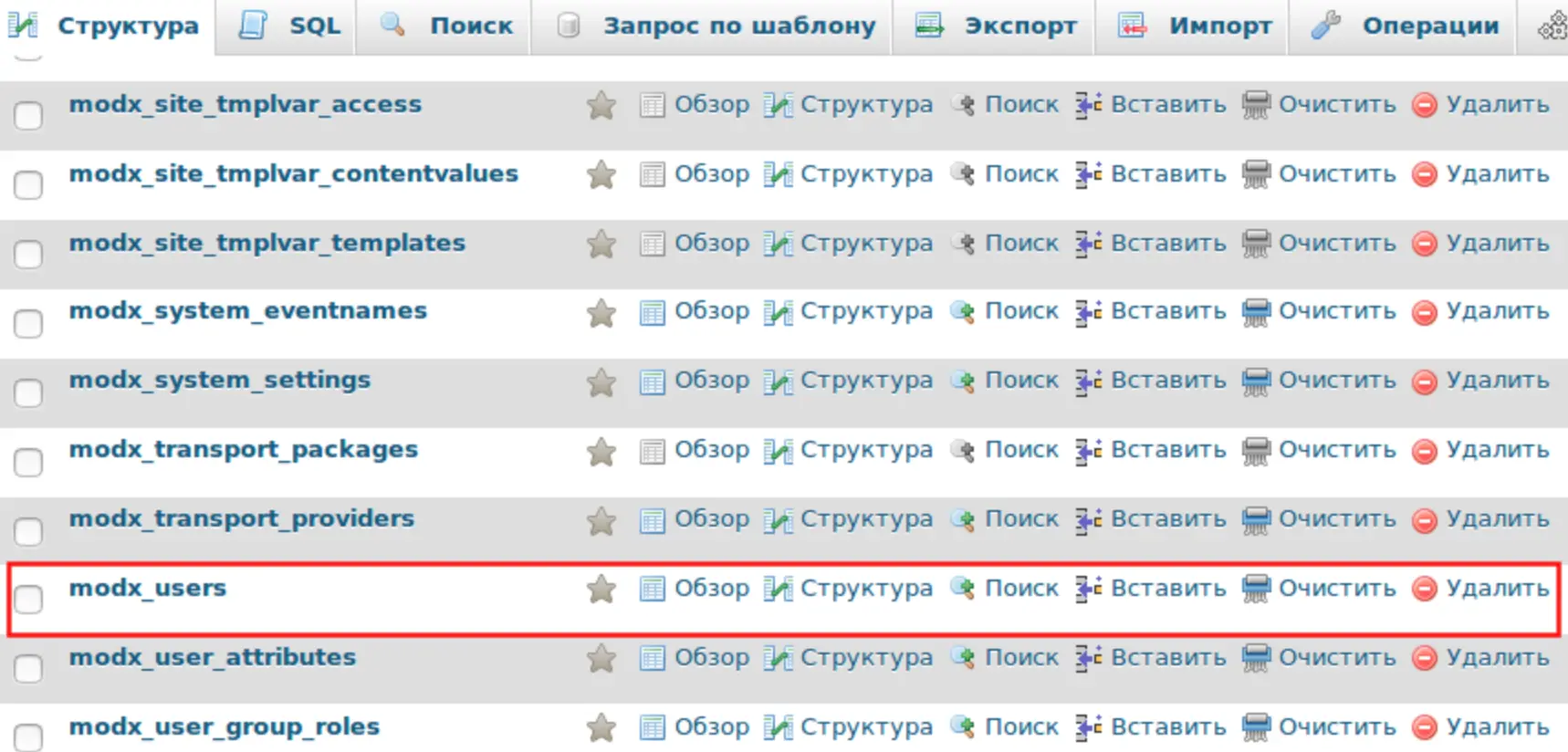
Table modx_users, which contains information about all registered users of your site, you need to find the line with Your account login and open it for editing by pressing Edit button.

To change your password, find the line with the name password
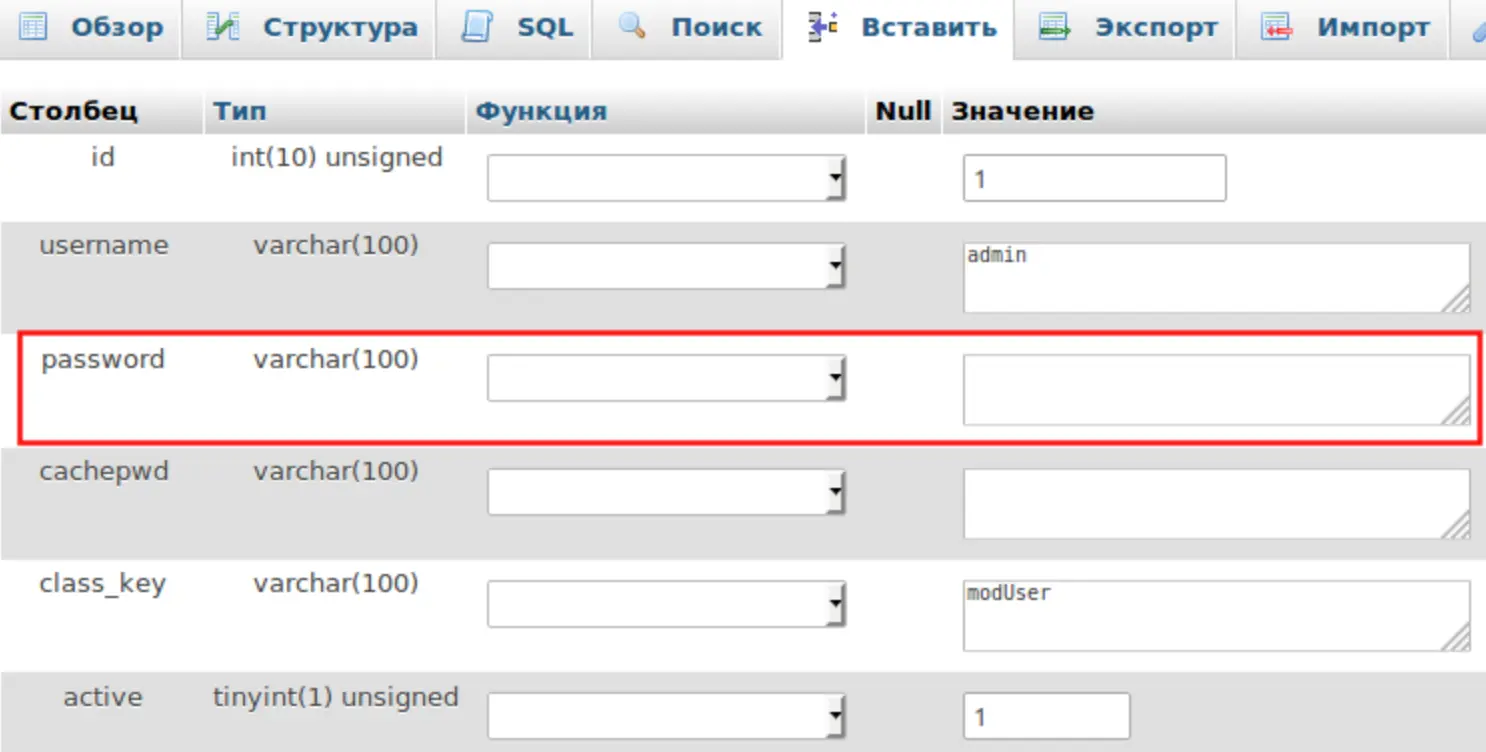
- in the Value field, delete all current characters and enter the desired password there.
- In the Function field choose MD5 from the list.
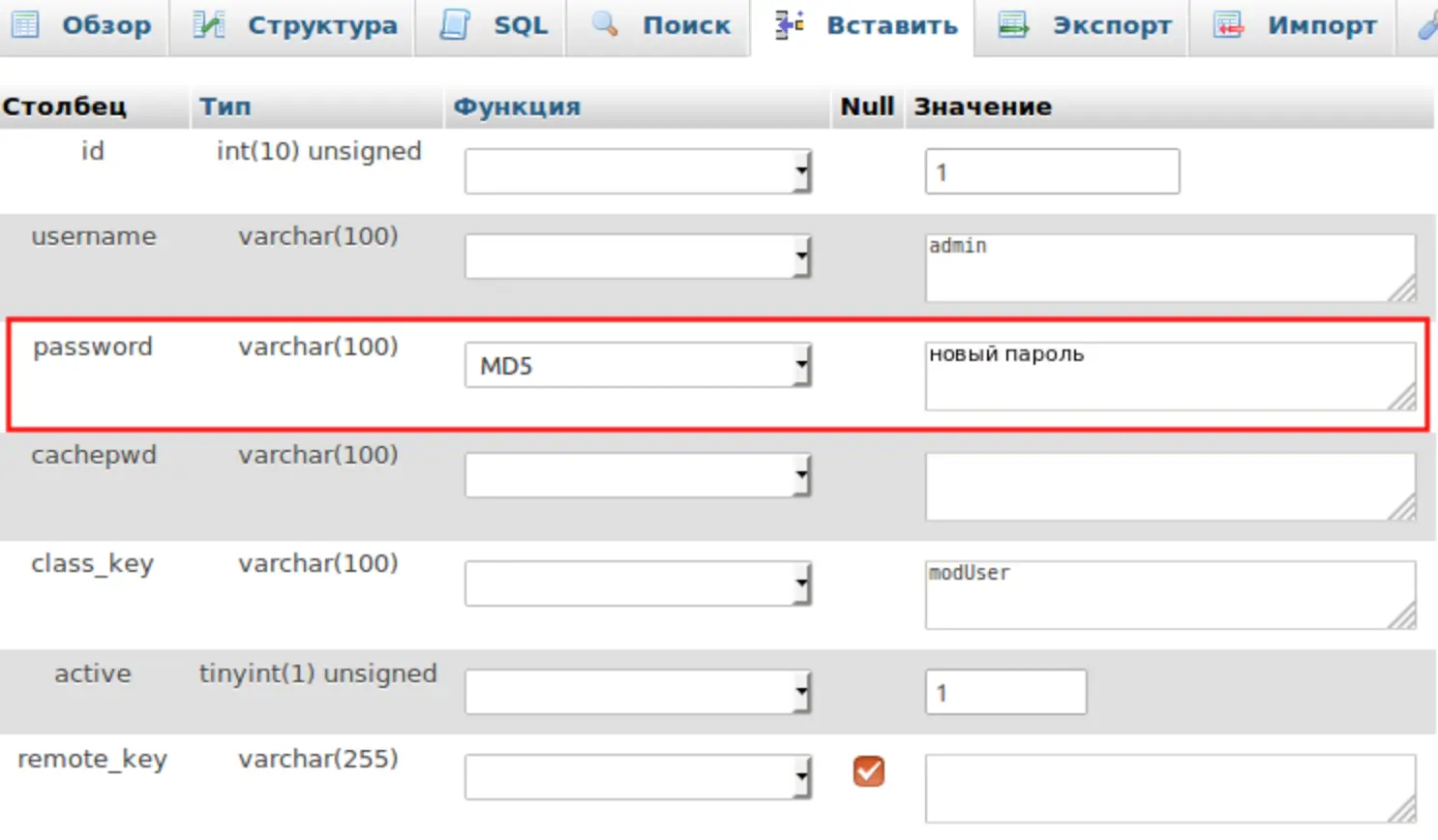
Press Forward to save your changes.