To connect to the VPN service on your iPhone/iPad, download OpenVPN Connect from the Apple Store.
Adding configuration via Google Chrome browser in iOS
Select the country of the VPN connection in personal account.
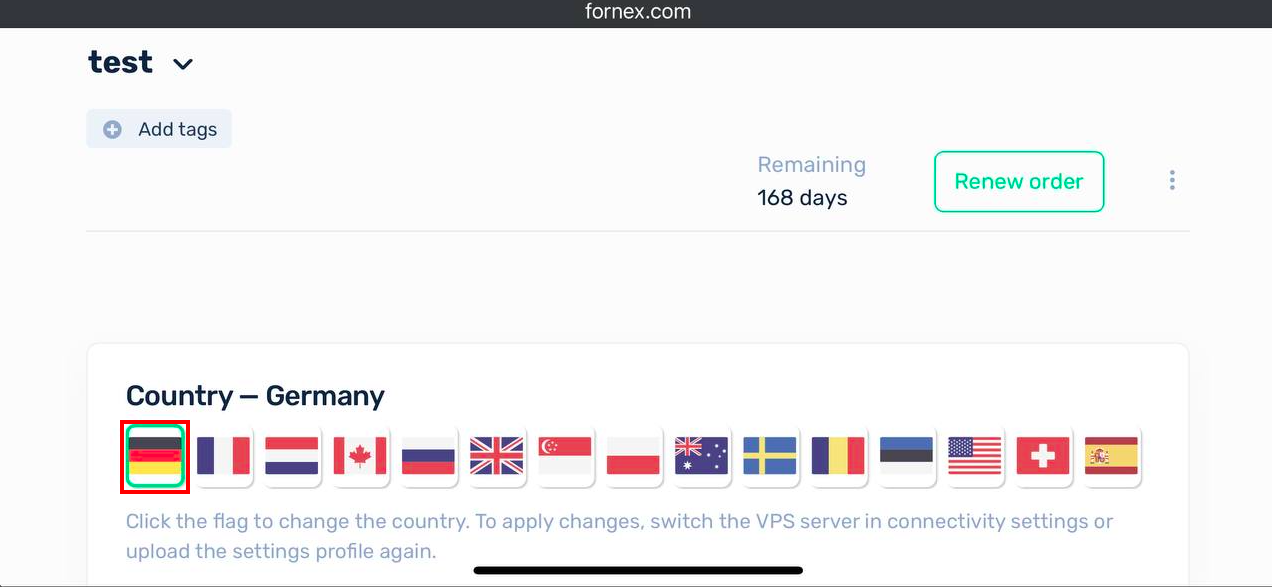
Select the configuration file on your iOS device #####UDP.ovpn or #####TCP.ovpn for OpenVPN.

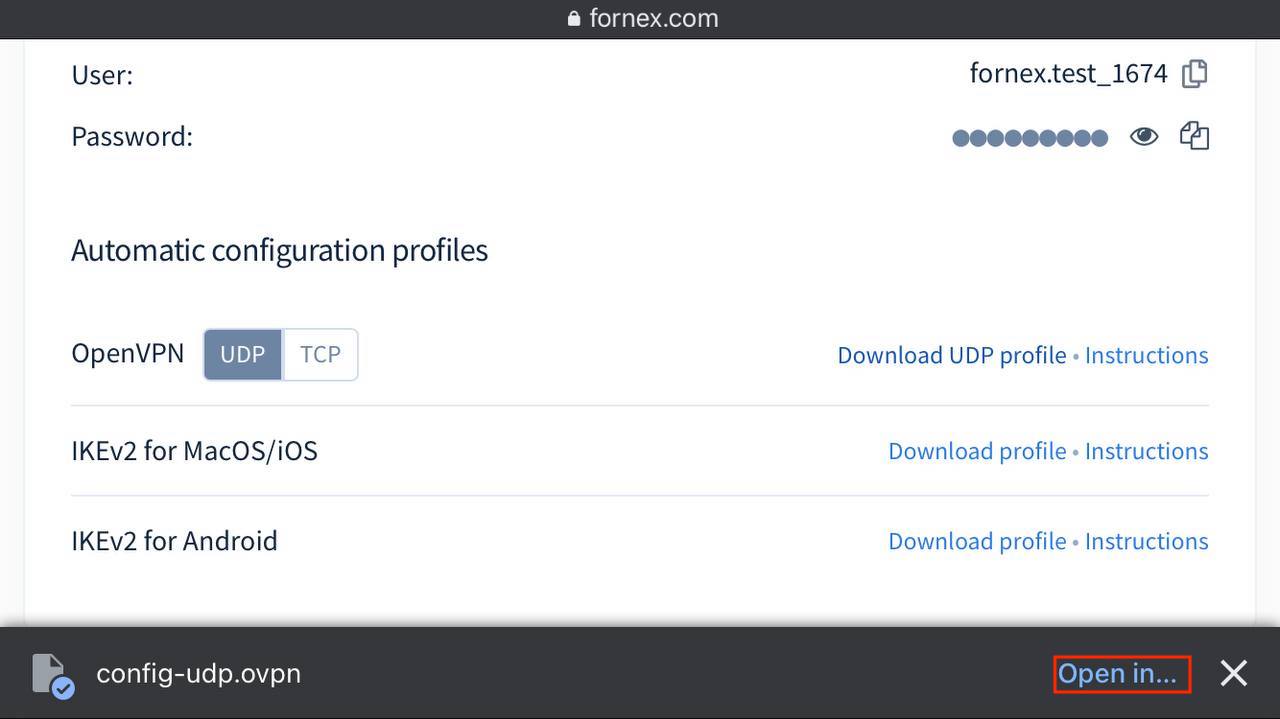
Open the attached file on your iOS device. You will see the following screen as shown in the screenshot.
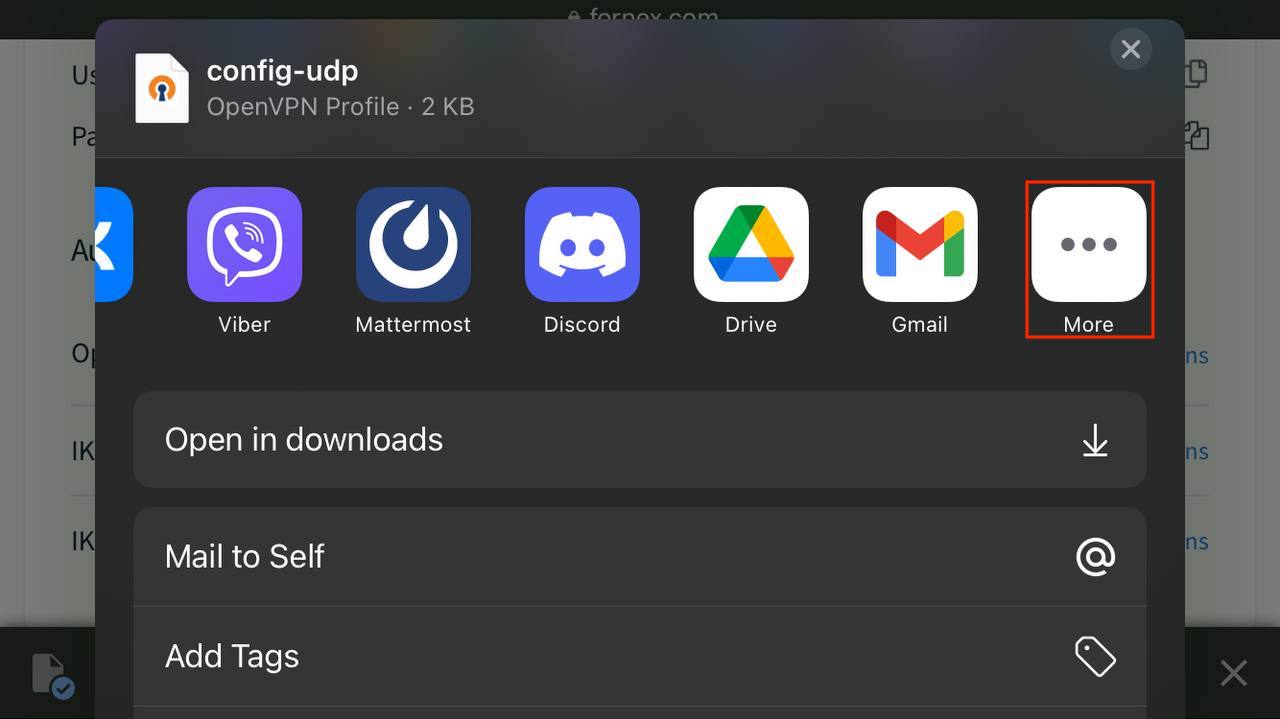
Select the OpenVPN program from the list.
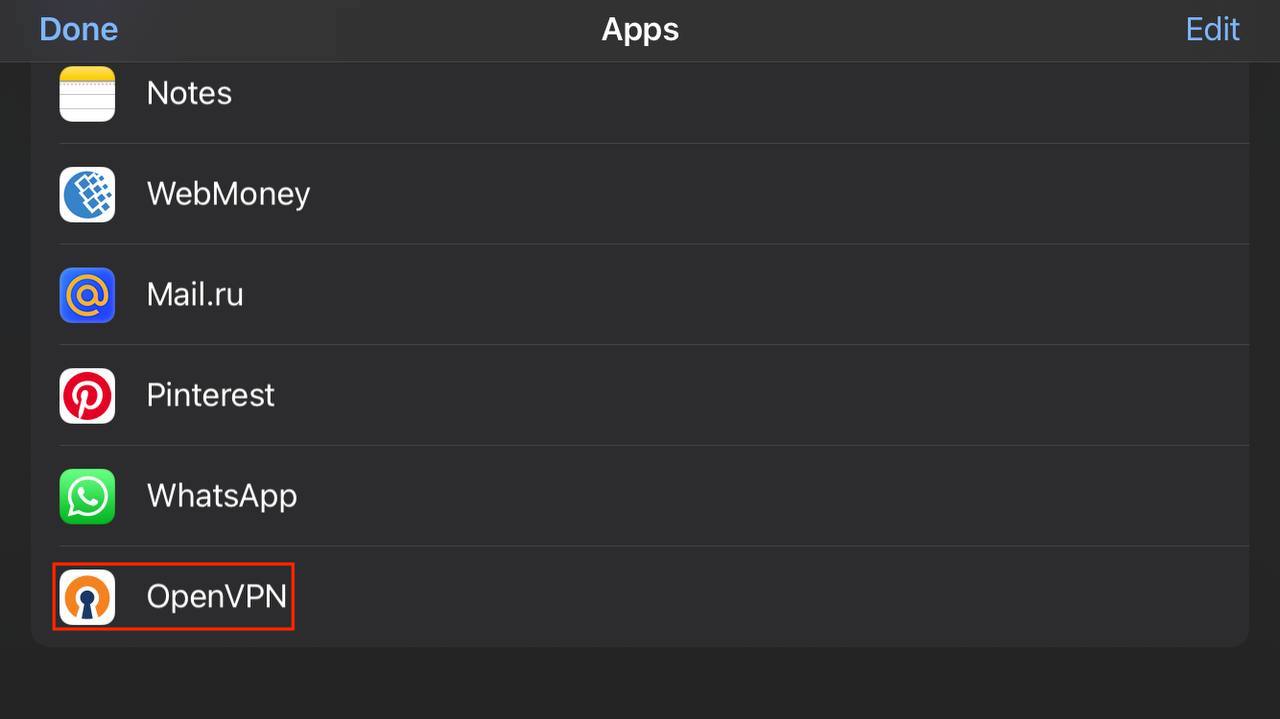
Click ADD then the configuration file will be added to OpenVPN.
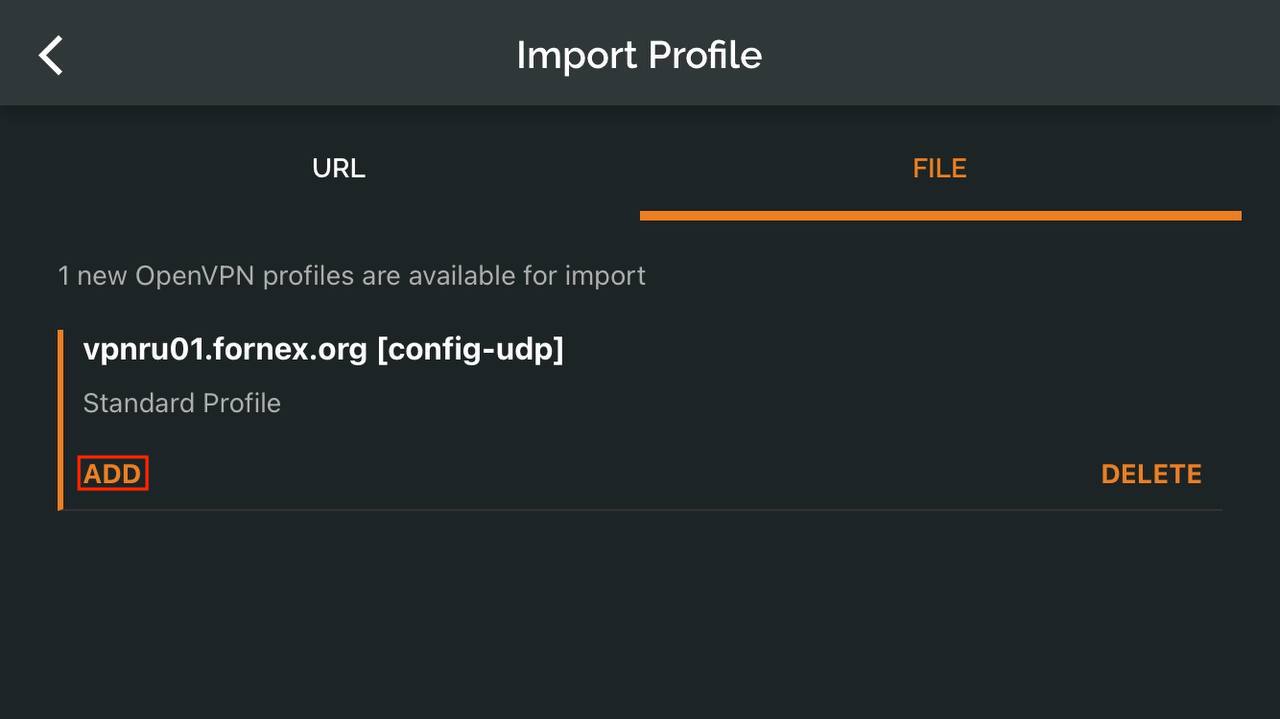
Now you can enter Username* and Password**, which you will find in personal account in our billing.
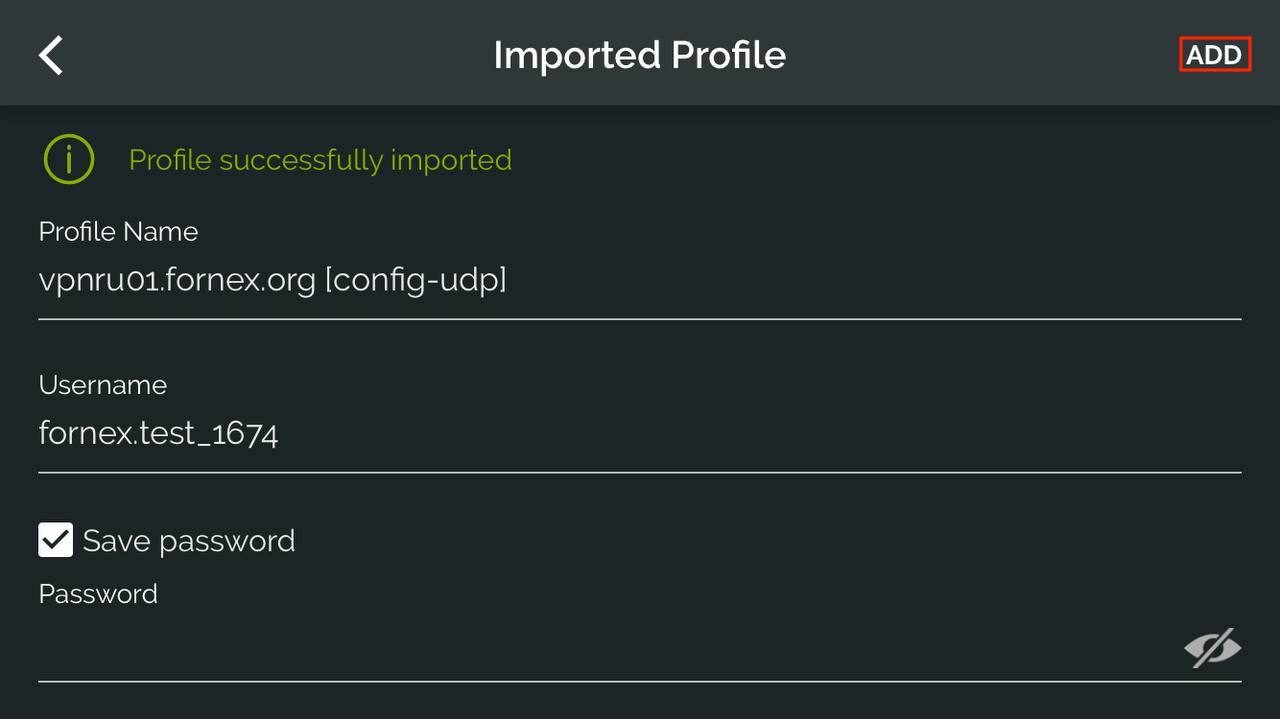
Move the slider to the right to connect to a VPN.
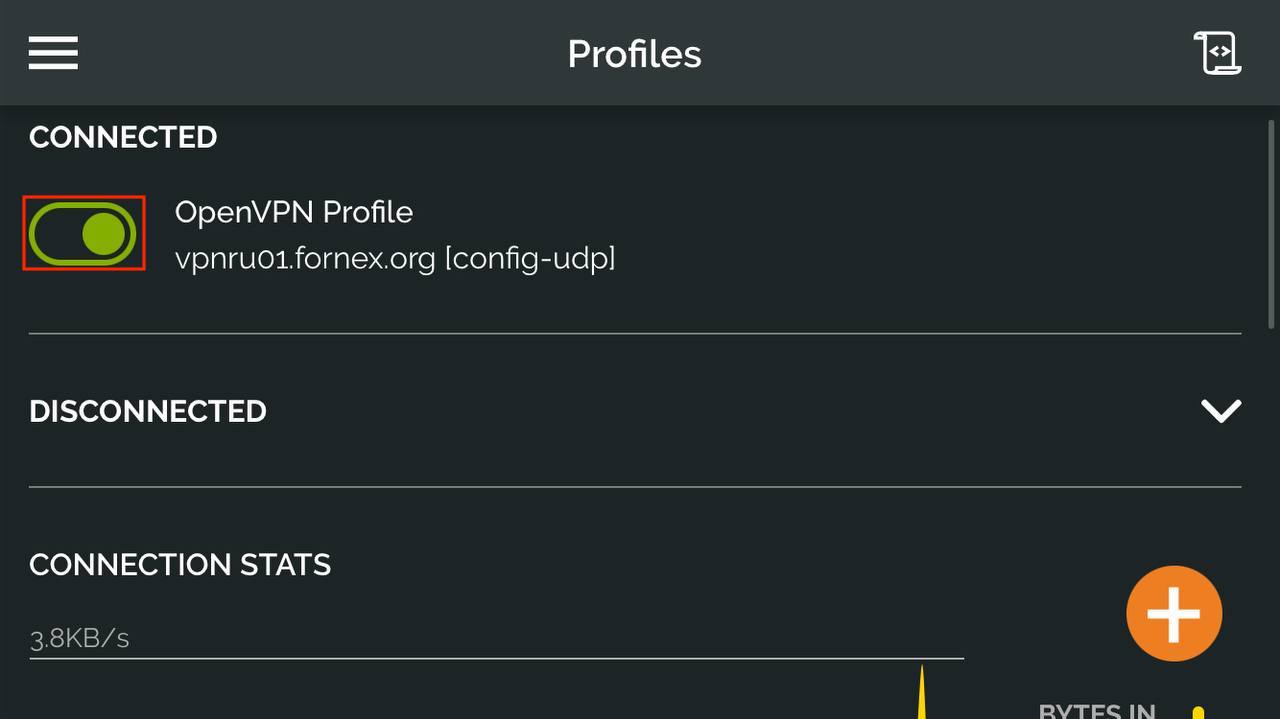
This completes the configuration.
Adding Configuration via Mail in iOS
Download the configuration file #####UDP.ovpn or #####TCP.ovpn for OpenVPN, which can be found in the description to the VPN service order, in Billing.
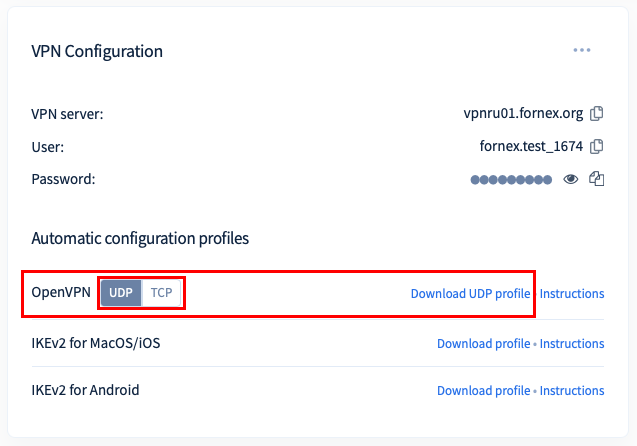
Send it to your inbox. Open the attached file on your iOS device.
When you do, you will see the following screen as shown in the screenshot. Click the button shown in the screenshot.
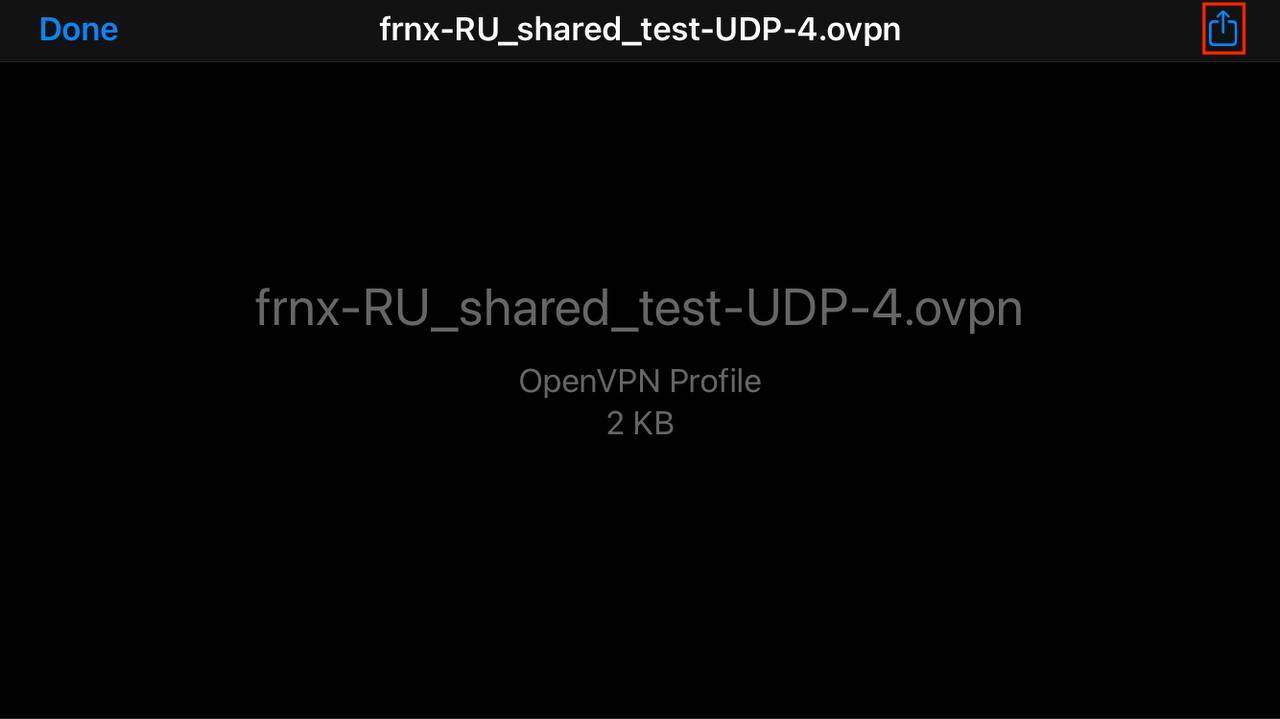
Select the OpenVPN program from the list.
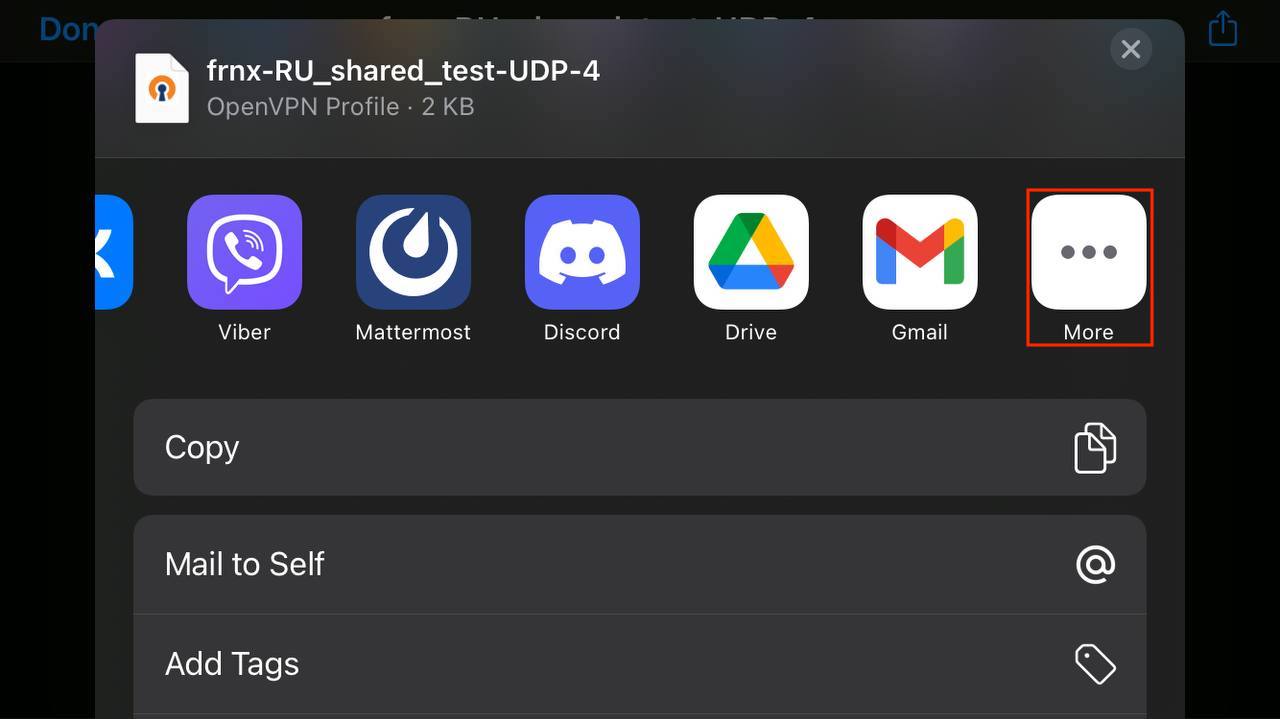
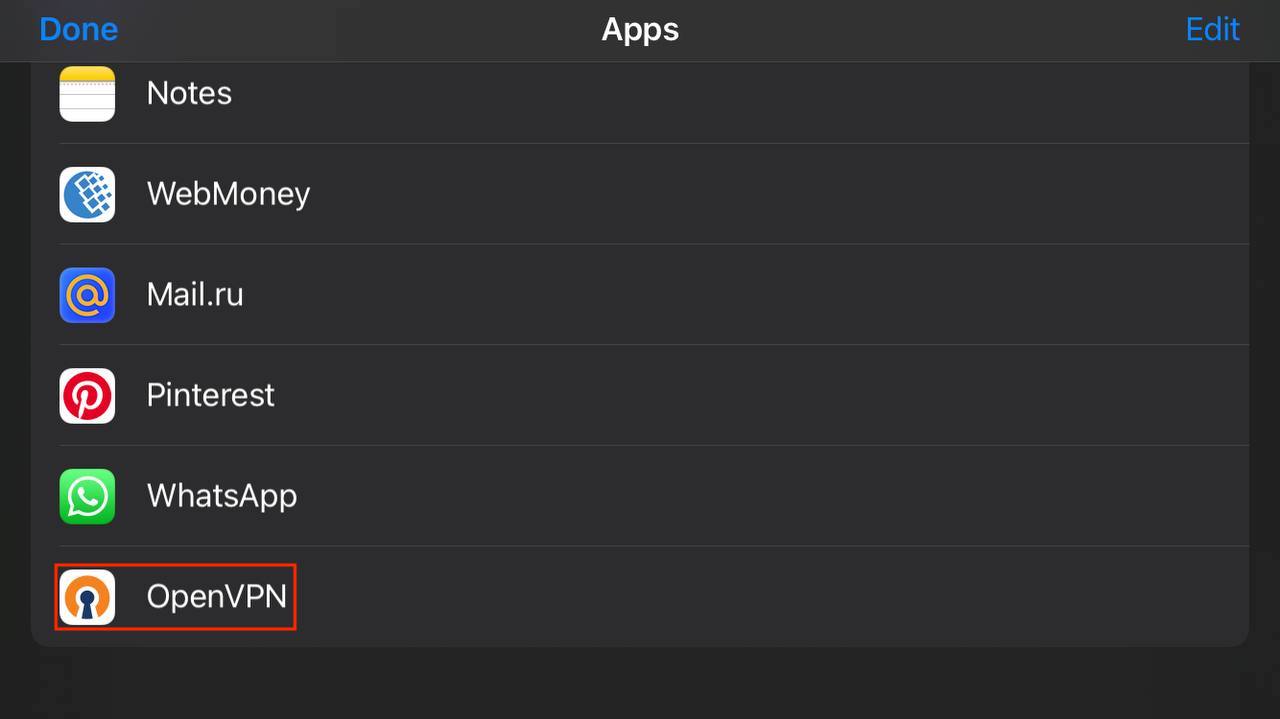
Click ADD then the configuration file will be added to OpenVPN.
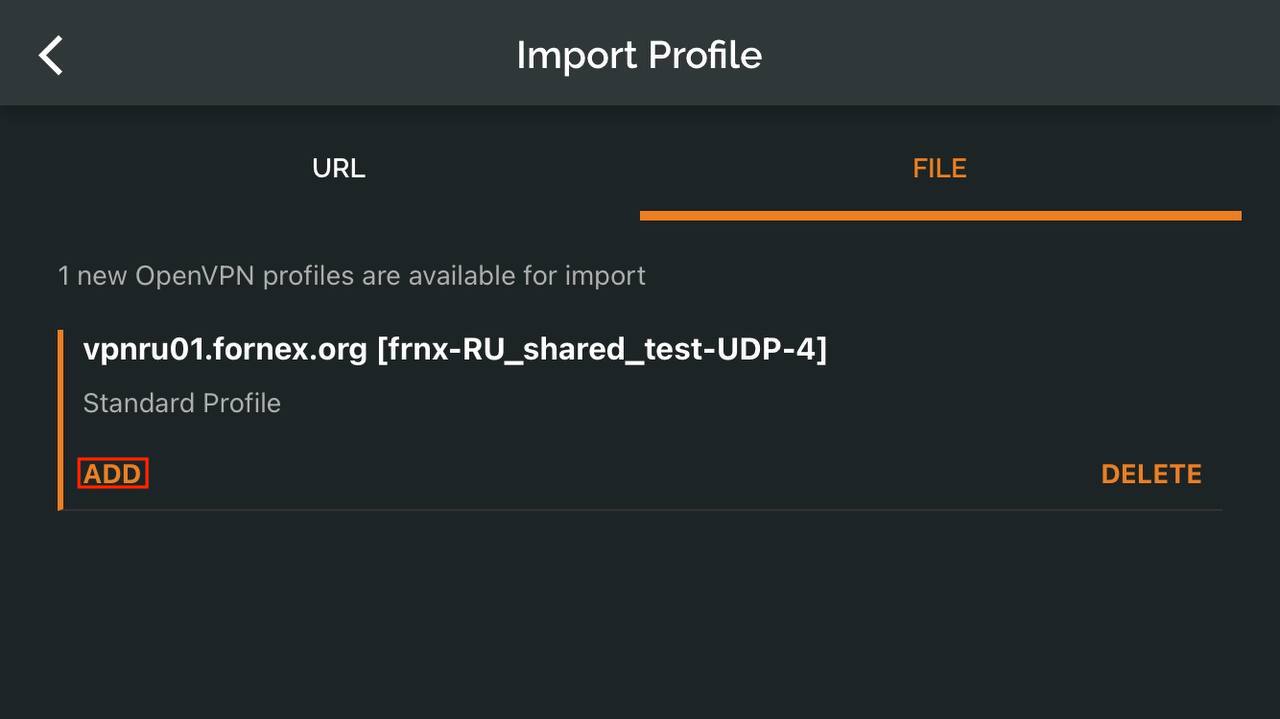
Now you can enter Username* and Password**, which you will find in personal account in our billing.
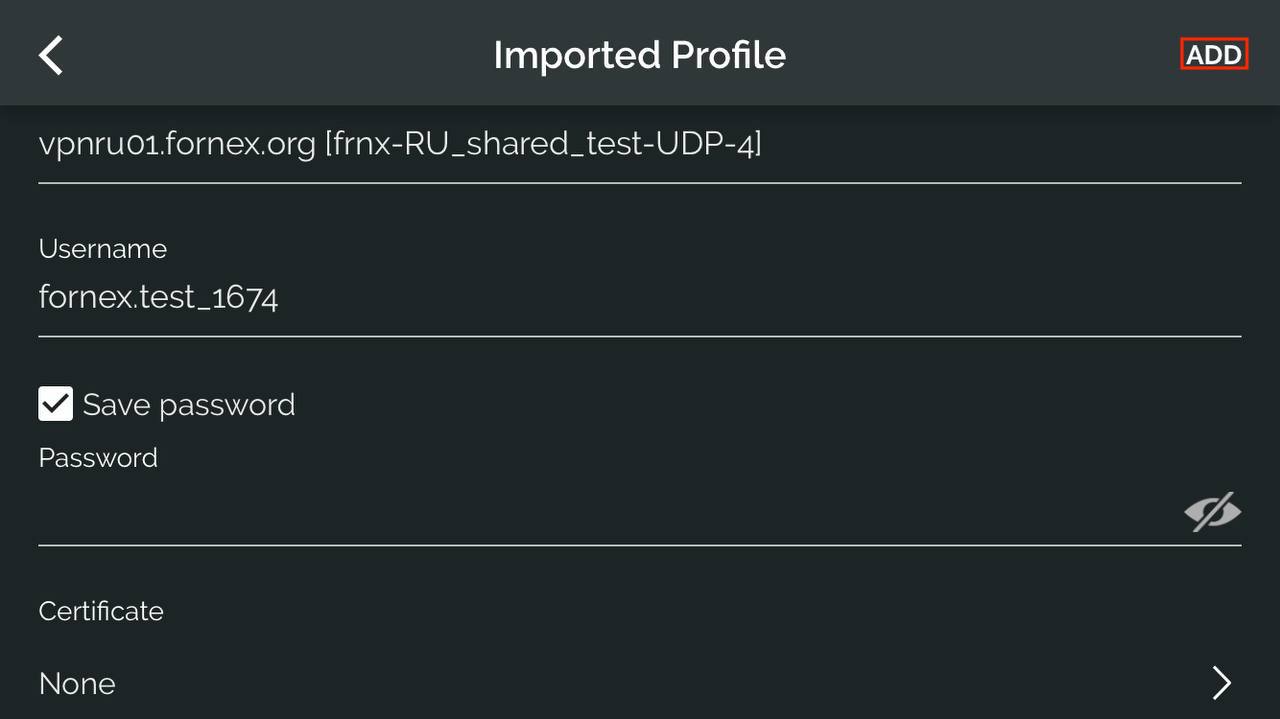
Move the slider to the right to connect to a VPN.
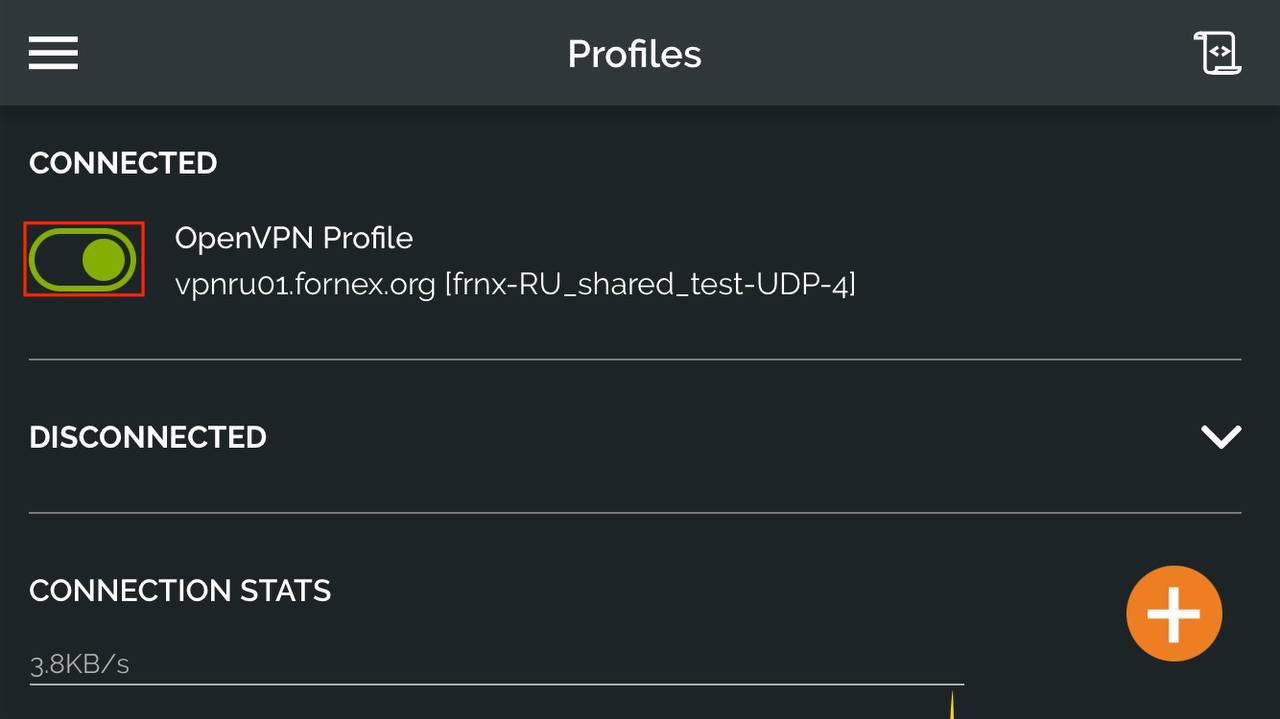
This completes the configuration.
If you have any questions or problems with the connection, please contact our technical support via tickets
