OpenCart is an e-commerce platform focused on creating online stores.

As benefits of the software, the official site notes the following points:
- Open source code.
- Documentability of the software.
- Unlimited categories, products and their manufacturers.
- Unlimited information pages.
- Support of multilingualism and translation.
- Set your own themes.
- Built-in modules:
- customer feedback;
- product rating system;
- system of changing the size of images;
- system of displaying related products;
- system of discounts and coupons;
- delivery method selection system.
- Possibility to specify several tax rates.
- Ability to specify product weight without and with packaging and dynamically calculated cost.
- Search engine optimization.
- Unlimited modular system, for creating multiple stores on one platform.
- Backup and recovery tools.
- Error reporting.
- Error logging.
To install, download the official OpenCart installation file.
To download the English version, go to the official OpenCart website - www.opencart.com and click Free Download ".
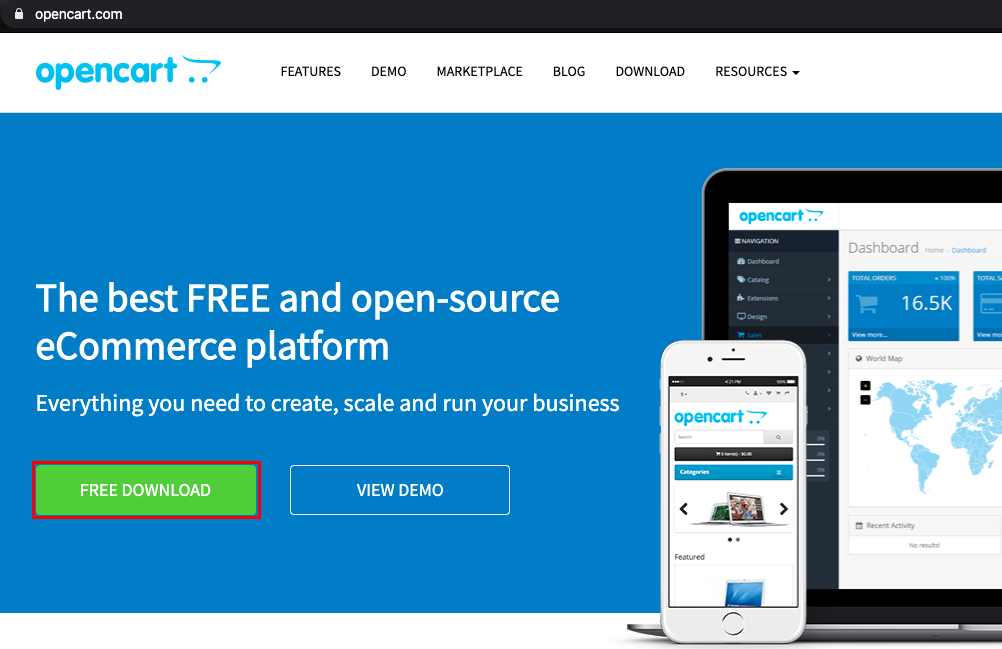
To download the Russian version, go to myopencart.com.
Then login to cPanel and go to "Files → File Manager ".
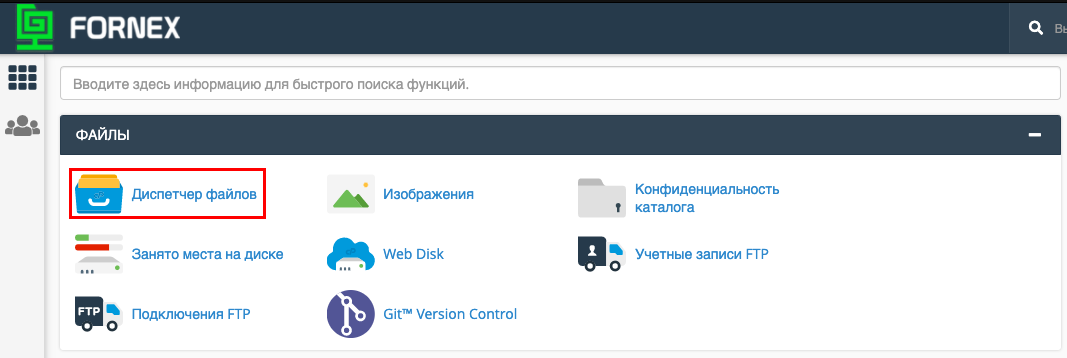
Choose the OpenCart installation path, then click "Submit " to upload the installation file to the server.
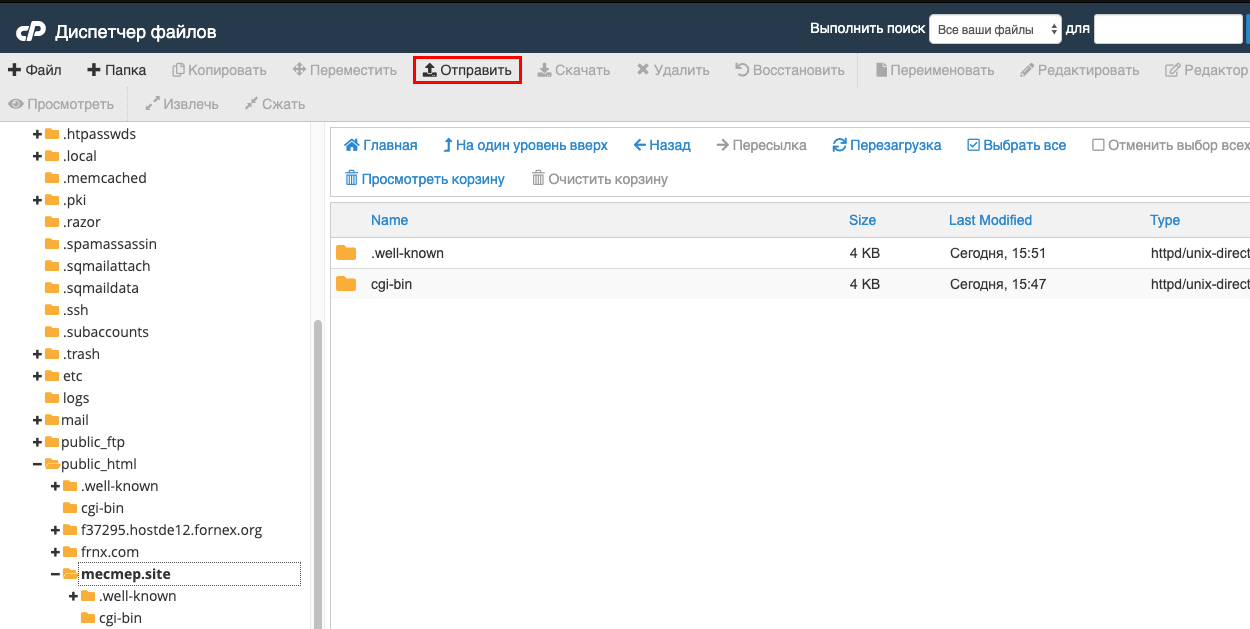
Drag and drop the OpenCart file into the designated box, or click Select File and download the installation file from your computer. Then click Go back to... and navigate to the OpenCart installation folder.
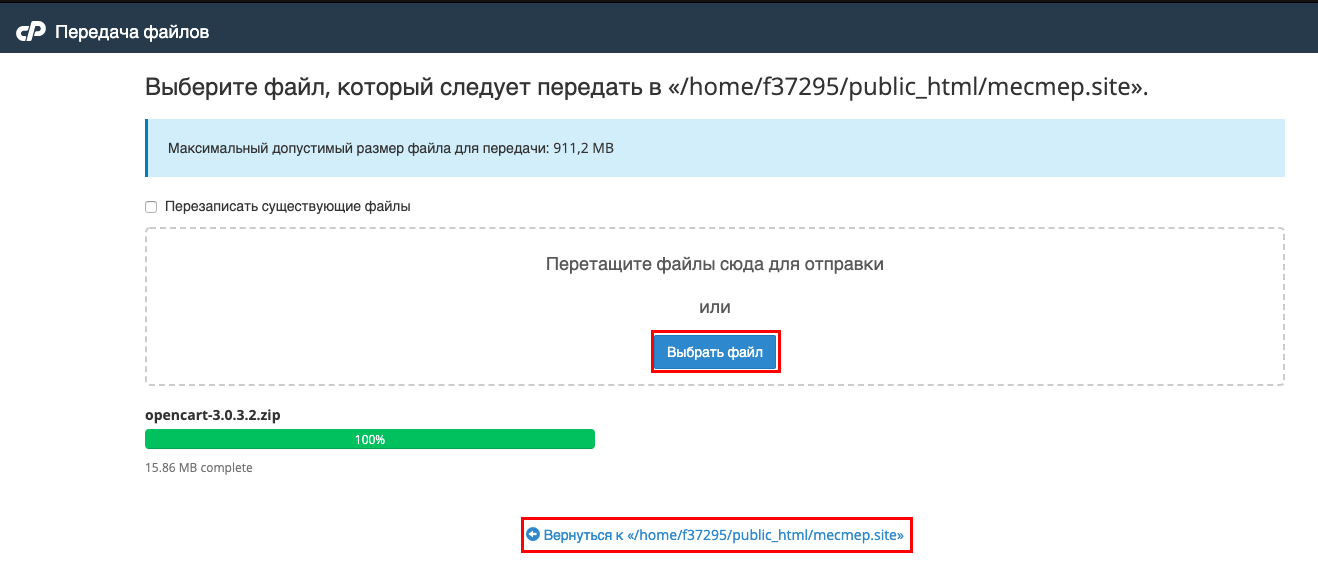
Select the downloaded installation archive and click Extract. Extract the archive to the OpenCart installation folder. Set the path and click Extract files.
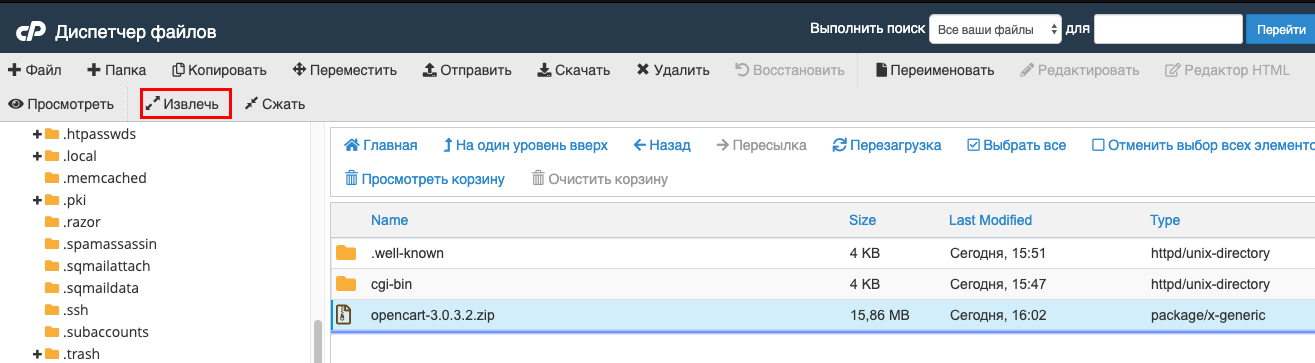
The extracted files should contain the following folders and files:
- folder "upload" - contains all the files you need to install OpenCart on the server;
- file "license.txt" - license agreement, which allows you to use OpenCart on your site;
- file "install.txt" - contains information about installation;
- file "upgrade.txt" - contains information about upgrade.
By default the archive is unpacked to upload subfolder, so the installation will take place from the subfolder.
To start the installation, transfer all the files from the "upload" folder to the installation directory. To do this, select all the files in the "upload" folder and click on the "Move" button.
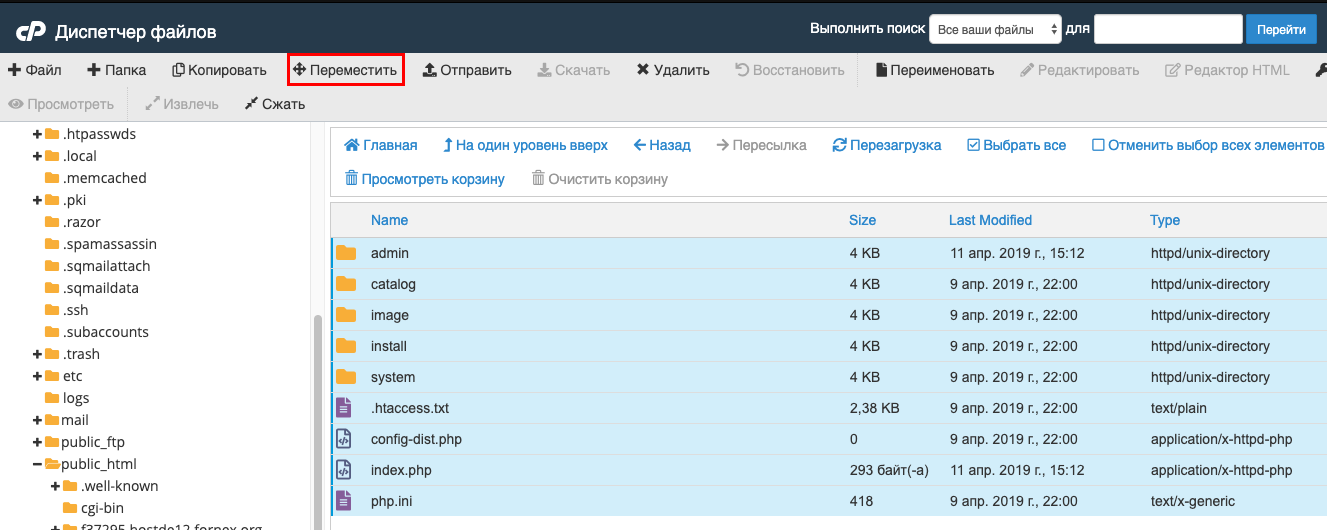
On the Enter the path where you want to move this file, remove /upload. Click Move Files.
The folders and files must be writable. Make sure that the values in the file list are in the last Permissions column
- for folders are 0755;
- for files 0644.
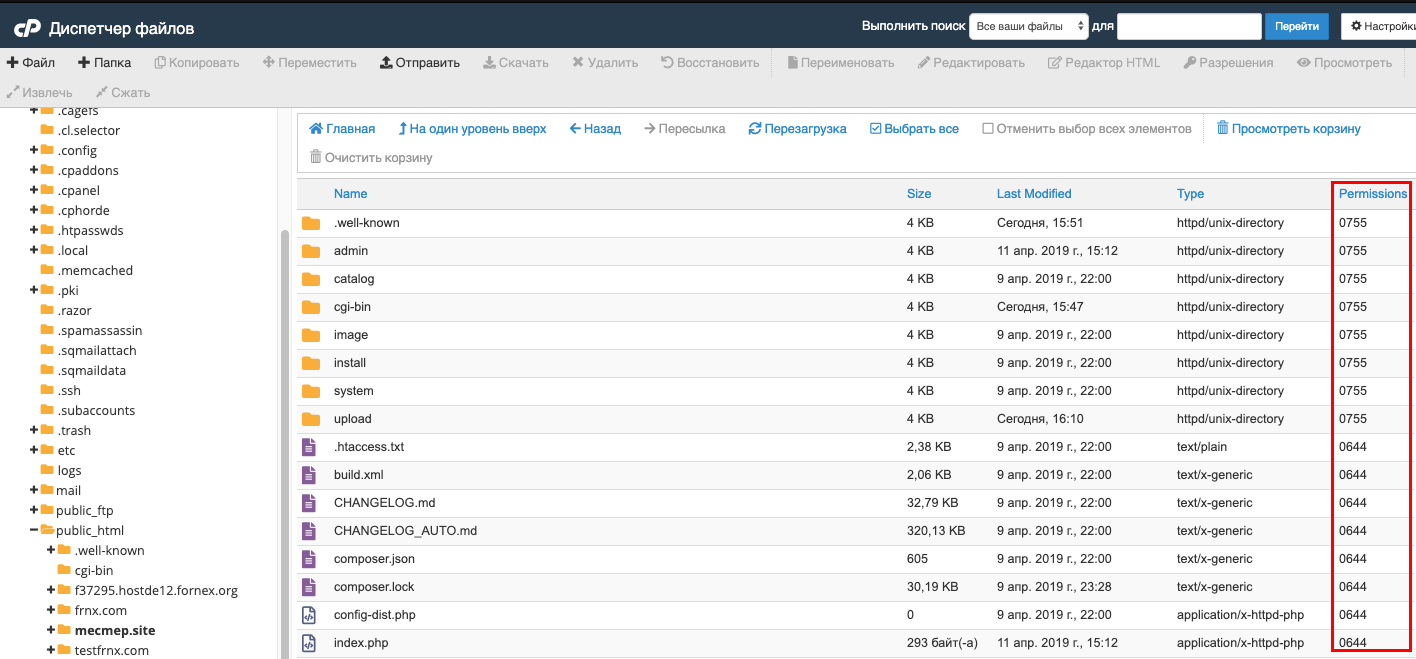
To start installing OpenCart, you need to create a database and a new user for the database in cPanel.
Go to "MySQL Databases → Databases "

In the New Database field, type a name and click "Create Database ".

Create a new user for the database, enter username and password in User MySQL
Click the Create user button.
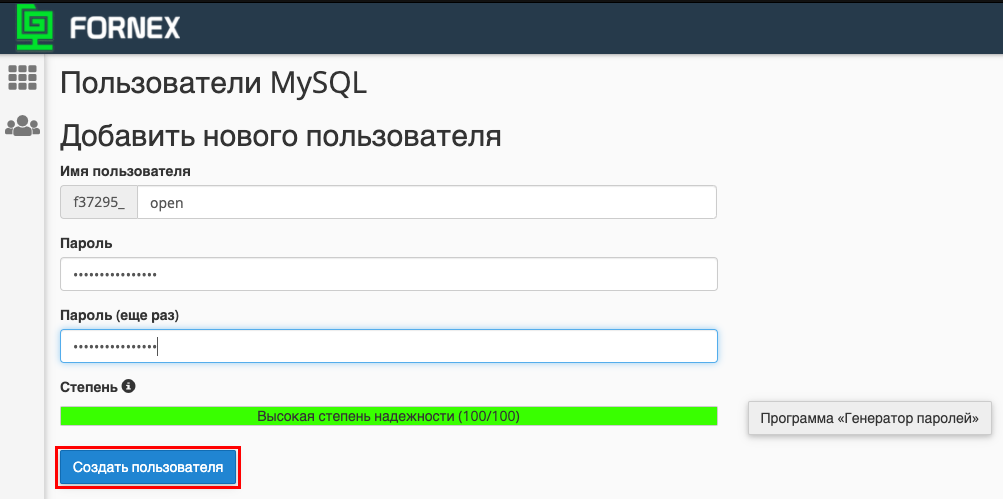
Go to the section below Add user to database. Select the created database and user and click "Add "
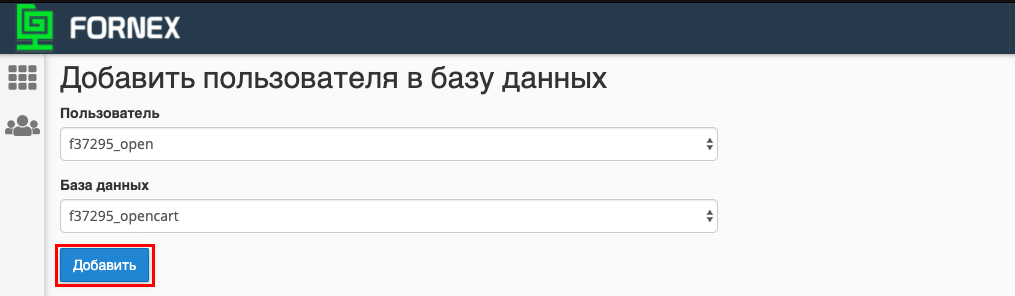
In the "User Rights Management " menu that opens, check All rights and click Make changes.
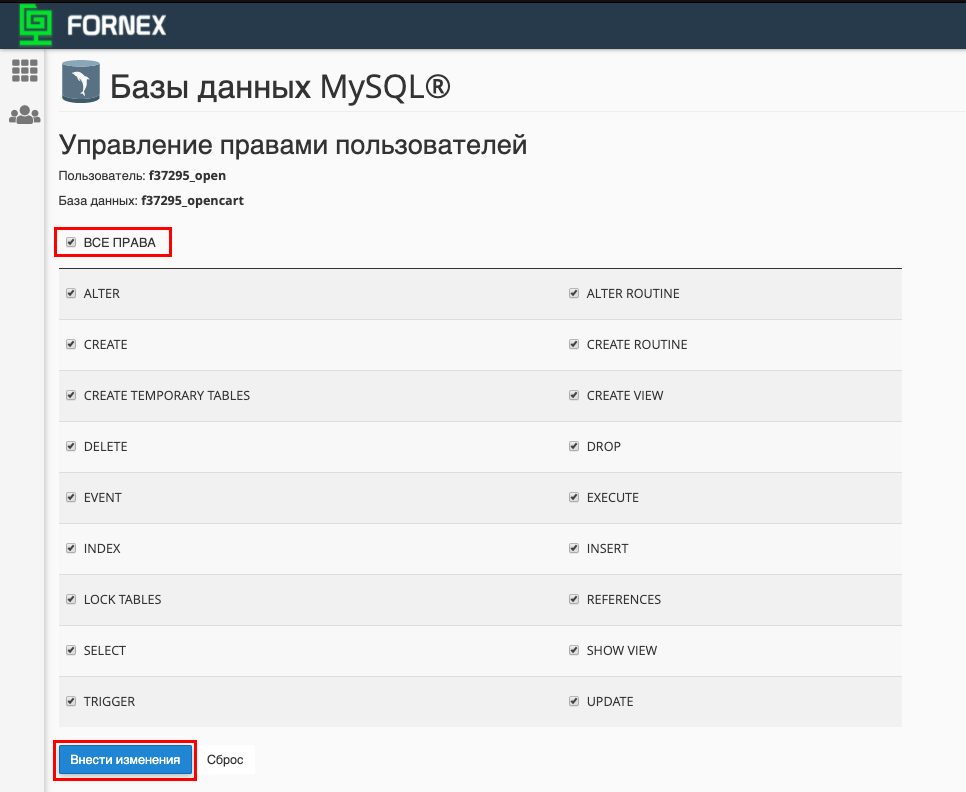
The database is ready.
Next, open your website in your browser and you will see a step-by-step installation of OpenCart.
Read the license, check the box "I agree to the license " and click the Continue/Continue button.
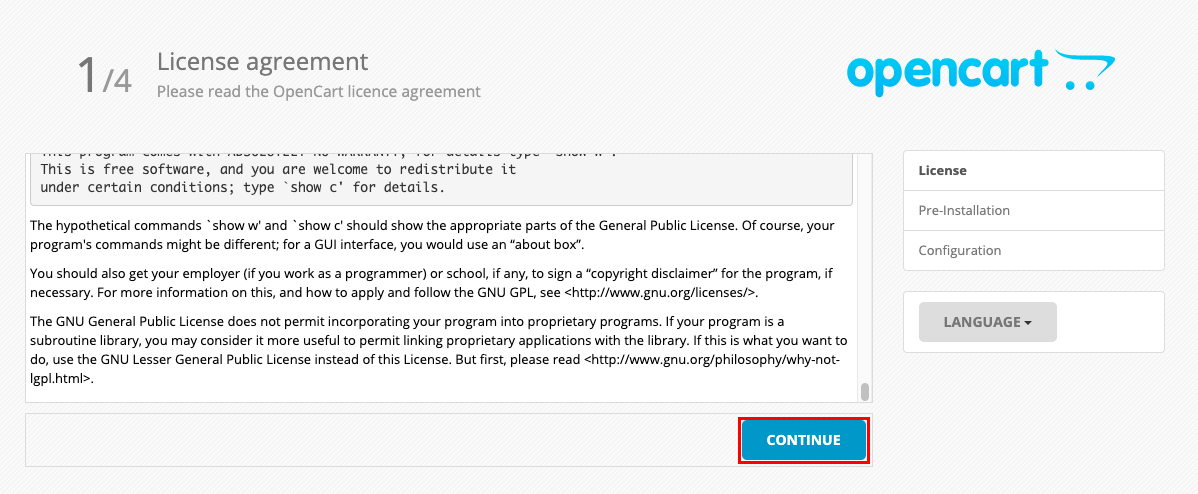
If there are no errors in the last Status column, click Continue/Continue at the bottom of the page.
If Please make sure you have set the correct permissions on the files list below error messages "File missing" appear, by default these files are unpacked with the name config-dist.php
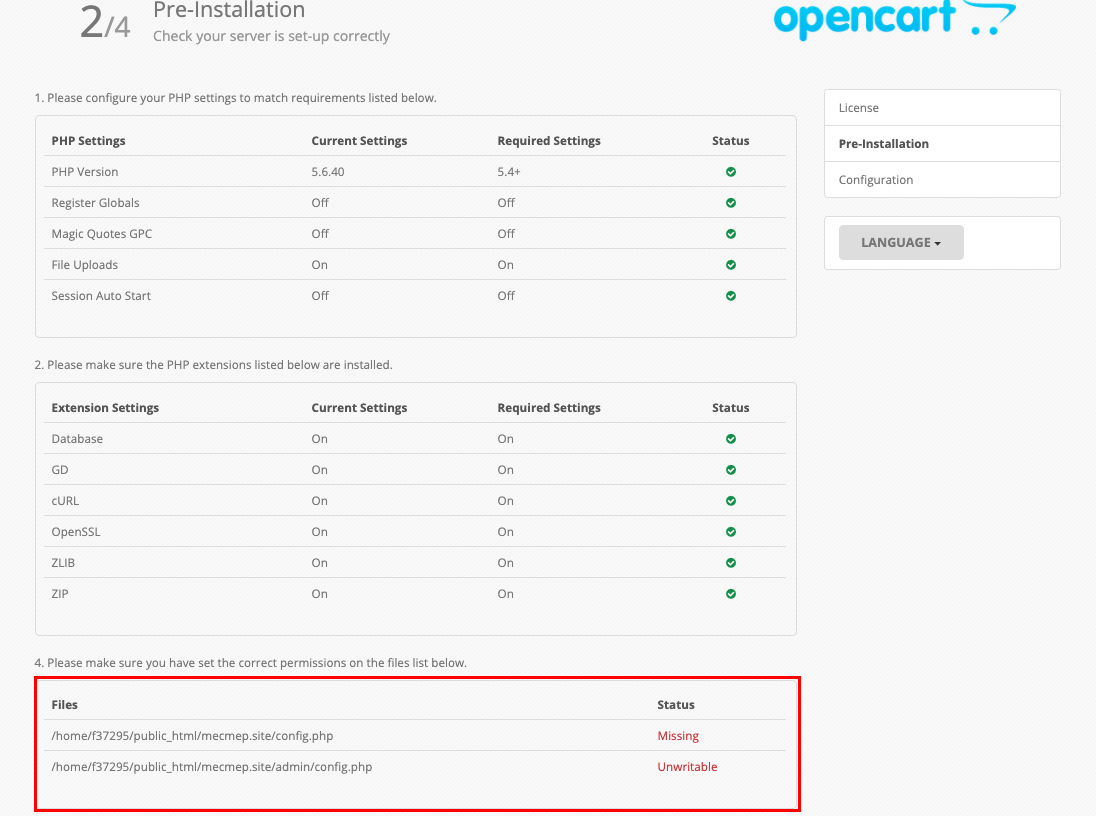
In that case, go to the appropriate subfolders and rename the files where the errors are found, remove -dist and leave the name config.php
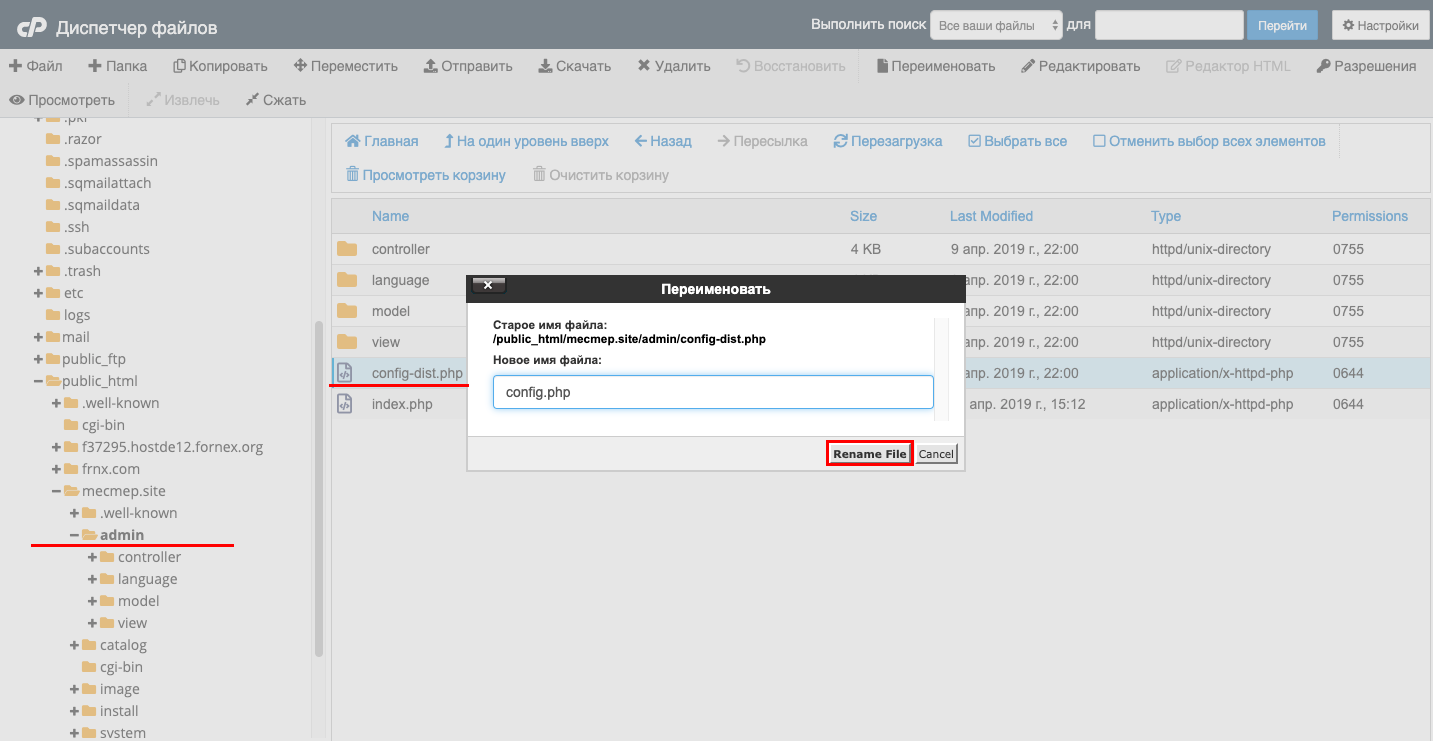
After refreshing the page, you will see that all the values in the Status column are displayed without errors. Click Continue/Continue.
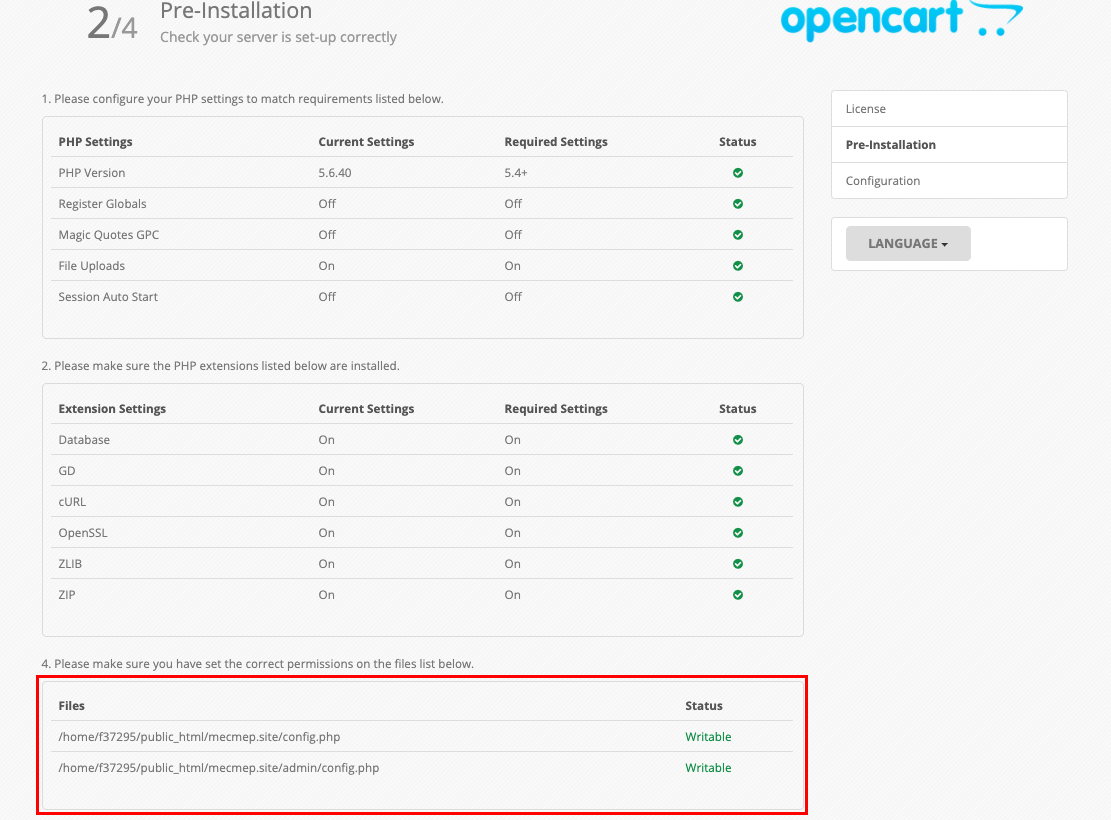
To complete, enter the previously created data
- database name (Database);
- username (Username);
- password.
Leave the database server string Hostname unchanged (default value - localhost)
When manually installing OpenCart leave the default database prefix value "oc_".
Then fill in the name, password and e-mail of the administrator and click Continue/continue.
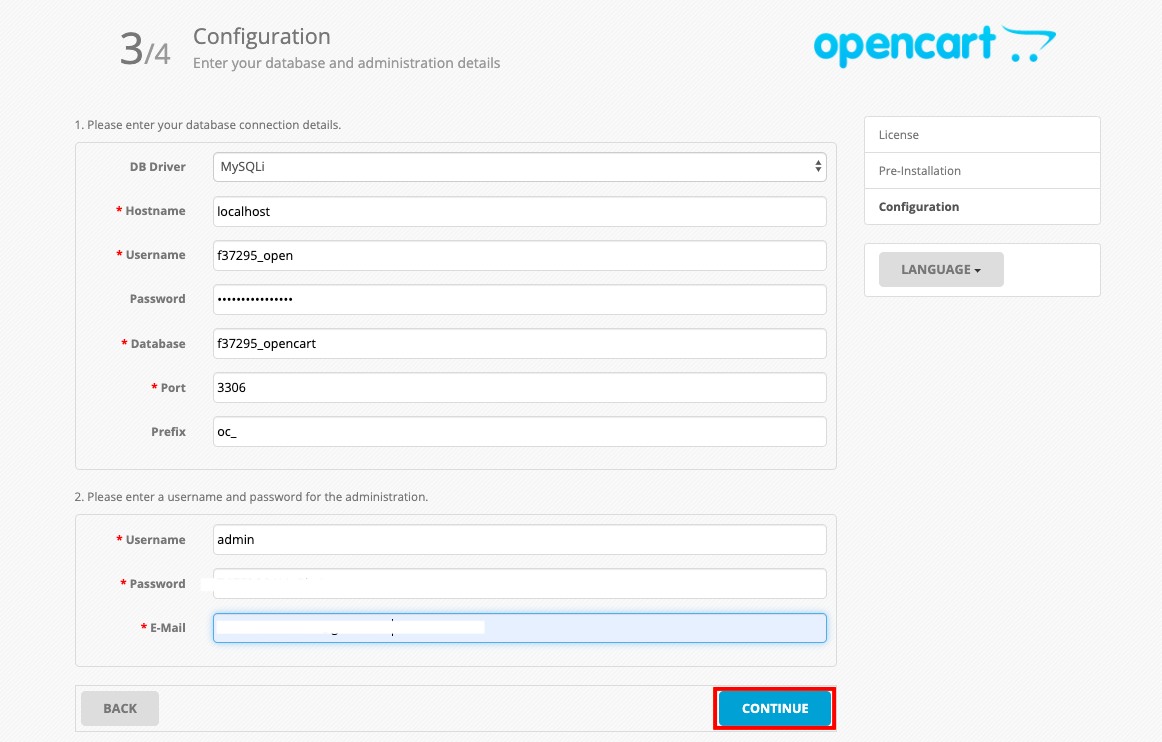
If everything is done correctly - Installation complete.
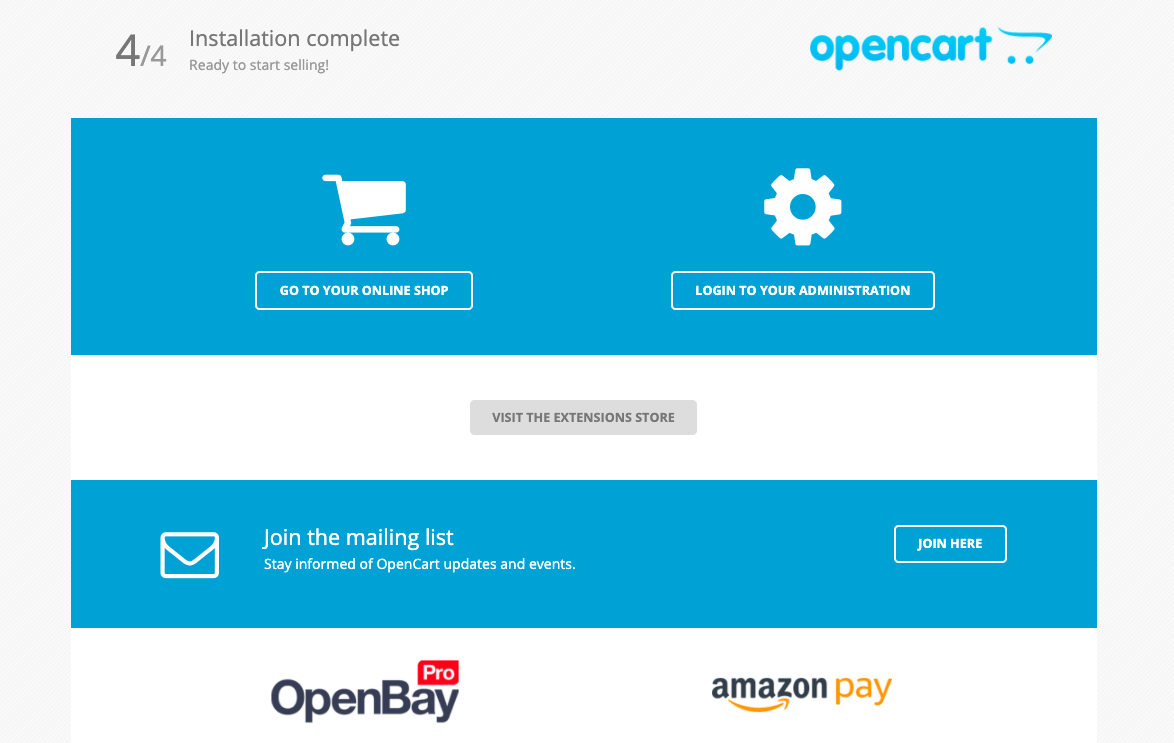
To see what your site looks like, click Go to your online shop.
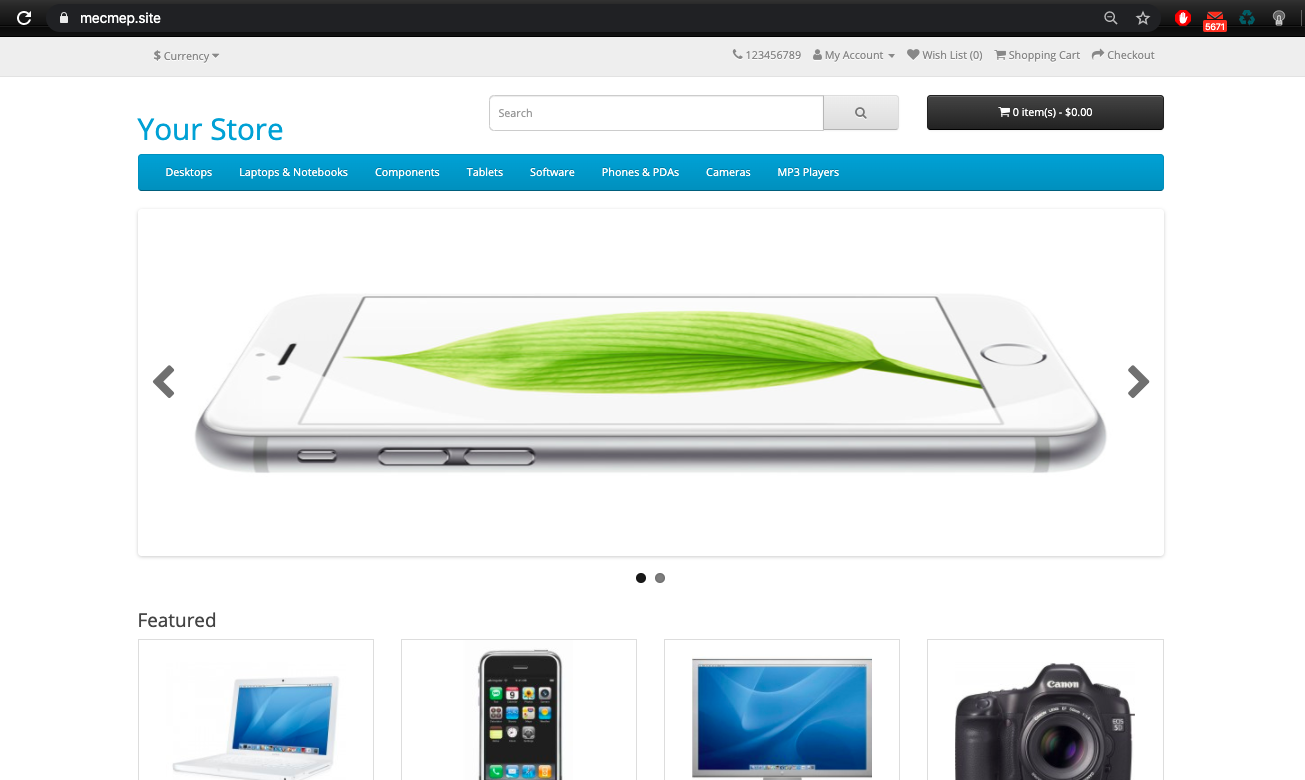
If your site template and OpenCart control panel are in English by default, Russian will have to be downloaded and installed separately. You can read more in manual.
If you have any difficulties in setting up or have any additional questions, you can always contact our support team through ticket system.
