Creating a user in the updated version of the ISPmanager5 control panel
Description of the procedure for creating a user in the ISPmanager5 control panel
To create a new user, go to "Accounts → Users ", click the "Create " button

In the section - "Basic " set the necessary user name and password:
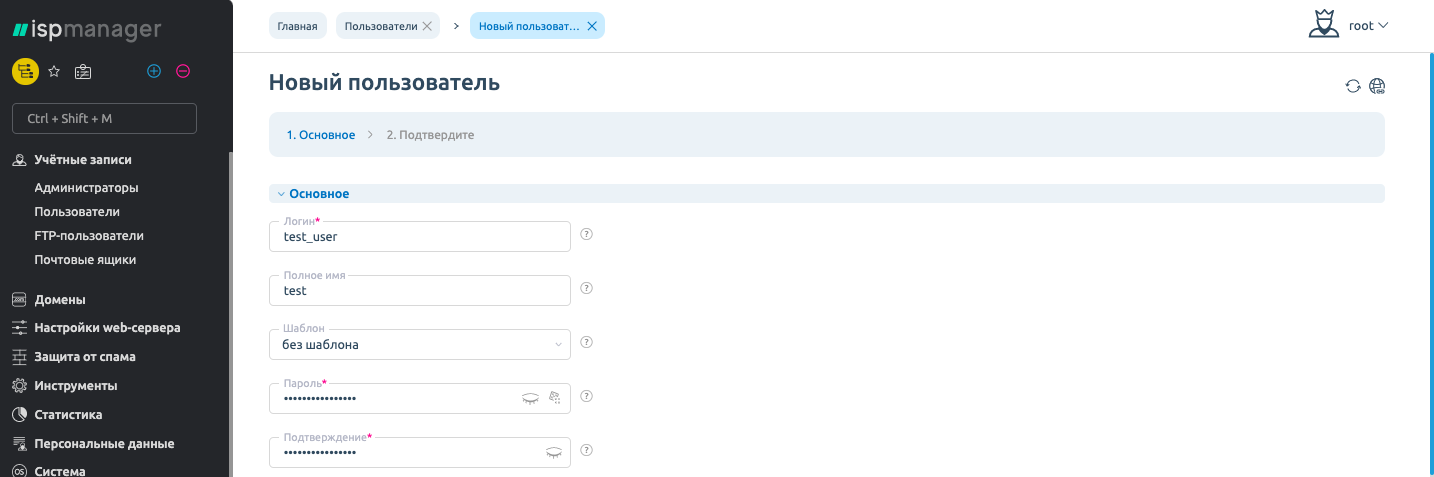
- Login - specify the username to access the control panel.
- Full name - specify a name for the user, it can be a full name or any other information.
- Template - select a template, on the basis of which the new user will be created.
- Password - specify the user password to access the control panel.
- Confirm - specify the password again.
In the "Restrictions " section you can limit the number of user resources:
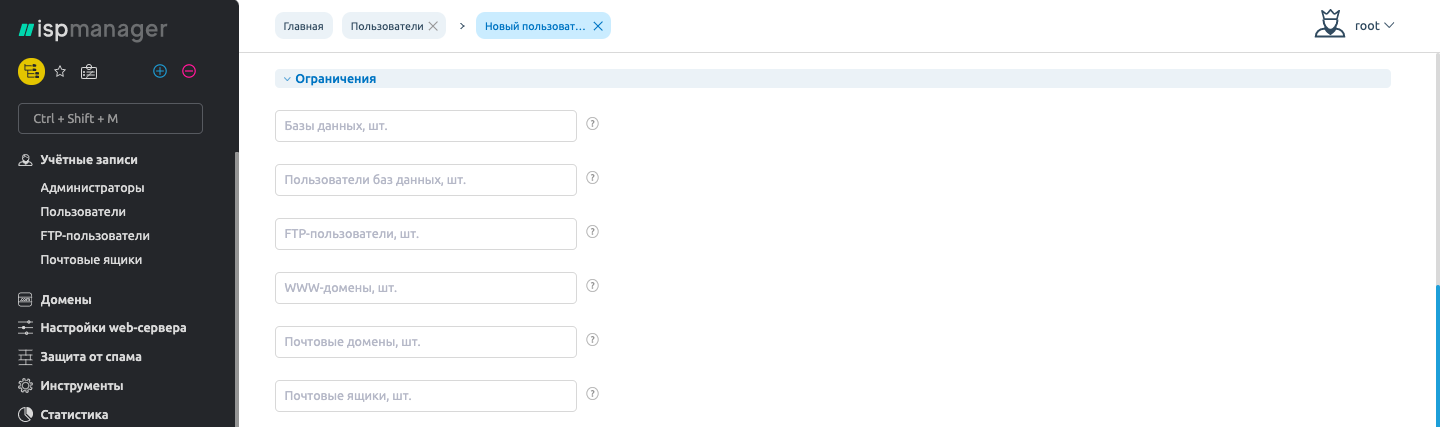
- Databases - specify the maximum number of databases the user can manage.
- Database users - specify the maximum number of database users the user can create.
- FTP users - specify the maximum number of FTP users the user can create.
- WWW domains - specify the maximum number of web domains the user can manage.
- Mail domains - specify the maximum number of mail domains the user can manage
- Mailboxes - specify the maximum number of created mailboxes for this user.
In the section - "Access " and "Default values " select the functions allowed to the user

- Can use SSL - set up a secure connection over HTTPs web domains.
- Can use CGI - user can use CGI for his web domains.
- **Can use PHP as an apache module ** - user can use PHP as an Apache module for their web domains.
- Can use PHP in CGI mode - user can use PHP in CGI mode for their web domains.
- Can use PHP in FastCGI mode (Apache) - user can create WWW domains with PHP scripts support. Scripts will be executed with user rights using FastCGI technology (request processing is performed by the Apache web server), which significantly improves performance. Changing PHP settings will require you to restart the web server
- Shell access - A user can use the shell to access the server.
*"Default Values "
- Domain encoding - Select the default domain encoding.
- PHP handler type - select the default PHP handler type to use.
- Default PHP Version (CGI) - select default version of PHP used for script processing in CGI mode.
- Index page - specify default index page.
Click the "Next " button

- Automatically create specified objects - check this box if you want the objects selected below to also be created when creating the user, fill in the required fields (they are marked with a red asterisk).
- Create FTP-user - check this box if you also want to create an FTP-user after creating the user.
- FTP-user name - specify FTP-user name.
- Create WWW domain - select the checkbox if after creating a user you also need to create a www-domain.
- WWTP domain name - specify the www-domain name.
- Select script - choose a script to install from the list (Drupal, Prestashop, WordPress, joomla, phpBB).
- IP address - specify the IP address of the web domain.
- Create mail domain - select the checkbox if after creating a user you also need to create a mail domain to send mail.
- Mail domain name - specify the name of the mail domain.
- IP address - specify the IP address of the domain, which will be used to send mail.
Press "Next "

Click "Finish " after checking all the data.
If you have any configuration difficulties or have additional questions, you can always contact our support team via ticket system.