Mail Notifications in ISPmanager5
Description of the Mail Notifications module in the ISPmanager5 control panel
In the Mail Notifications module, you can configure an external server to send mail notifications. When using an external server, it is possible to configure the types of mail notifications to be sent.
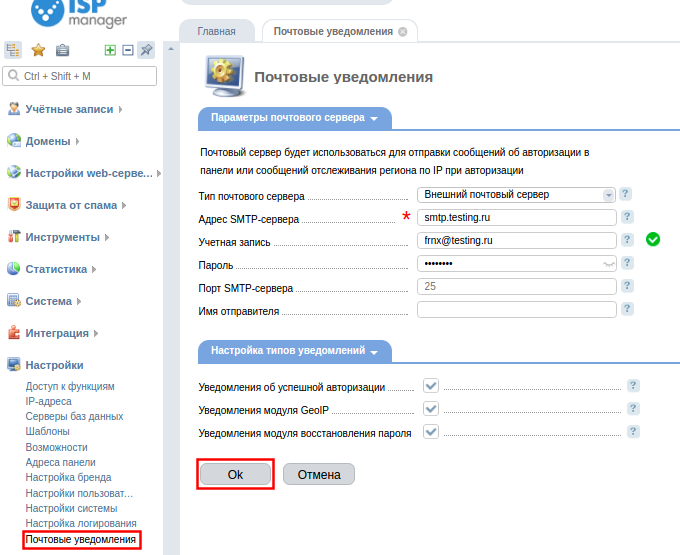
Mail server settings
Mail server will be used to send authorization messages in the panel or region tracking messages by IP on authorization
-
Mail server type - type of mail server through which mail notifications will be sent.
-
SMTP server address** - address of the SMTP server from which the mail notifications will be sent.
-
Account - specify the account name (the full e-mail address, for example, example@mail.com).
-
Password - password for the account.
-
** SMTP server port** - specify the port on which the SMTP server works, by default - port 25.
Set notification types
-
Successful authorization notifications - allows to send notifications on successful authorization in the panel.
-
GeoIP notifications** - allows sending notifications of the region tracking module by IP address. If you disable this option, the entire GeoIP module will stop working.
-
Free space notifications** - allows the administrator and users to receive information about running out of free space on disk and in mailboxes

To enable this feature, go to user settings and check the "Enable free space notifications" checkbox
Please note that a confirmed mailbox must be enabled in the user settings to receive notification emails, otherwise the email will not be delivered to the recipient. Notifications are enabled individually for Root, each reseller and user.
Checking for expired space and sending notifications takes place once every 24 hours. This period can be adjusted using the FreeSpaceNotifyPeriod parameter. Simply write it in the panel configuration file along with the value in seconds, thereby setting a notification period that is convenient for you.
Подробную информацию можно найти на официальном сайте.