Docker is a software for automating the deployment and management of applications in an operating system-level virtualization environment. It allows you to package an application with all its environment and dependencies into a container that can be ported to any Linux system with kernel cgroups support and provides a container management environment
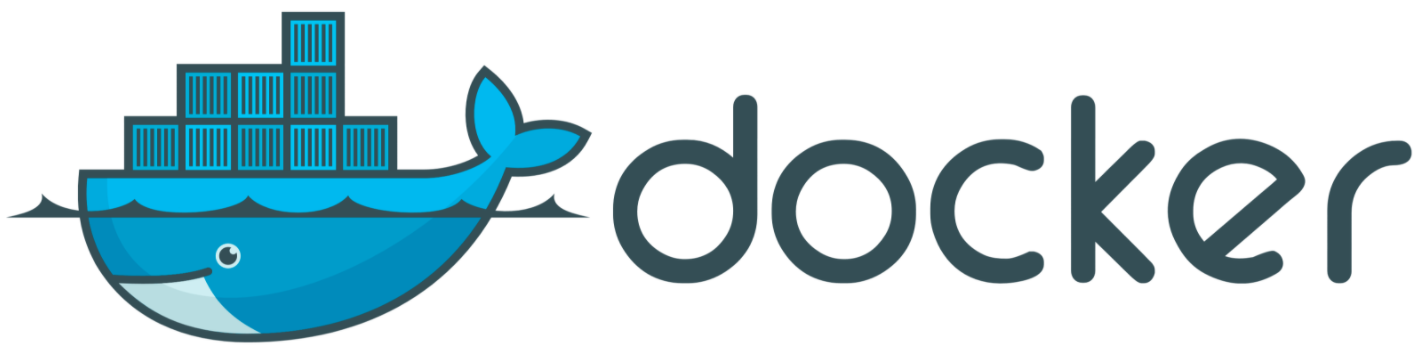
Before installing Docker, update the existing Ubuntu package list:
``.shell
sudo apt update
Next, let's install the necessary packages that allow **apt** to use packages over HTTPS:
``.shell
sudo apt install apt-transport-https ca-certificates curl software-properties-common
Add the GPG key of the official Docker repository to your system:
``.shell
curl -fsSL https://download.docker.com/linux/ubuntu/gpg | sudo apt-key add -
Add Docker repository to the list of APT package sources:
``.shell
sudo add-apt-repository "deb [arch=amd64] https://download.docker.com/linux/ubuntu bionic stable"
Then update the package database with information about Docker packages from the newly added repository:
``.shell
sudo apt update
To make sure to install Docker from the Docker repository and not from the default Ubuntu repository, run the command:
``.shell
apt-cache policy docker-ce
``.shell
root@kvmde67-19464:~# apt-cache policy docker-ce
docker-ce:
Installed: (none)
Candidate: 5:19.03.8~3-0~ubuntu-bionic
Version table:
5:19.03.8~3-0~ubuntu-bionic 500
500 https://download.docker.com/linux/ubuntu bionic/stable amd64 Packages
5:19.03.7~3-0~ubuntu-bionic 500
500 https://download.docker.com/linux/ubuntu bionic/stable amd64 Packages
5:19.03.6~3-0~ubuntu-bionic 500
500 https://download.docker.com/linux/ubuntu bionic/stable amd64 Packages
5:19.03.5~3-0~ubuntu-bionic 500
500 https://download.docker.com/linux/ubuntu bionic/stable amd64 Packages
5:19.03.4~3-0~ubuntu-bionic 500
500 https://download.docker.com/linux/ubuntu bionic/stable amd64 Packages
5:19.03.3~3-0~ubuntu-bionic 500
500 https://download.docker.com/linux/ubuntu bionic/stable amd64 Packages
5:19.03.2~3-0~ubuntu-bionic 500
500 https://download.docker.com/linux/ubuntu bionic/stable amd64 Packages
5:19.03.1~3-0~ubuntu-bionic 500
500 https://download.docker.com/linux/ubuntu bionic/stable amd64 Packages
5:19.03.0~3-0~ubuntu-bionic 500
500 https://download.docker.com/linux/ubuntu bionic/stable amd64 Packages
5:18.09.9~3-0~ubuntu-bionic 500
500 https://download.docker.com/linux/ubuntu bionic/stable amd64 Packages
5:18.09.8~3-0~ubuntu-bionic 500
500 https://download.docker.com/linux/ubuntu bionic/stable amd64 Packages
5:18.09.7~3-0~ubuntu-bionic 500
500 https://download.docker.com/linux/ubuntu bionic/stable amd64 Packages
5:18.09.6~3-0~ubuntu-bionic 500
500 https://download.docker.com/linux/ubuntu bionic/stable amd64 Packages
5:18.09.5~3-0~ubuntu-bionic 500
500 https://download.docker.com/linux/ubuntu bionic/stable amd64 Packages
This **docker-ce** will not install, but will use the Docker repository for Ubuntu 18.04 (bionic) to install it.
Installing Docker:
``.shell
sudo apt install docker-ce
Docker is installed, the process will start at system startup.
Let's check that the process is running:
``.shell
sudo systemctl status docker
``.shell
root@kvmde67-19464:~# sudo systemctl status docker
Docker.service - Docker Application Container Engine
Loaded: loaded (/lib/systemd/system/docker.service; enabled; vendor preset: enabled)
Active: active (running) since Mon 2020-05-04 12:39:10 CEST; 10min ago
Docs: https://docs.docker.com
Main PID: 25442 (dockerd)
Tasks: 8
CGroup: /system.slice/docker.service
└─25442 /usr/bin/dockerd -H fd:// --containerd=/run/containerd/containerd.sock
May 04 12:39:10 kvmde67-19464.fornex.org dockerd[25442]: time="2020-05-04T12:39:10.1023724
May 04 12:39:10 kvmde67-19464.fornex.org dockerd[25442]: time="2020-05-04T12:39:10.1029843
May 04 12:39:10 kvmde67-19464.fornex.org dockerd[25442]: time="2020-05-04T12:39:10.1031972
May 04 12:39:10 kvmde67-19464.fornex.org dockerd[25442]: time="2020-05-04T12:39:10.1039081
May 04 12:39:10 kvmde67-19464.fornex.org dockerd[25442]: time="2020-05-04T12:39:10.3951962
May 04 12:39:10 kvmde67-19464.fornex.org dockerd[25442]: time="2020-05-04T12:39:10.5422199
May 04 12:39:10 kvmde67-19464.fornex.org dockerd[25442]: time="2020-05-04T12:39:10.6728980
May 04 12:39:10 kvmde67-19464.fornex.org dockerd[25442]: time="2020-05-04T12:39:10.6741207
May 04 12:39:10 kvmde67-19464.fornex.org systemd[1]: Started Docker Application Container
May 04 12:39:10 kvmde67-19464.fornex.org dockerd[25442]: time="2020-05-04T12:39:10.7732793
When we install Docker, we get not only the Docker service, but also the docker command line utility or the Docker client.
You can also use our One-Click-Apps for one-click installation to install Docker
To do so, select the required VPS plan and select Apps → Docker, to install.
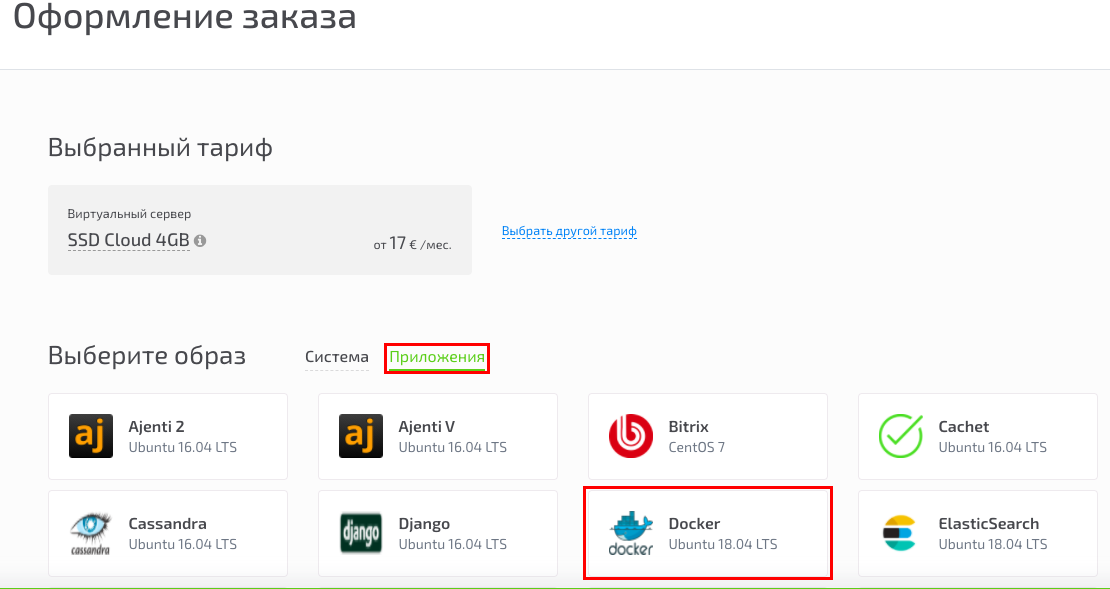
If you have any configuration difficulties or have additional questions, you can always contact our support team via ticket system.
