Importing a user into ISPmanager5
Description of the module that is designed to import users and their data from various sources
The module is designed to import users and their data from various sources
- Import under administrator
Under the administrator you can import multiple users at the same time. Imported users will be created automatically, user limits will be saved.
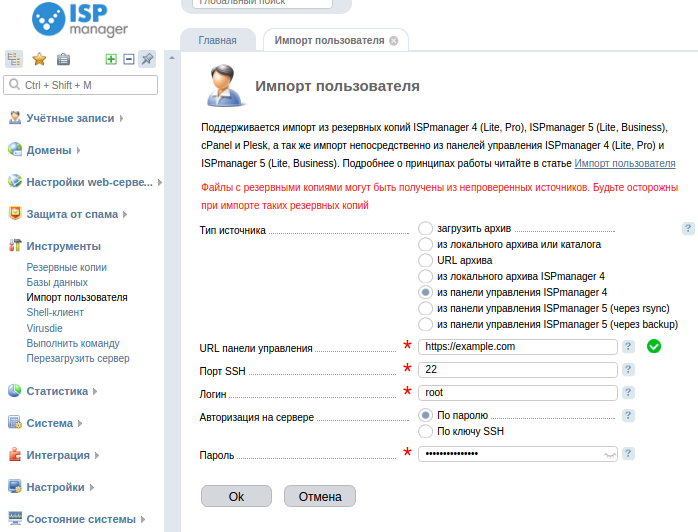
- Import under user
Under a user, there is no option to import multiple users at the same time. When importing as a user, the limits of the imported user will not be applied. The owner of the data to be imported will be the current user.
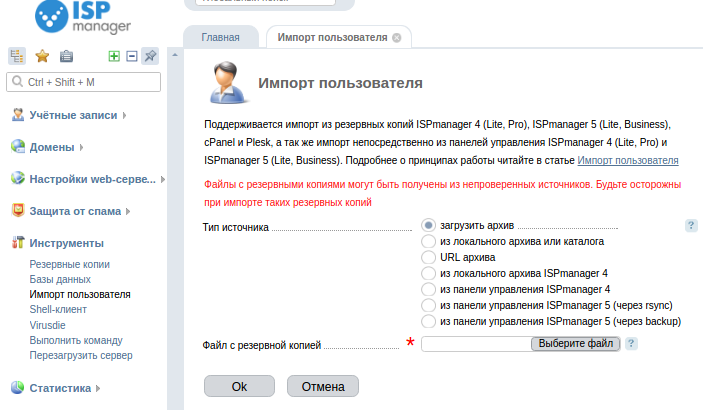
Source selection for data import
Load archive
Allows you to import a user from an archive that is located on your computer
From a local directory
under the administrator
Allows you to import users in bulk by specifying the path to the directory where the archives are contained.
-
The archives can be:
- as a single file downloaded from ISPmanager 5 or cPanel. Restoring from such archives will be performed automatically.
- As several files in the formats F<дата>..<имя пользователя>tgz, <дата>.<имя пользователя>.tgz and <дата>.<имя пользователя>.info
You should not place in the directory two archive files with the same user. In this case, the state of the restored entities will correspond to the last restored backup of the user. Or an error "sbin/restore2" already exists when restoring data from the imported archives.
If the archives were placed directly from the repository, for example, using the rsync command and contain info files, then such archives will be imported without restoring users.
If you specify the file path, the single user contained in the archive will be imported.
under user
Allows you to import data of a single user by specifying the path to a single archive containing the data generated by ISPmanager.
URL archive
Import a single user from an archive located at the specified URL
From the local archive of ISPmanager 4 and from the ISPmanager 4 control panel
Specifies the path to the local archive or panel parameters on a remote server.
From the ISPmanager 5 control panel
- under administrator
Specify access details to the remote ISPmanager5 server according to the description and prompts of the form fields.
After filling out the required fields, you will need to go to the second step, where you will be able to select users for the import and click Ok. First, user metadata will be copied, the panel will display a report, and then in the background will copy the database and user files.
- under user
Specify access details to the remote ISPmanager 5 server according to the description and prompts for the form fields.
Only one user's remote panel data import is available through the new backup system.
If you have configuration difficulties or have additional questions, you can always contact our support team via ticket system.</имя></дата></имя></дата></имя></дата>