FTP access to VPS with redesigned ISPmanager5 control panel
Configuring connection to the server via FTP in the updated design of the ISPmanager5 control panel using FileZilla
To connect to a VPS server, you need to create an FTP-user in ISPmanager5, after logging into the control panel under the user root
Go to "Accounts → FTP-users ", click "Create"

- Name - specify the user login to access the FTP server.
- Owner - select the owner of this FTP-user. This field is not available on the ISPmanager5 user level.
- Password - specify password for FTP access.
- Confirm - repeat the password to make sure that you entered it correctly.
- Home directory - specify the FTP user's home directory. It is specified relative to the parent user's directory.
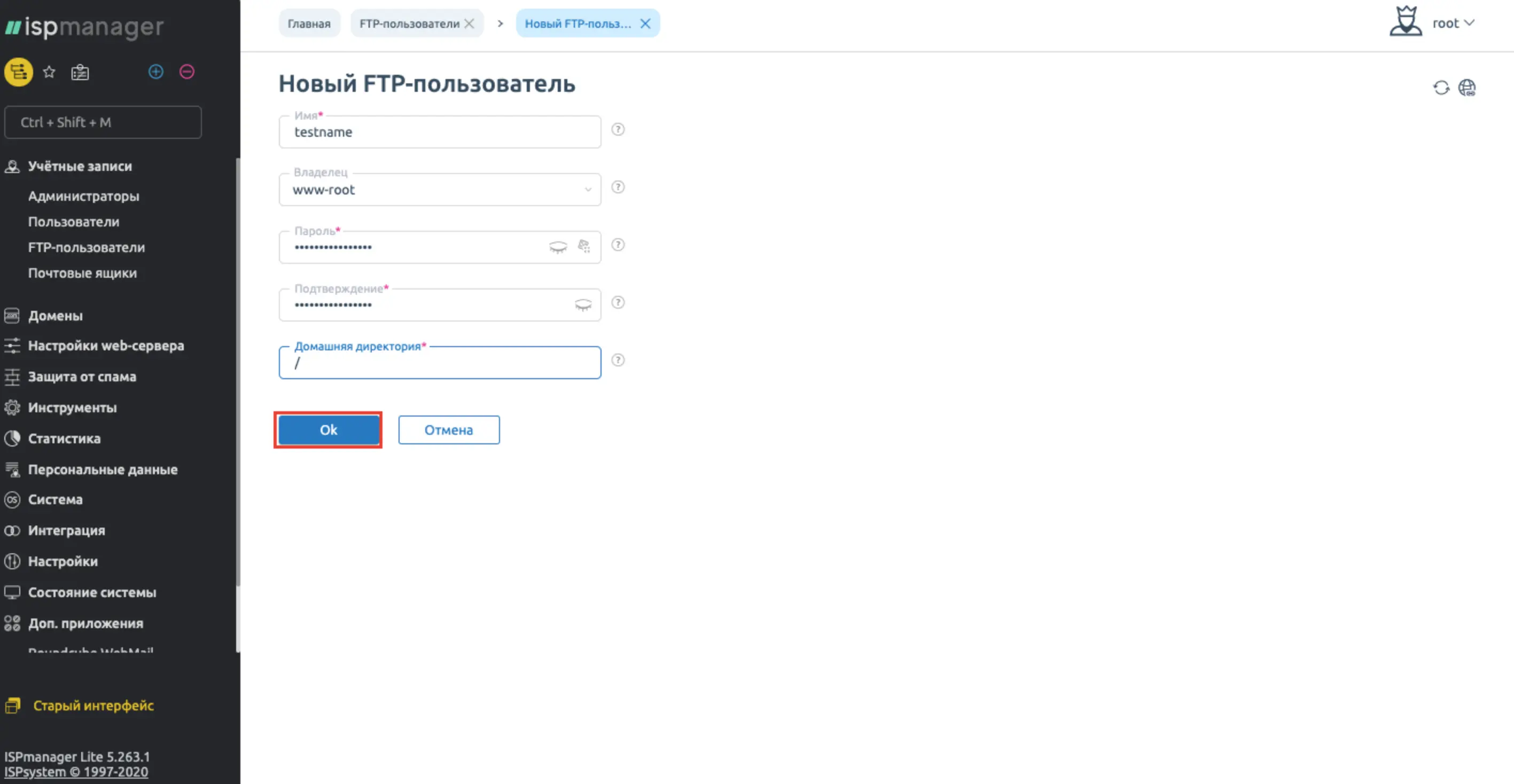
In this section you can create new users with FTP access, edit or delete their settings, and enable or disable certain users.
Changing FTP user settings
To change the parameters of an existing FTP account, select it from the list, click "Edit " and perform the editing. In the edit form you can specify all the same data as when creating a new user, except its owner.
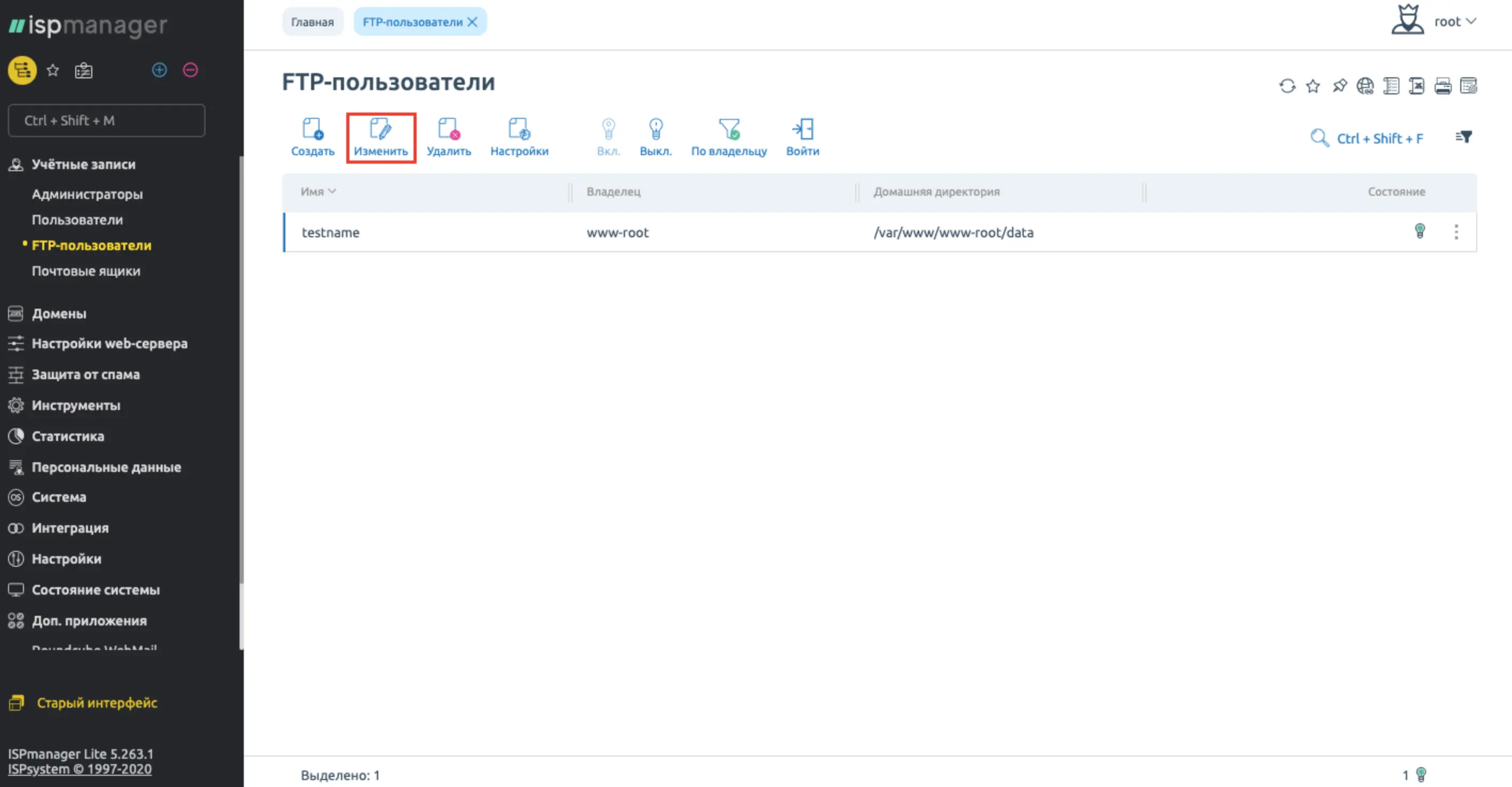
Removing an FTP user
To delete an FTP user, select it in the list and click "Delete". To prevent accidental deletion, the program will ask you to confirm or cancel your actions. After you click "OK ", the selected FTP user will be deleted.
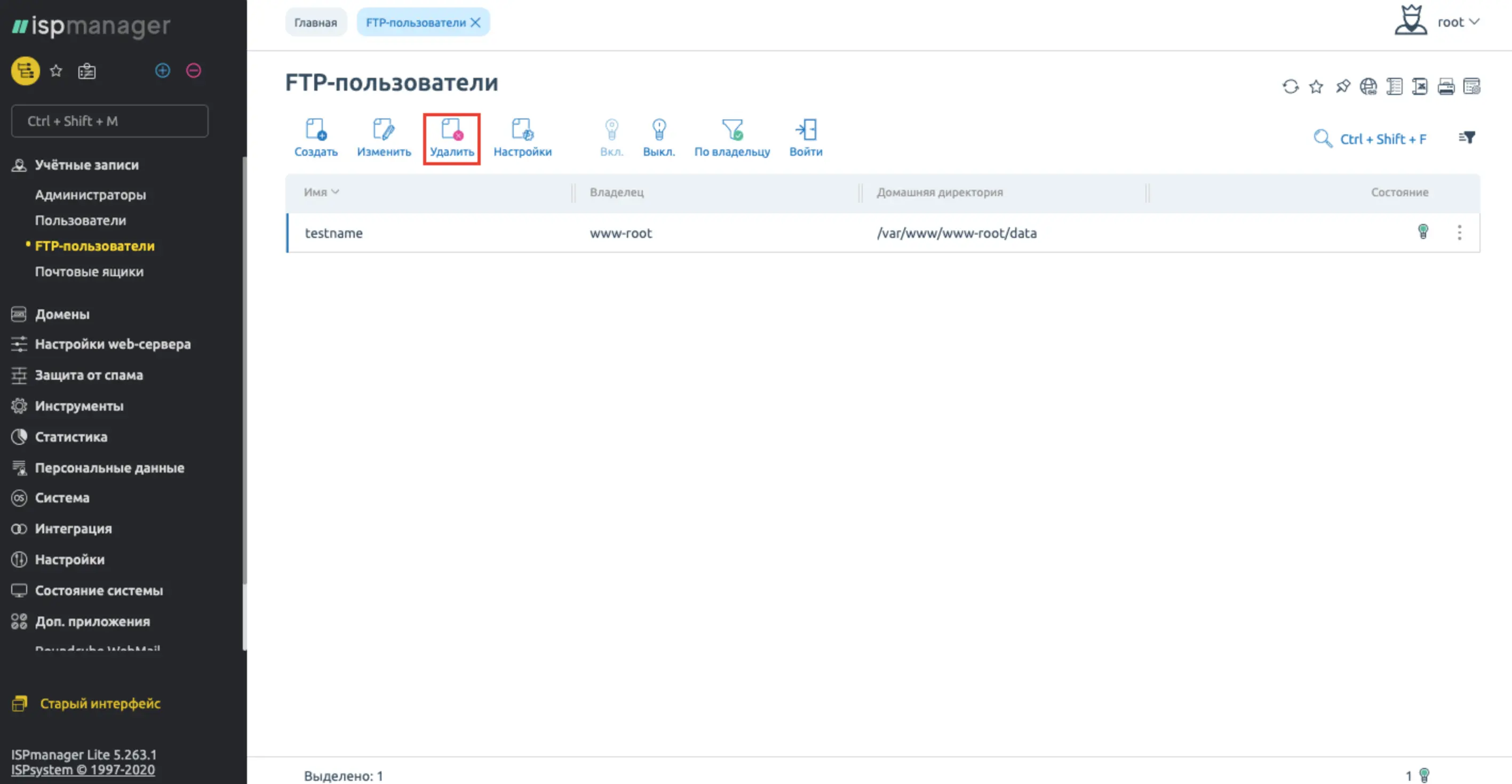
Connect to the VPS server with the login and password of the created user using the program (FTP client)-FileZilla.
Launch the client and go to "Site Manager" using shortcut keys CTRL+S: Press "New Site " and fill in the fields:
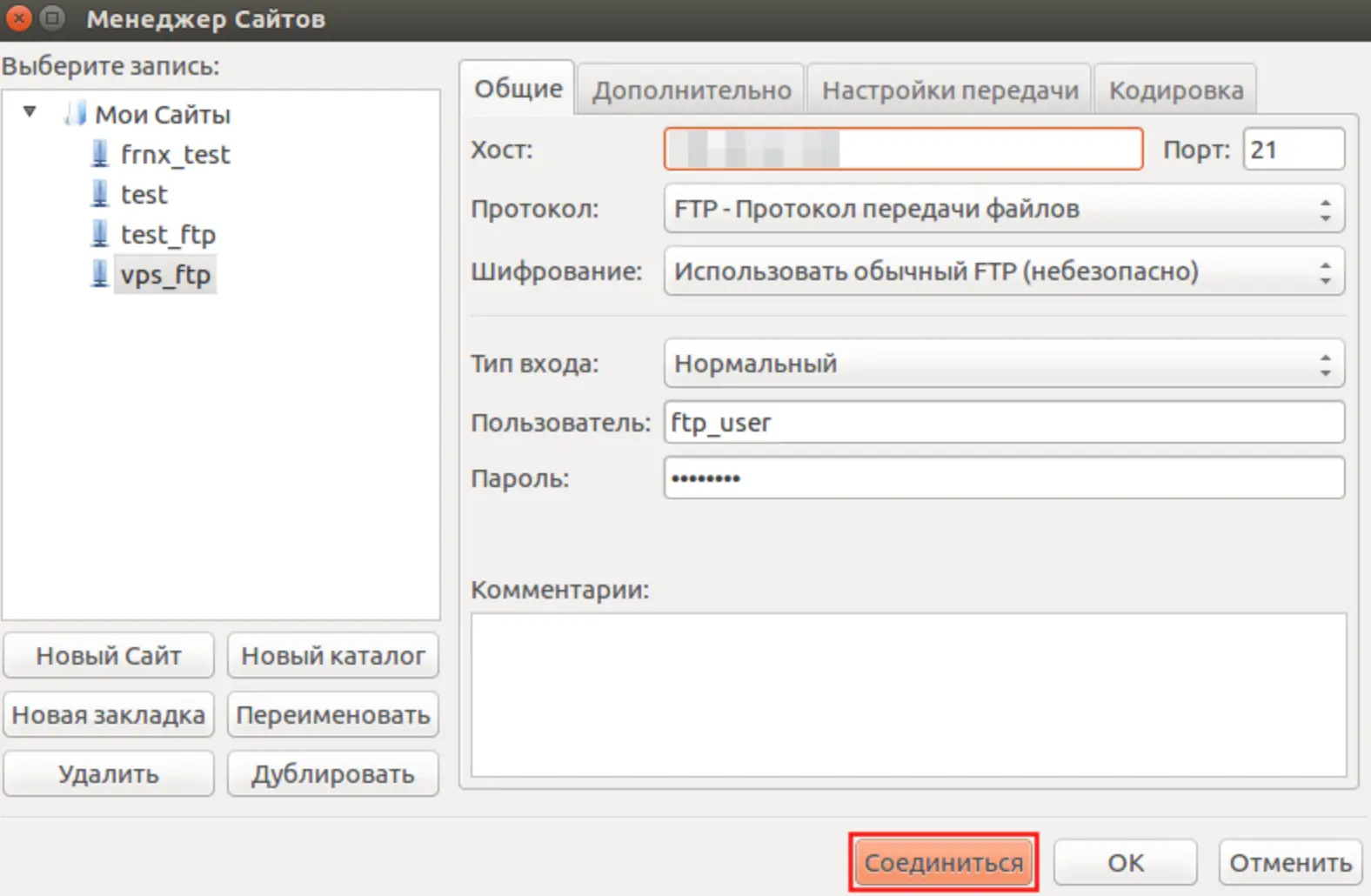
- Host - the IP address of your server;
- Port - we specify the standard port of the FTP protocol - 21;
- Logon type - normal;
- User - the login of the user you created;
- Password - password of the created user;
go to the tab Transfer settings and fill in the fields:
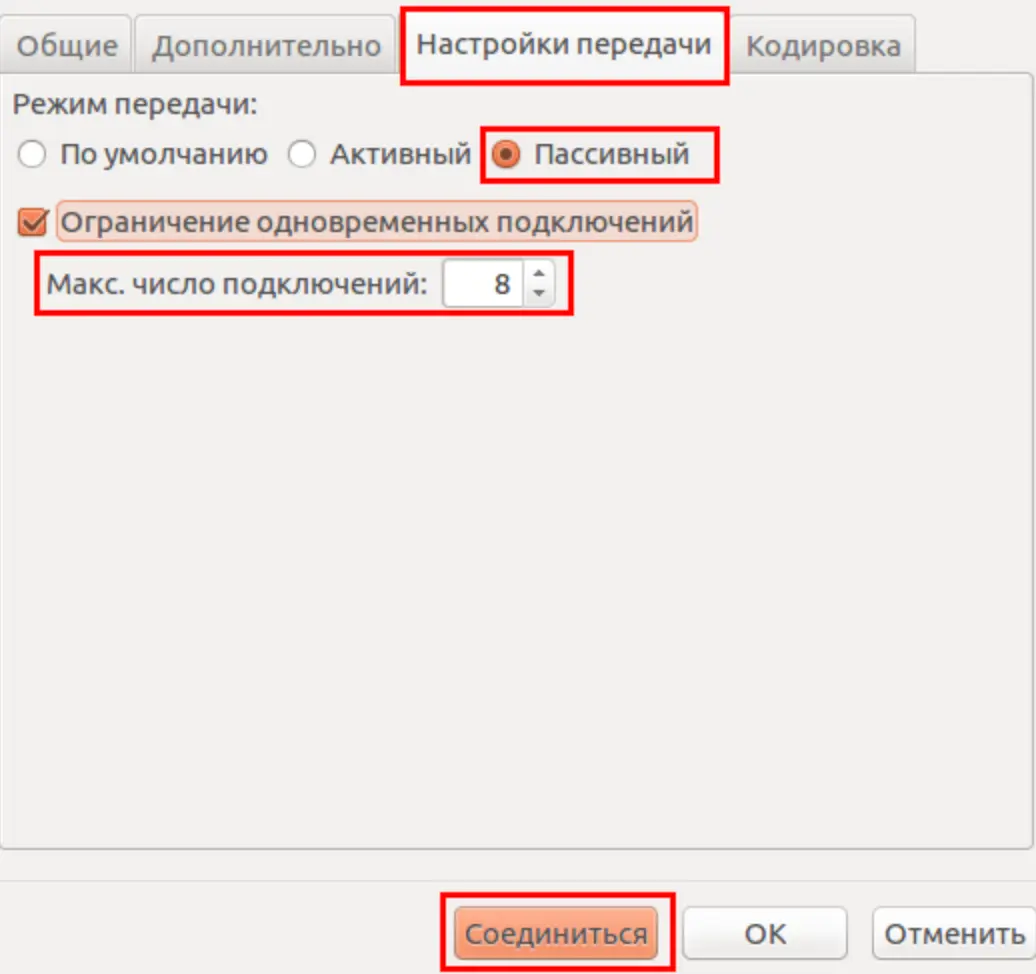
If the connection is successful, you will see the following:

If you have difficulty setting up or have additional questions, you can always contact our support team via ticket system.