FTP access to the Virtual Server with Hestia CP
Setting up an FTP connection to a server using the Hestia control panel, using FileZilla as an example
Hestia CP - this is one of the most popular, simple and convenient panels for managing sites, with its help you can add new sites, work with mail and databases, Cron, updates, file manager, the ability to add SSL.
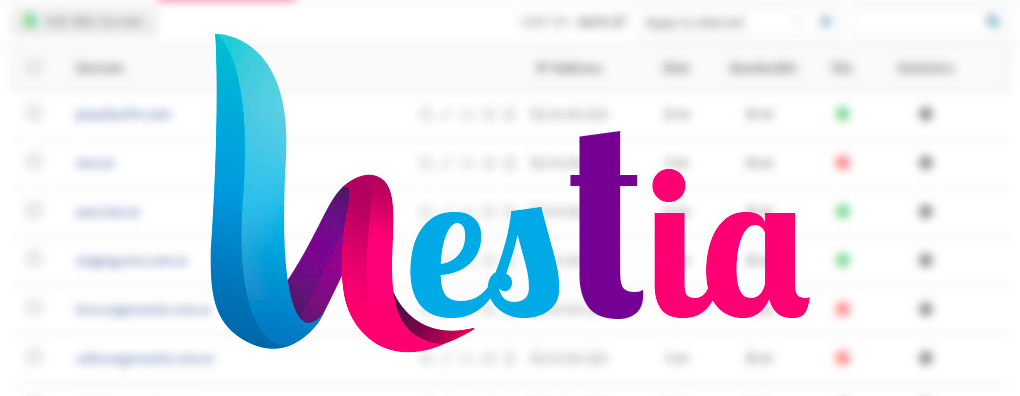
You can use your admin user account to access your sites via FTP.
Login details you will find in Billing, section Overview see Server IP or Server Host, using the button to go to the control panel:
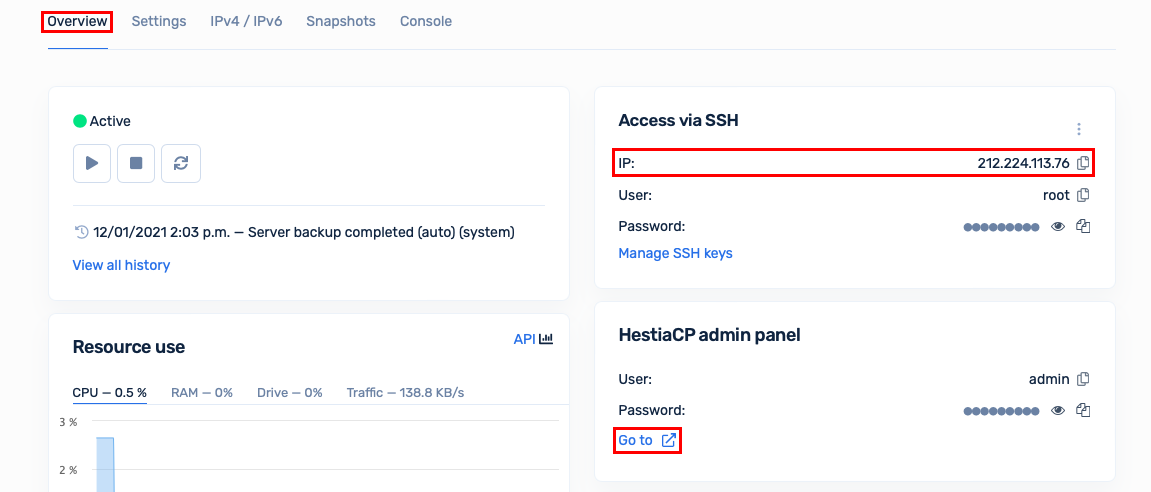
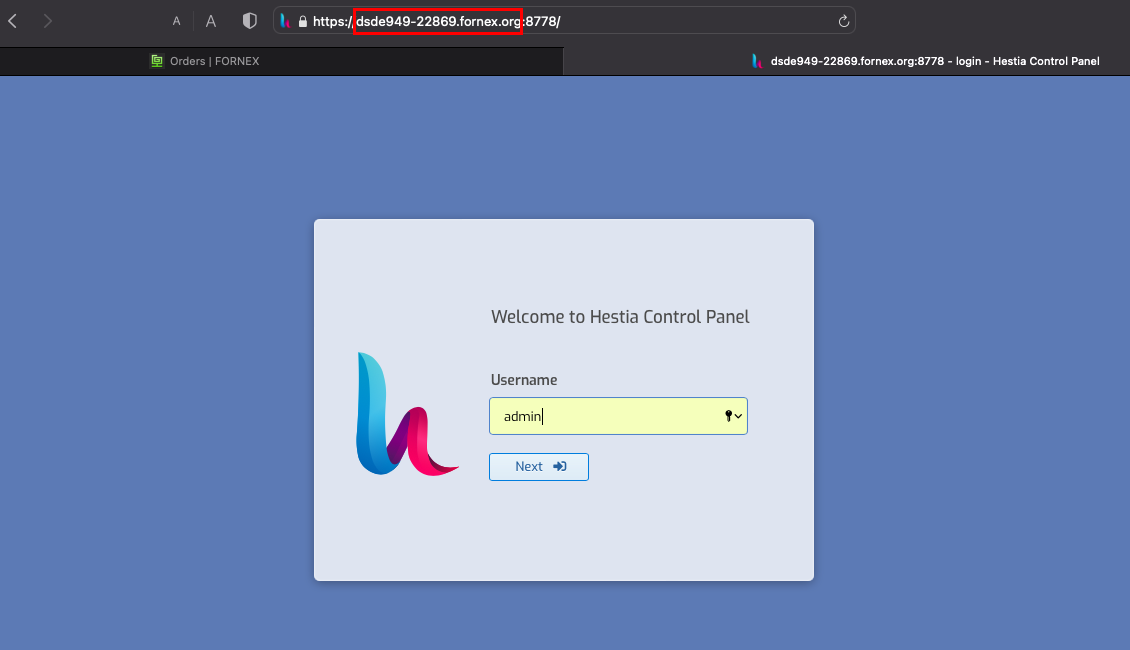
Connecting to a VPS server with login and password of a user admin using an example of the program (FTP client) - FileZilla
Launch the client and go to Site Manager using shortcut CTRL+S, press button - New site
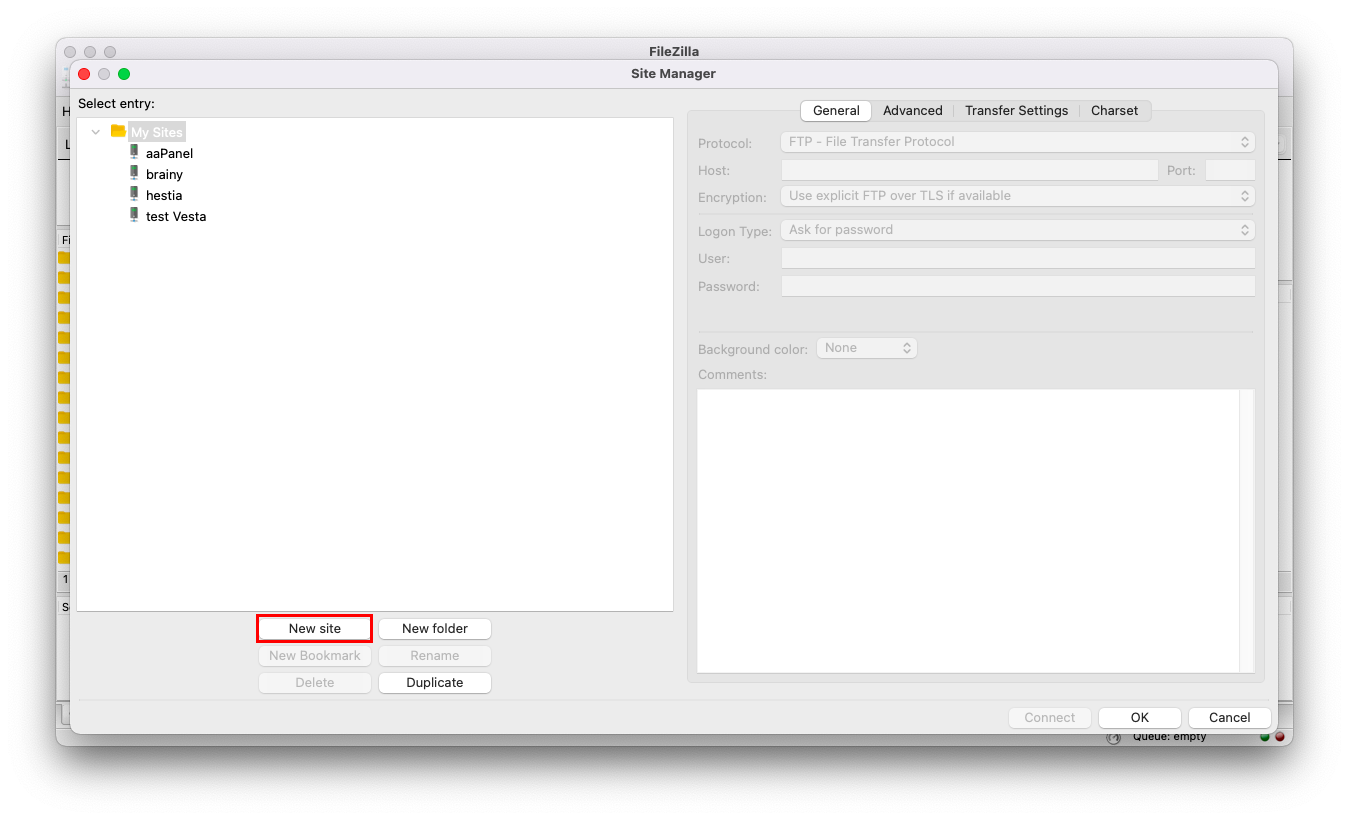
In the General tab, fill in the fields:
- Host - Hostname of the server (in this example it's
dsde949-22869.fornex.org) or your server IP; - Port - we specify standard port of FTP protocol - 21;
- Logon type - normal;
- User - admin or login of the user you created;
- Password - user password;
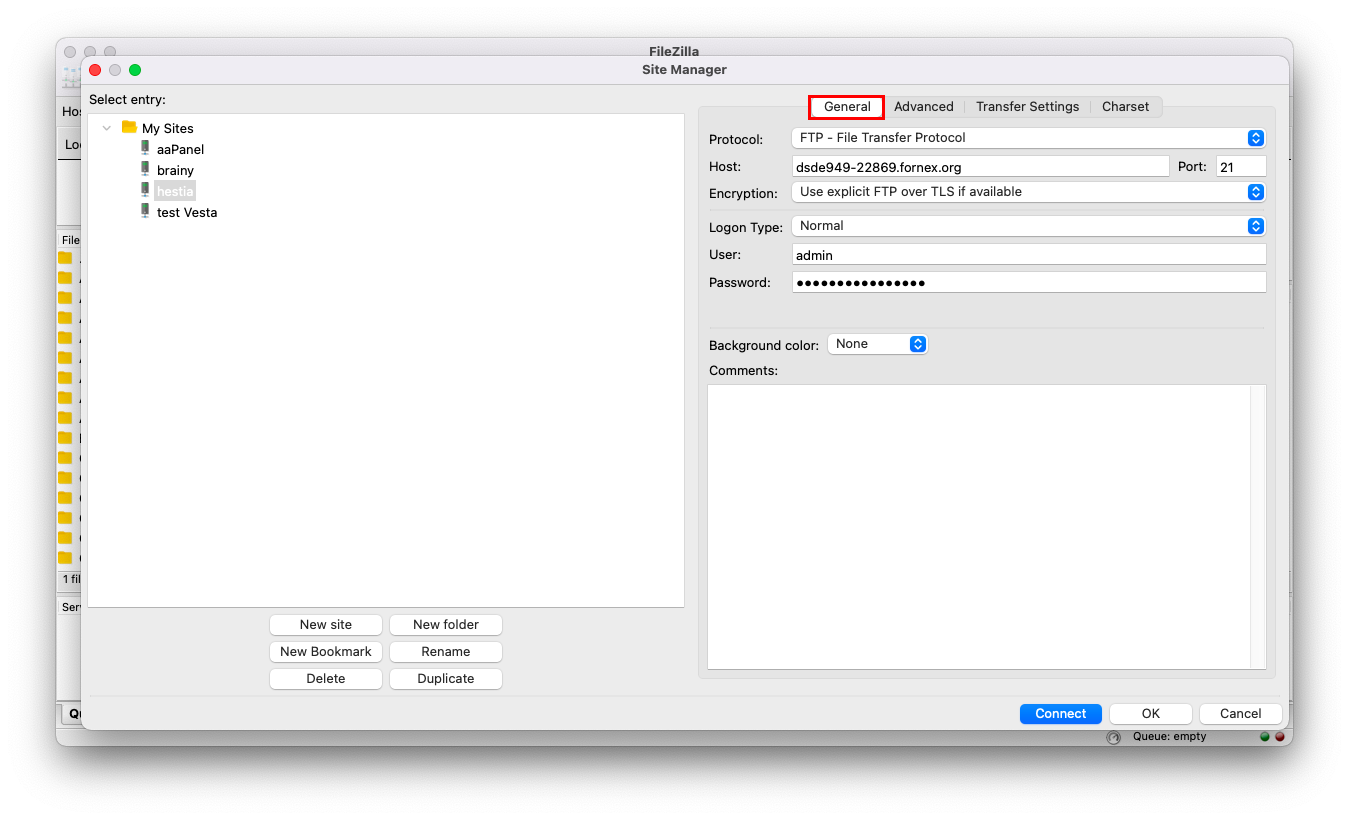
Go to the Transfer Settings tab and fill in the fields:
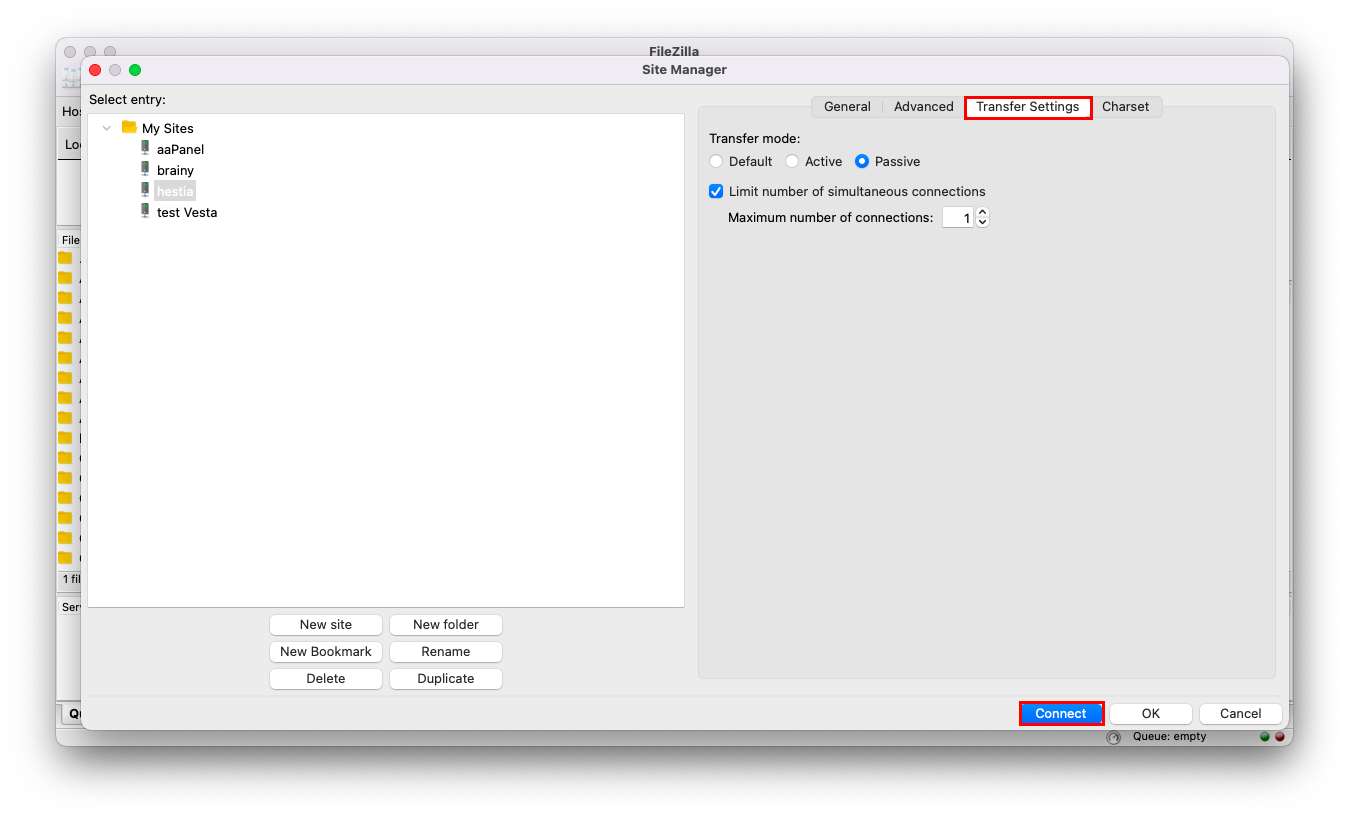
Press Connect
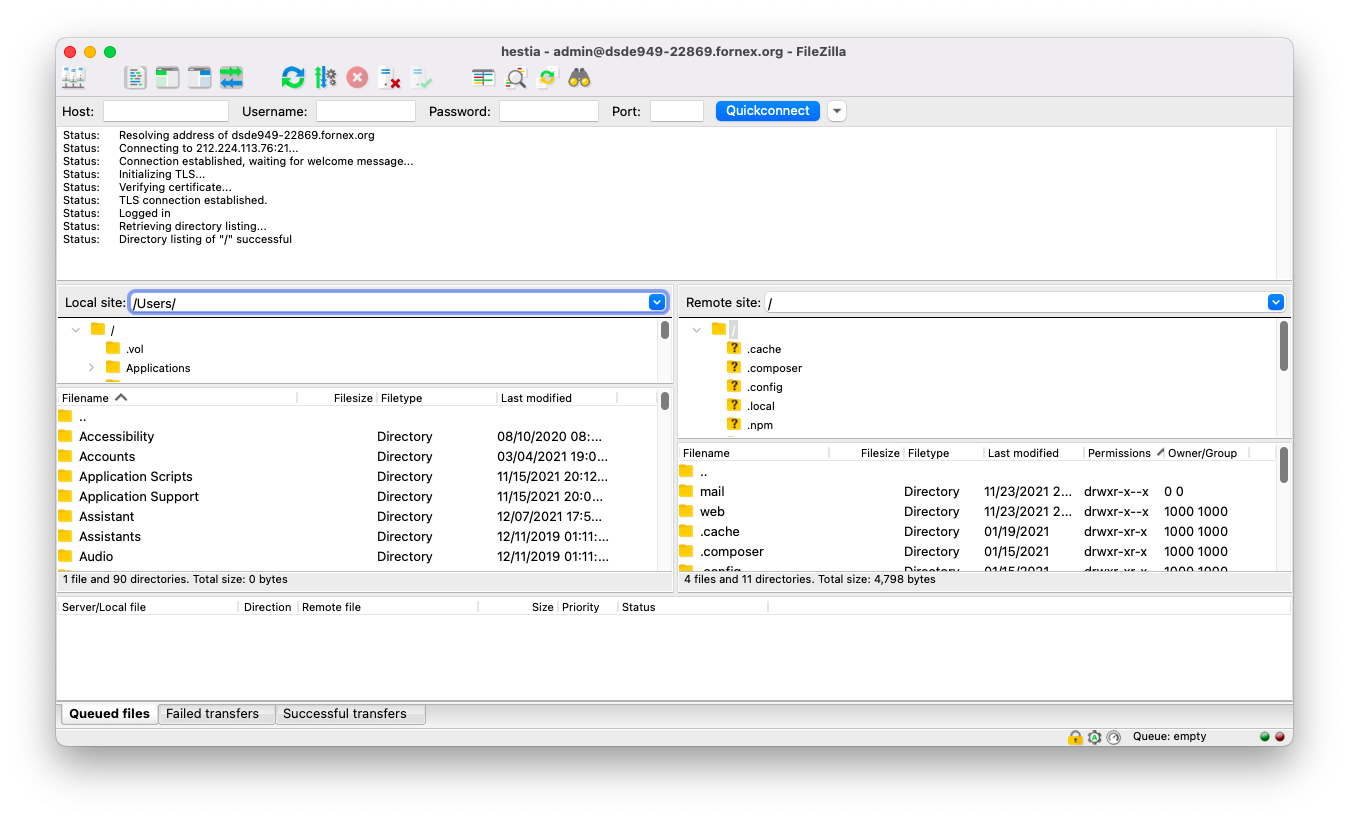
To create a separate ftp-user, go to WEB in the control panel:
Select the desired site to edit
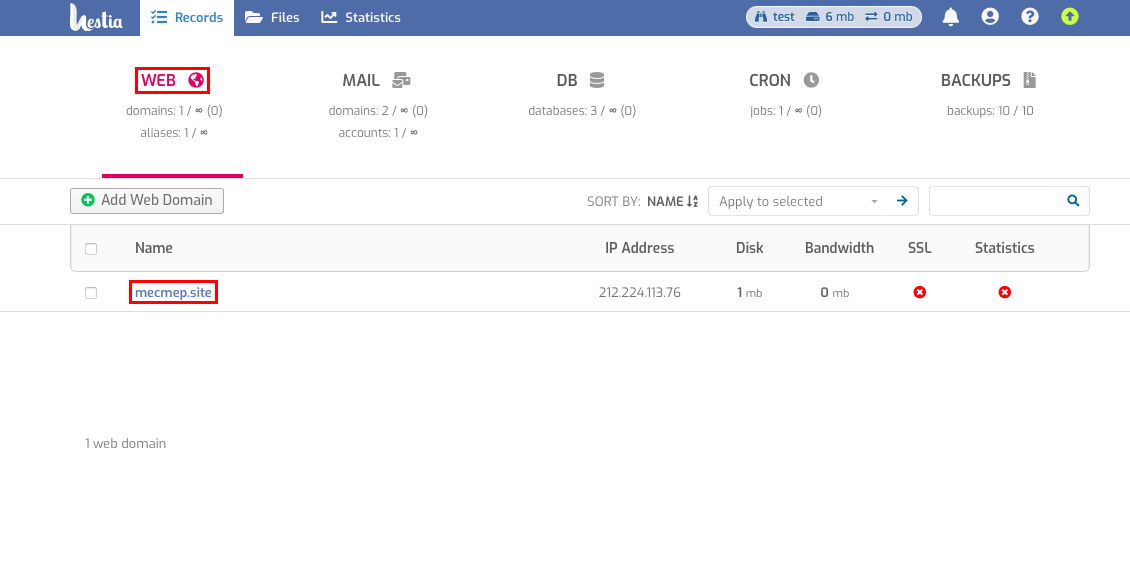
Check Additional FTP account, and set a name and password for the new user.
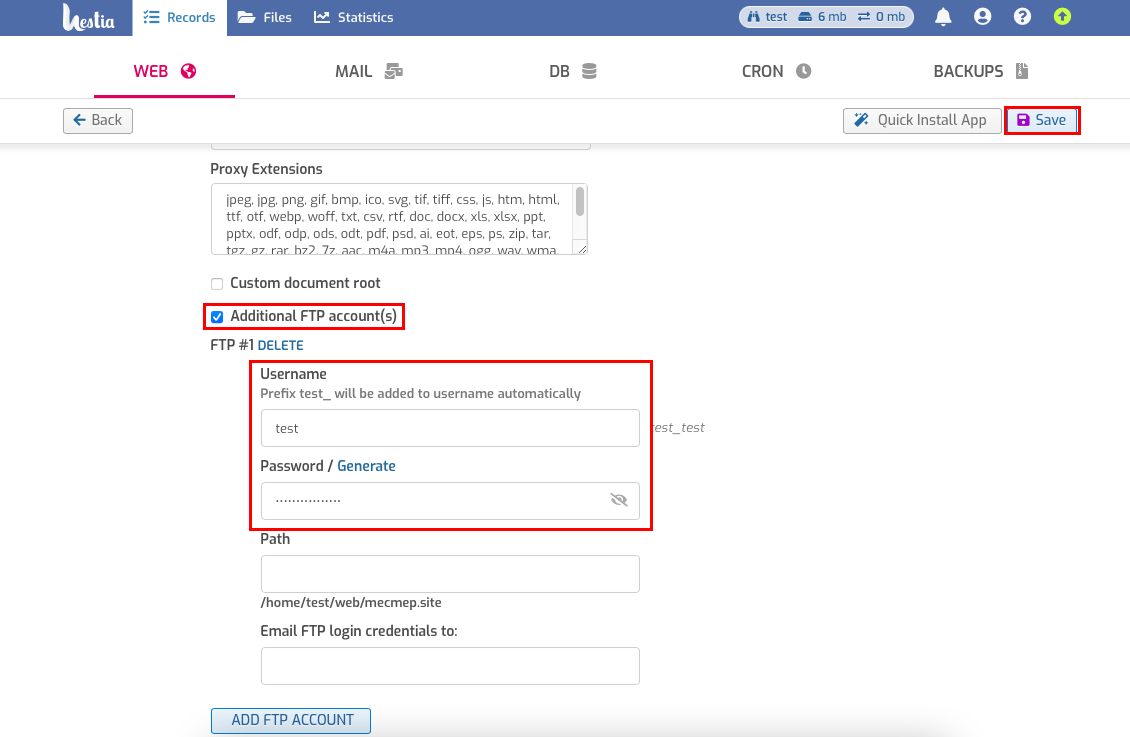
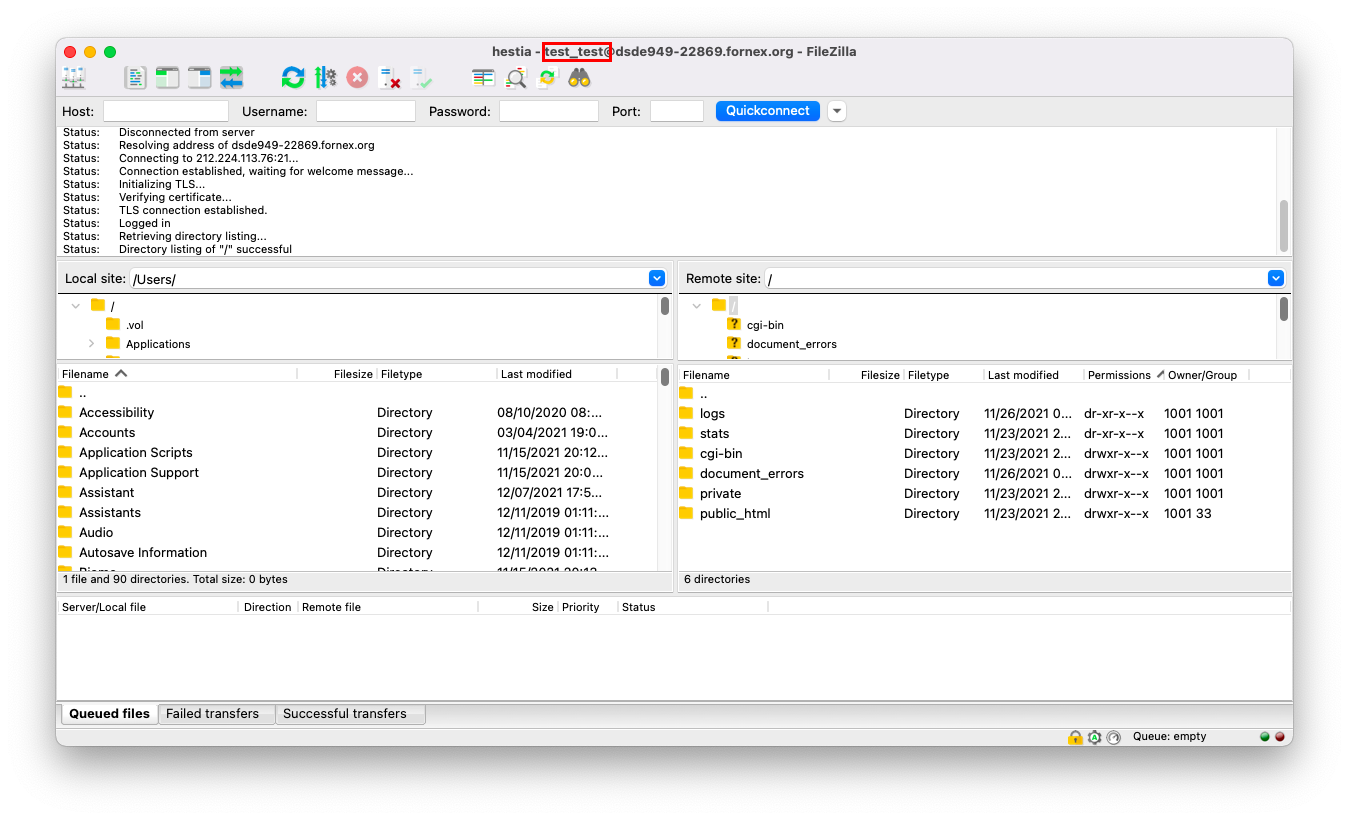
If you have any configuration difficulties or have additional questions, you can always contact our support team via ticket system.