Docker is a software for automating the deployment and management of applications in an operating system-level virtualization environment. It allows you to package an application with all its environment and dependencies into a container that can be ported to any Linux system with kernel cgroups support and provides a container management environment
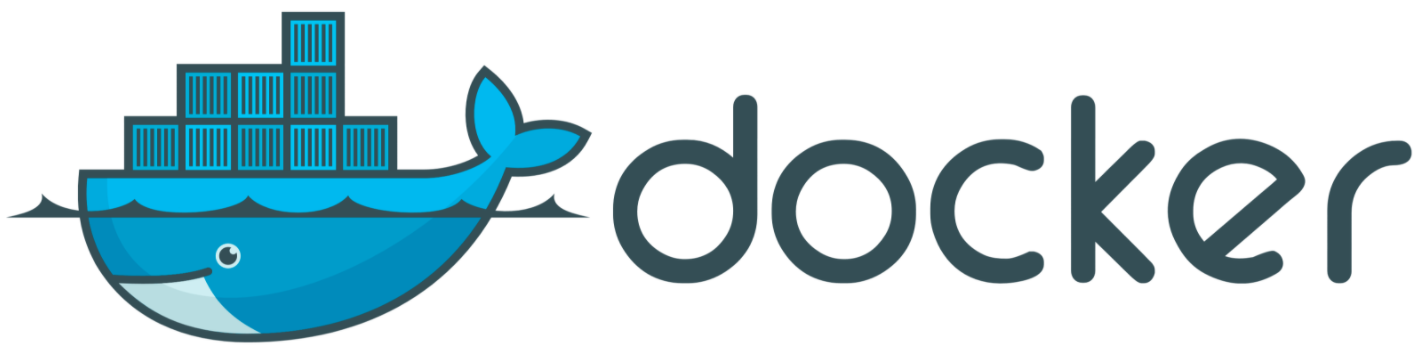
You can learn how to install Docker in this manual
Using the Docker command
The docker command allows you to use various options, commands with arguments. The syntax is as follows:
``.shell
docker [option] [command] [arguments]
To see all available subcommands, type:
``.shell
docker
The complete list will look like this:
``.shell
attach Attach local standard input, output, and error streams to a running container
build an image from a Dockerfile
commit Create a new image from a container's changes
cp Copy files/folders between a container and the local filesystem
create Create a new container
diff Inspect changes to files or directories on a container's filesystem
events Get real time events from the server
exec Run a command in a running container
export Export a container's filesystem as a tar archive
history Show the history of an image
images List images
import Import the contents from a tarball to create a filesystem image
info Display system-wide information
inspect Return low-level information on Docker objects
kill Kill one or more running containers
load Load an image from a tar archive or STDIN
log in to a Docker registry
logout Log out from a Docker registry
logs Fetch the logs of a container
pause Pause all processes within one or more containers
port List port mappings or a specific mapping for the container
ps List containers
pull Pull Pull an image or a repository from a registry
push Push Push an image or a repository to a registry
rename Rename Rename a container
restart Restart one or more containers
rm Remove one or more containers
rmi Remove one or more images
run Run Run a command in a new container
save Save Save one or more images to a tar archive (streamed to STDOUT by default)
search Search the Docker Hub for images
start Start Start one or more stopped containers
stats Display a live stream of container(s) resource usage statistics
stop Stop Stop one or more running containers
tag Create a tag TARGET_IMAGE that refers to SOURCE_IMAGE
top Display the running processes of a container
unpause Unpause all processes within one or more containers
update configuration of one or more containers
version Show the Docker version information
wait Block until one or more containers stop, then print their exit codes
To see the options to use a certain command, type
``.shell
docker docker-subcommand --help
To view all the information about Docker, you can use the command:
``.shell
docker info
**Working with Docker images**
By default, Docker gets images from the [Docker Hub](https://hub.docker.com/), which is a registry of images maintained by Docker
To check if you can access and download images from Docker Hub, type the following command:
``.shell
docker run hello-world
The correct result of this command, which means that Docker is working correctly, is shown below:
``.shell
[root@kvmde54-19861 ~]# docker run hello-world
Unable to find image 'hello-world:latest' locally
latest: Pulling from library/hello-world
0e03bdcc26d7: Pull complete
Digest: sha256:8e3114318a995a1ee497790535e7b88365222a21771ae7e53687ad76563e8e76
Status: Downloaded newer image for hello-world:latest
Hello from Docker!
This message shows that your installation appears to be working correctly.
To search for the desired image, use the following command format:
``.shell
docker search <имя>
For example, to search for an nginx image, use the following command:
``.shell
docker search nginx
This will bring up a list of available images:
``.shell
[root@kvmde54-19861 ~]# docker search nginx
NAME DESCRIPTION STARS OFFICIAL AUTOMATED
nginx Official build of Nginx. 13117 [OK]
jwilder/nginx-proxy Automated Nginx reverse proxy for docker con... 1791 [OK]
richarvey/nginx-php-fpm Container running Nginx + PHP-FPM capable of... 771 [OK]
linuxserver/nginx An Nginx container, brought to you by LinuxS... 108
bitnami/nginx Bitnami nginx Docker Image 83 [OK]
tiangolo/nginx-rtmp Docker image with Nginx using the nginx-rtmp... 70 [OK]
alfg/nginx-rtmp NGINX, nginx-rtmp-module and FFmpeg from sou... 58 [OK]
jc21/nginx-proxy-manager Docker container for managing Nginx proxy ho... 56
nginxdemos/hello NGINX webserver that serves a simple page co... 48 [OK]
jlesage/nginx-proxy-manager Docker container for Nginx Proxy Manager 40 [OK]
nginx/unit NGINX Unit is a dynamic web and application ... 37
nginx/nginx-ingress NGINX Ingress Controller for Kubernetes 30
privatebin/nginx-fpm-alpine PrivateBin running on an Nginx, php-fpm & Al... 24 [OK]
schmunk42/nginx-redirect A very simple container to redirect HTTP tra... 18 [OK]
nginxinc/nginx-unprivileged Unprivileged NGINX Dockerfiles 14
centos/nginx-18-centos7 Platform for running nginx 1.8 or building n... 13
centos/nginx-112-centos7 Platform for running nginx 1.12 or building ... 13
raulr/nginx-wordpress Nginx front-end for the official wordpress:f... 12 [OK]
nginx/nginx-prometheus-exporter NGINX Prometheus Exporter 12
sophos/nginx-vts-exporter Simple server that scrapes Nginx vts stats a... 7 [OK]
mailu/nginx mailu nginx frontend 6 [OK]
bitnami/nginx-ingress-controller Bitnami Docker Image for NGINX Ingress Contr... 5 [OK]
ansibleplaybookbundle/nginx-apb An APB to deploy NGINX 1 [OK]
wodby/nginx Generic nginx 1 [OK]
centos/nginx-110-centos7 Platform for running nginx 1.10 or building ... 0
In the OFFICIAL column, the line OK shows that the image is built and supported by the company developing this project. When the desired image has been selected, you can download it to your computer using the pull subcommand.
For example, to download the official ubuntu image to your computer:
``.shell
docker pull nginx
You will see a similar result:
``.shell
[root@kvmde54-19861 ~]# docker pull nginx
Using default tag: latest
latest: Pulling from library/nginx
54fec2fa59d0: Pull complete
4ede6f09aefe: Pull complete
f9dc69acb465: Pull complete
Digest: sha256:86ae264c3f4acb99b2dee4d0098c40cb8c46dcf9e1148f05d3a51c4df6758c12
Status: Downloaded newer image for nginx:latest
docker.io/library/nginx:latest
After the image has been downloaded to your server, you can run it using the run option:
``.shell
docker run <имя>
To view the downloaded images, type ``:
``.shell
docker images
You will see a similar result:
``.shell
[root@kvmde54-19861 ~]# docker images
REPOSITORY TAG IMAGE ID CREATED SIZE
nginx latest 602e111c06b6 12 days ago 127MB
centos latest 470671670cac 3 months ago 237MB
hello-world latest bf756fb1ae65 4 months ago 13.3kB
**Starting the Docker container**
The hello-world container is an example of a container that starts and finishes after displaying a test message. Containers are similar to virtual machines, but are less demanding on resources.
The combination of the parameters **-i** and **-t** gives interactive access to the container's command processor:
``.shell
docker run -it centos
The command line will show that we are working in the container:
``.shell
[root@dadc89ffcb35 /]#
Next, you can run commands inside the container
Let's install MariaDB:
``.shell
yum install mariadb-server
Changes that are executed inside a container apply only to that container.
To exit the container, type exit.
Manage Docker containers
Once you start using Docker, you'll have many active and inactive containers on your machine
To view active containers, type the command:
``.shell
docker ps
``.shell
[root@kvmde54-19861 ~]# docker ps
CONTAINER ID IMAGE COMMAND CREATED STATUS PORTS NAMES
To see the active and inactive containers, run docker ps with parameter -a:
``.shell
docker ps -a
``.shell
[root@kvmde54-19861 ~]# docker ps -a
CONTAINER ID IMAGE COMMAND CREATED STATUS PORTS NAMES
dadc89ffcb35 centos "/bin/bash" 13 minutes ago Exited (0) 52 seconds ago nifty_jang
9ff36f3a478b hello-world "/hello" 45 minutes ago Exited (0) 45 minutes ago naughty_shirley
To see the last of the created containers, specify parameter -l:
``.shell
docker ps -l
``.shell
[root@kvmde54-19861 ~]# docker ps -l
CONTAINER ID IMAGE COMMAND CREATED STATUS PORTS NAMES
dadc89ffcb35 centos "/bin/bash" 14 minutes ago Exited (0) About a minute ago nifty_jang
To start a stopped container, use the command docker start and specify the container ID or name
``.shell
docker start dadc89ffcb35
You can now use **docker ps** to see its status:
``.shell
[root@kvmde54-19861 ~]# docker ps
IMAGE ID COMMAND CREATED STATUS PORTS NAMES
dadc89ffcb35 centos "/bin/bash" 23 minutes ago Up 38 seconds nifty_jang
To stop a running container, use the command docker stop and specify the container id or its name
``.shell
docker stop nifty_jang
If you don't need the container anymore, delete it with the command **docker rm** specifying the container ID or name. To find the container ID or name, use the command **docker ps -a**. The container can then be deleted.
``.shell
docker rm nifty_jang
Saving changes to the container in a Docker image
When you run the container from a Docker image, you can create, modify, and delete files, just as you would on a virtual machine.
After installing MariaDB in a Centos container, you will have a container running from the image, but it will be different from the image used to create it. However, you may need such a MariaDB container as the basis for future images.
Then confirm the changes to the new Docker image with the following command
``.shell
docker commit -m "What you did to the image" -a "Author Name" container_id repository/new_image_name
Parameter **-m** allows you to specify a confirmation message, parameter **-a** allows you to specify an author. The container_id identifier is the identifier that was used before. If you have not created additional repositories in Docker Hub, the repository name is usually your user name in Docker Hub.
For example, for the user test and the container ID dadc89ffcb35, the command would look like this:
``.shell
docker commit -m "added mariadb-server" -a "test" dadc89ffcb35 test/centos-mariadb
After confirming (commit) the image, the new image is saved locally on your computer
If you browse the list of Docker images, you will find both the new image and the original image on which it was based:
``.shell
docker images
You will see a similar result:
``.shell
[root@kvmde54-19861 ~]# docker images
REPOSITORY TAG IMAGE ID CREATED SIZE
test/centos-mariadb latest bd8ad6193efb 29 seconds ago 493MB
nginx latest 602e111c06b6 12 days ago 127MB
centos latest 470671670cac 3 months ago 237MB
hello-world latest bf756fb1ae65 4 months ago 13.3kB
In this example, centos-mariadb is a new image created from an existing centos image from the Docker Hub.
