How to add a domain to the DNS panel.
To add a domain to our DNS servers, you need to log in to your Personal Account and navigate to the DNS section.
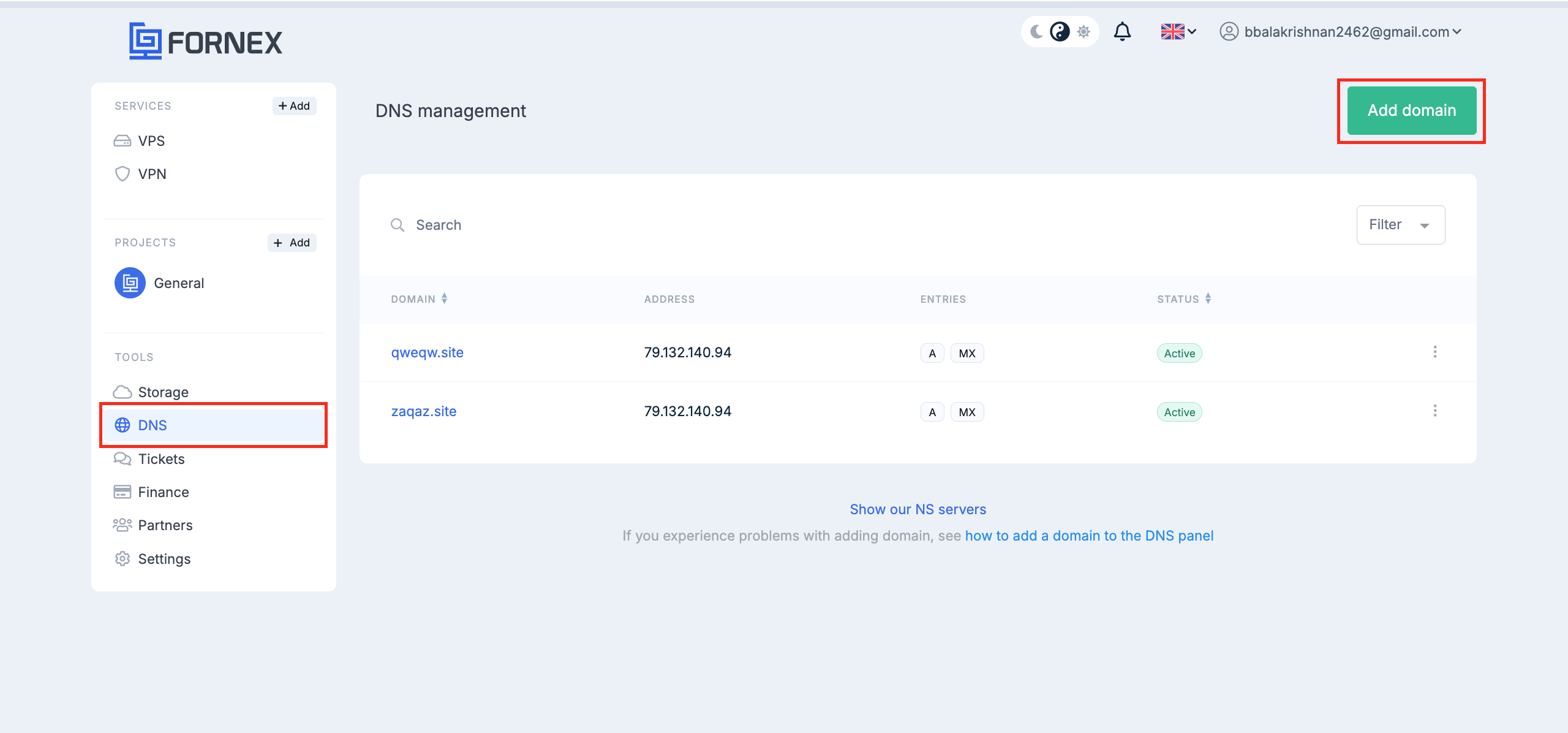
Next, click Add Domain and enter in the Name of your domain field linking it to the IP order of the issued VPS/Server or Virtual Hosting.
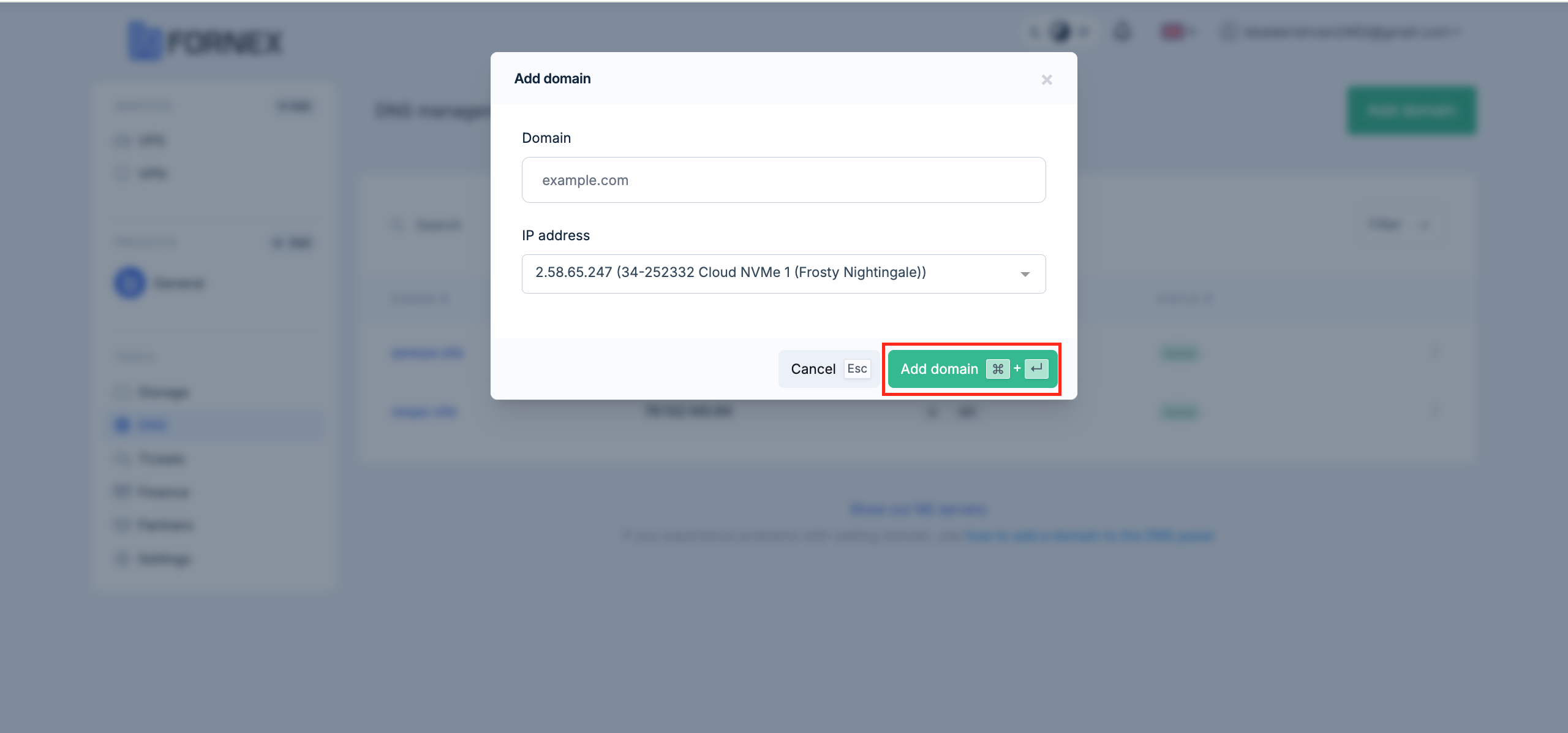
If you have multiple orders or IPs - there will be a drop down list in the server field, you need to select the IP you want to add.
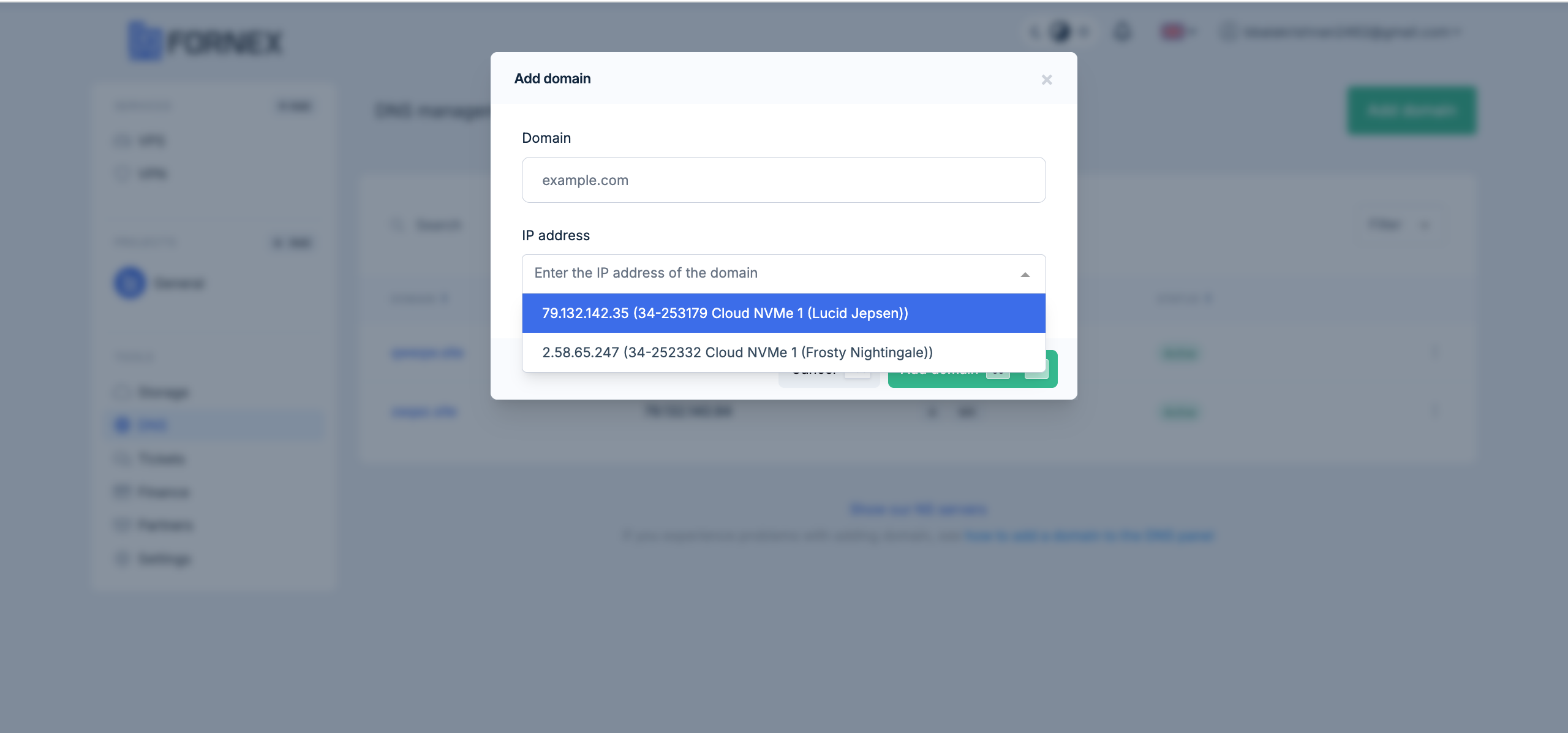
Changes will take effect within one minute on our DNS servers.
Changes on root DNS servers can take anywhere from 15 minutes to 3 days.
Then you need to change your domain registrar's NS-servers to:
- ns1.fornex.com
- ns2.fornex.com
- ns3.fornex.com
- ns4.fornex.com
You can register with your domain registrar as two servers or all four.
After some time (from 15 minutes to 3 days, depending on the speed of your registrar) IP domain will change.
How to update your DNS panel entry.
You need to enter DNS menu, select domain for editing, then select the corresponding entry, enter new IP and press Save changes.
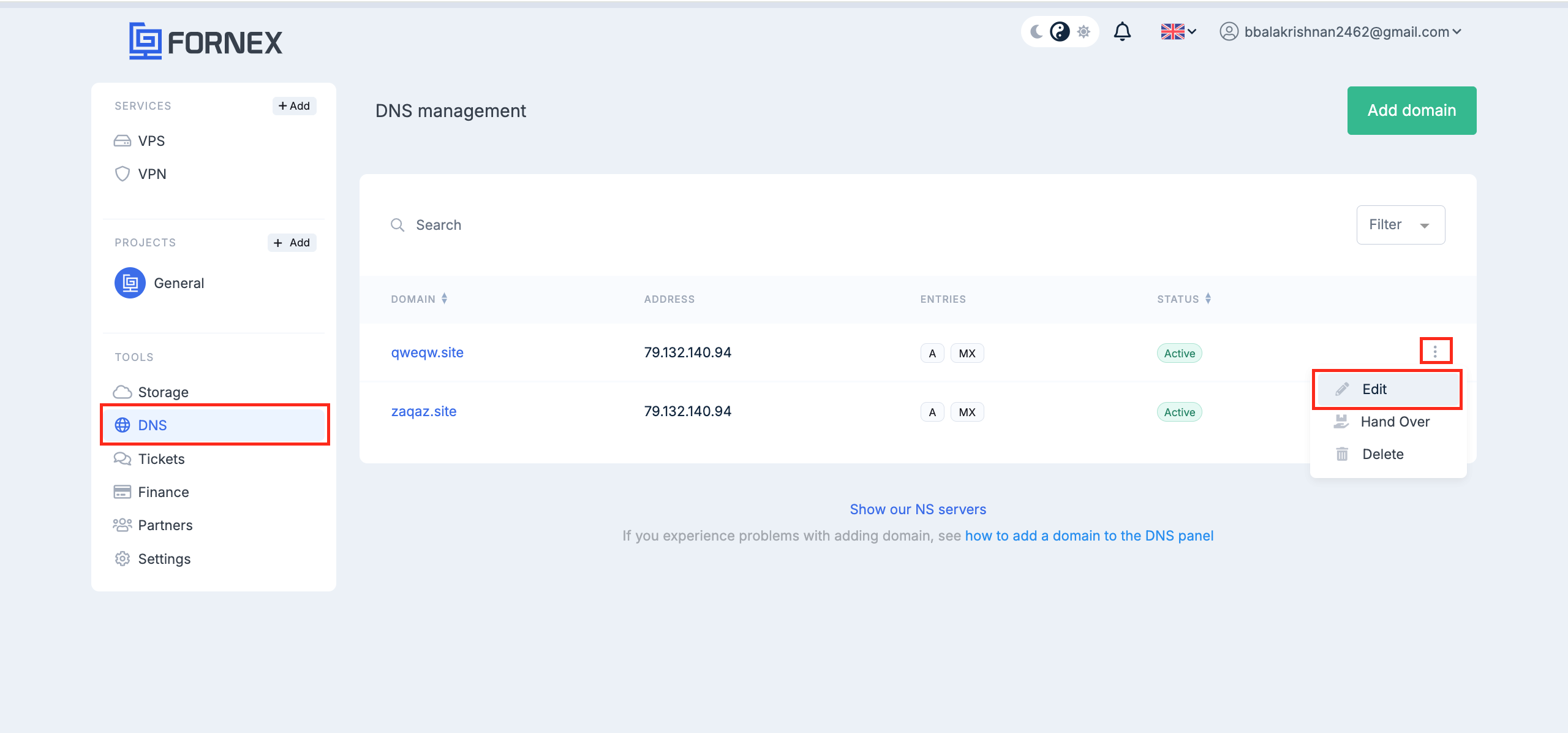
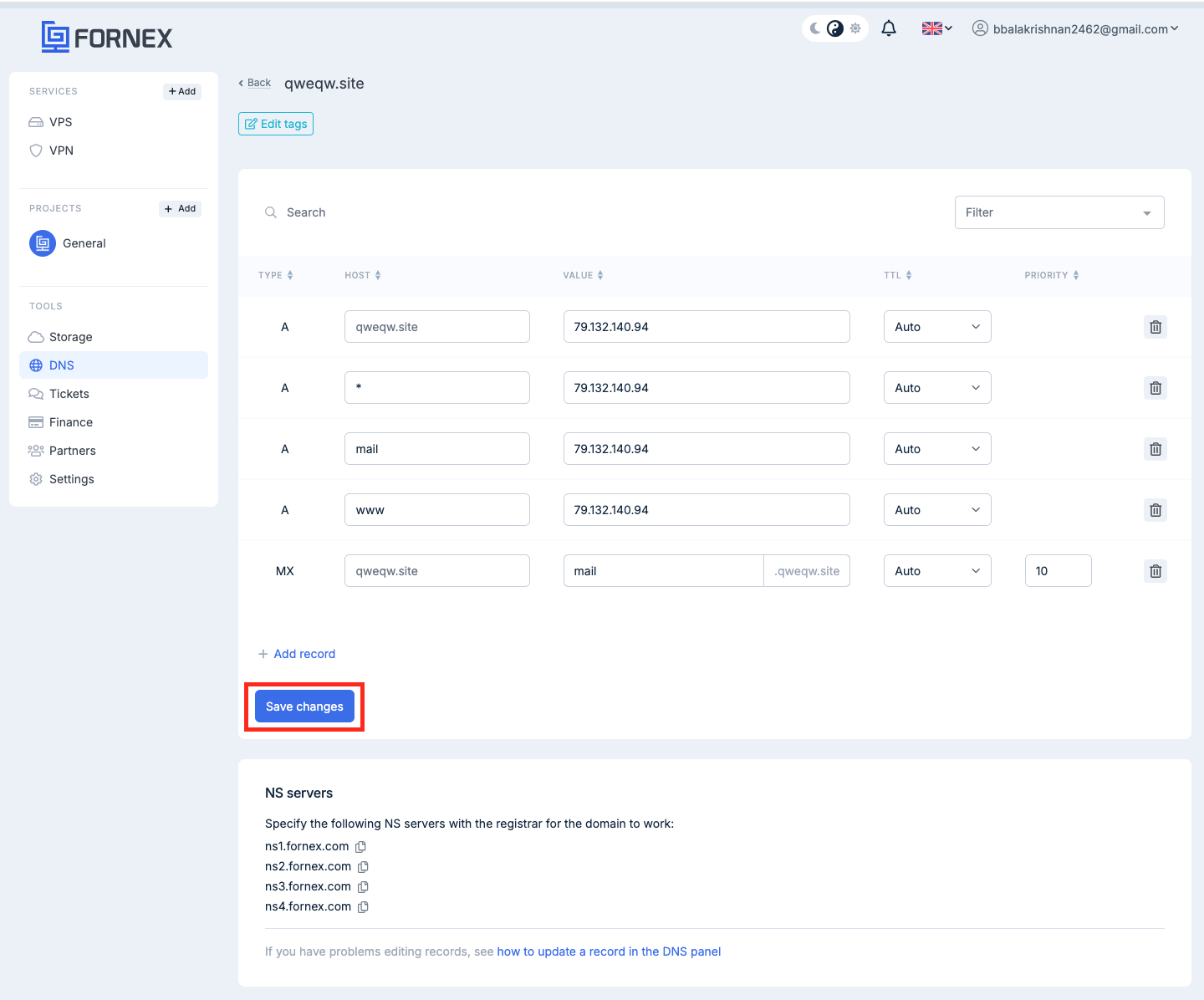
You can also set the TTL value for each entry.
Time to live (TTL) is the lifetime of the packet. This value indicates the interval after which changes made to the DNS record will take effect.
Changing the TTL value does not speed up DNS record updates, but only determines how long it takes for the server to send the next DNS record request.
How to test your site without changing the IP in the DNS panel (or until your ISP's DNS cache is updated).
If you have difficulties in setting up or have any additional questions, you can always contact our support team via ticket system.
