DNS cache
Instructions to clear DNS cache for Windows, Linux and MacOS
DNS (Domain Name Service) - A mechanism used on the Internet to match numeric IP addresses to text names. Whenever domain information is received from a DNS server, it is cached on the local computer for later use.
Caching DNS on the local computer provides quick access to any domain and reduces the load on the DNS-server by reducing the number of hits to it. However, the caching has disadvantages, which is expressed in the inability to open the site when you change the IP-address, which refers to a domain name. This problem becomes apparent if the site is easily loaded by using a proxy server. When such a problem occurs, one way to solve it is to clear the DNS cache on the local computer
To clear the DNS cache in Windows
Press keyboard shortcut Windows+R or click Start and select Run
In the window that opens, type cmd and press Enter - this should open a command prompt
On the command line that opens, type
ipconfig /flushdns
and press Enter.
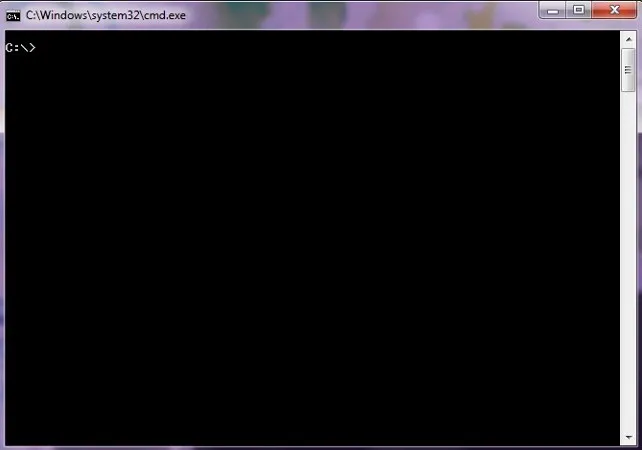
If you get the message "The requested operation requires an upgrade" in response, you need to run the command line as an administrator. If you get the message "Cannot clear DNS resolver cache: Failed to execute function", then you have disabled the DNS client service, in which case you don't need to clear the dns cache, as it is not working
To clear the DNS cache in Linux
Linux doesn't cache DNS queries unless you use a local DNS server. If it does, you need to find out which dns server is running on your computer and reboot it. The most common are nscd and bind, depending on the server in the terminal run the following commands
/etc/init.d/nscd restart
or
/etc/init.d/named restart
To clear the DNS cache in MacOS
Open Finder, go to "Programs - Utilities", find the icon named "Terminal"
Type a command:
dscacheutil -flushcache
and press Enter.
Help
If you encounter any difficulties or need assistance, please create a request to our support team through the ticket system, and we will be happy to help you.