Database Management in ISPmanager5
Guide to working with databases in the ISPmanager5 control panel
Database is a set of data organized by means of the database management system. This module is designed to manage databases. You can add a new database, edit the parameters of existing databases, download a dump, create a list of users of a particular database.
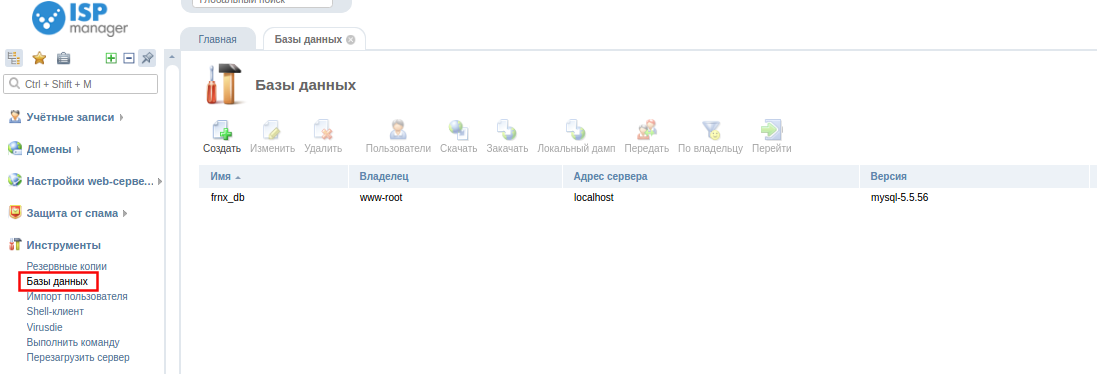
Looking at the list of databases
- Name - database name.
- Owner - the name of the control panel user whose disk quota includes the database. This column is not displayed on the ISPmanager user level.
- Server
- Database server type - database management server.
- Database Server Address - IP address of the database server.
- Number of users** - number of users in the database.
- Size (MB) - size of disk space (in megabytes) occupied by database files.
Creation of a new database
To create a new database, click Create and fill out the following form:
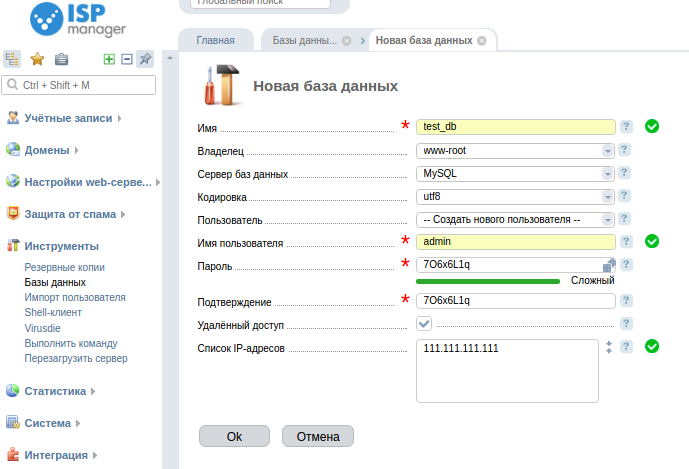
- Name - specify the name of the new database.
- Owner - specify the name of the user who will own the database. This field is not available on the ISPmanager user level.
- Encoding - default encoding in which the data will be stored.
- Database server - select the database management server.
- User - select an existing user or create a new one.
- New user - specify the name of the new database user. The name can contain letters of the Latin alphabet, numbers and the "_" sign. The name must be unique within the server.
- Password - the password for access to the database. The password must not be empty. Too short and simple passwords are not recommended.
- Confirm - repeat the password typed in the previous field.
- Remote access - check the box to allow this user to access his databases from other servers or workstations.
- List of IP addresses - specify the IP addresses from which the user can access his databases.
Edit Database Settings To change the owner of an existing database, select the database of interest in the list and click the Edit button. In the form that appears, you may change only the database name.
Removing a database To delete a database, select it from the list and press the Delete button. After pressing the OK button, the selected database will be deleted.
*Dump database With this function you can download a database dump to your computer. To do this, select the database and press the Download button.