Cron task scheduler in the updated ISPmanager5 design
Description of how the Cron task scheduler in ISPmanager5 automates the execution of programs and scripts on the server.
The Scheduler is a tool for automatically performing tasks on the server that repeat at a specified interval. You can use it to flexibly configure various tasks. A (cron) scheduler task means the full path to the program to be executed automatically at a specified interval and, if necessary, a set of arguments.
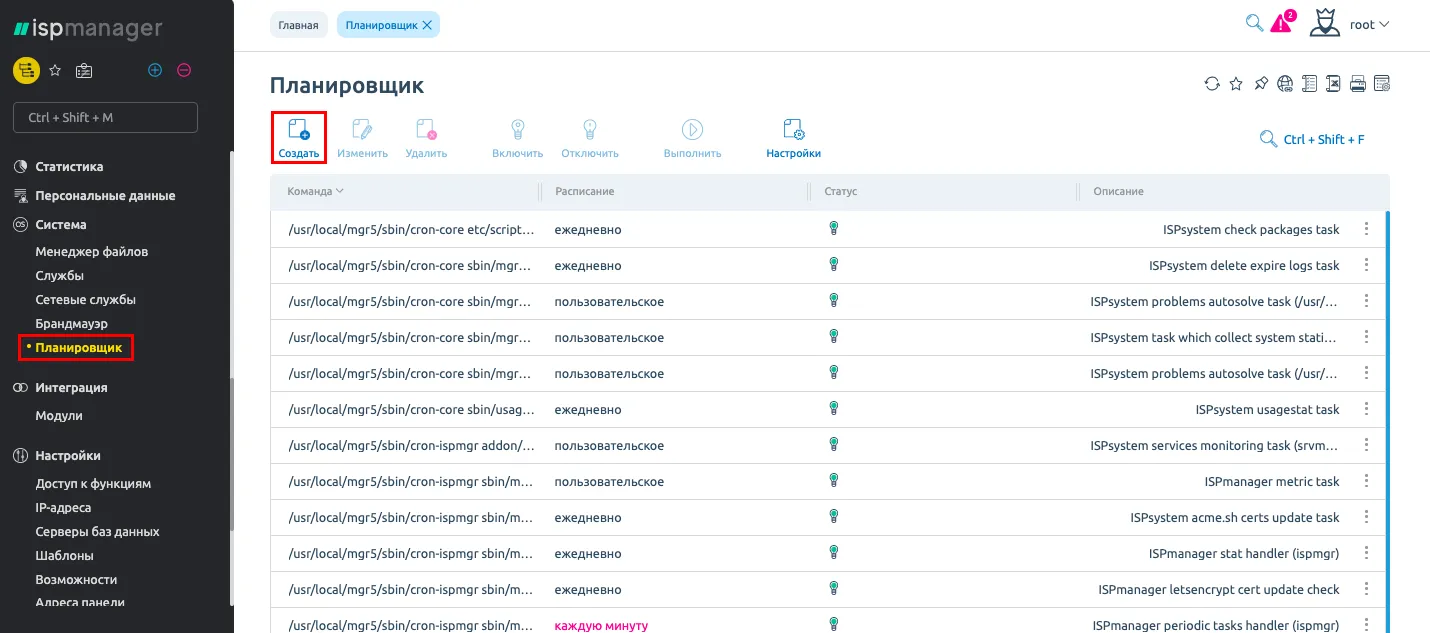
In this section you can create, edit, delete and start tasks, as well as change settings of parameters common to all scheduler tasks.
Create a new task
To create a new Scheduler task, press the Create button and fill out the form fields:
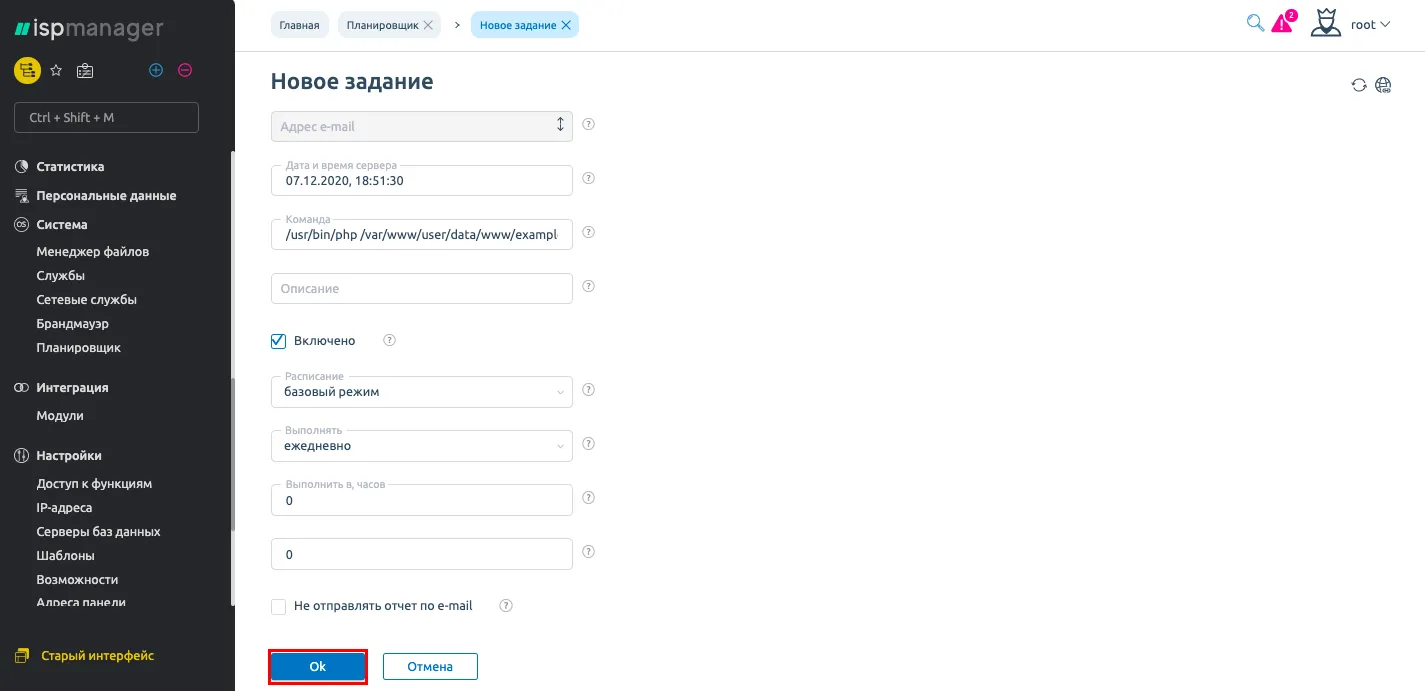
-
Command - specify the full path to the program to be executed automatically at specified intervals and, if necessary, a set of arguments.
-
Description - specify
-
Schedule - select the type of task execution:
-
basic mode - allows you to choose a setting from the offered options.
- Run - set the frequency of the task execution:
- every hour - the task will be executed at 0 minutes of every hour.
- daily - the task will be executed every day at 00:00 sharp.
- weekly - the task will be performed every Sunday at 00:00 sharp.
- monthly - the task will be performed on the first day of each month, at 00:00 sharp.
- annually - the task will be performed every year on 1st January at 00:00 sharp.
- Reboot - the task will be executed after each reboot of the operating system.
- Run on - a more flexible frequency setting with an additional set of fields. There are three options for setting the periodicity of minutes and hours.
-
Expert mode - this mode allows you to choose more accurate values.
- Minutes
- Hours
- Month days
- Months
- Days of the week
-
Do not send report to e-mail - check the box to prevent the command output (stdout and stderr) from being sent to the e-mail address specified in the Global Scheduler Settings.
Changing the parameters of existing tasks
To change the parameters of an existing task, select it from the list, press the Edit button and edit it.
Remove jobs
To delete a task, select it from the list and press the Delete button. To prevent accidental deletion, the program will ask you to confirm or cancel your actions
Starting a task
To test a Scheduler task, select it in the list and press the Run button.
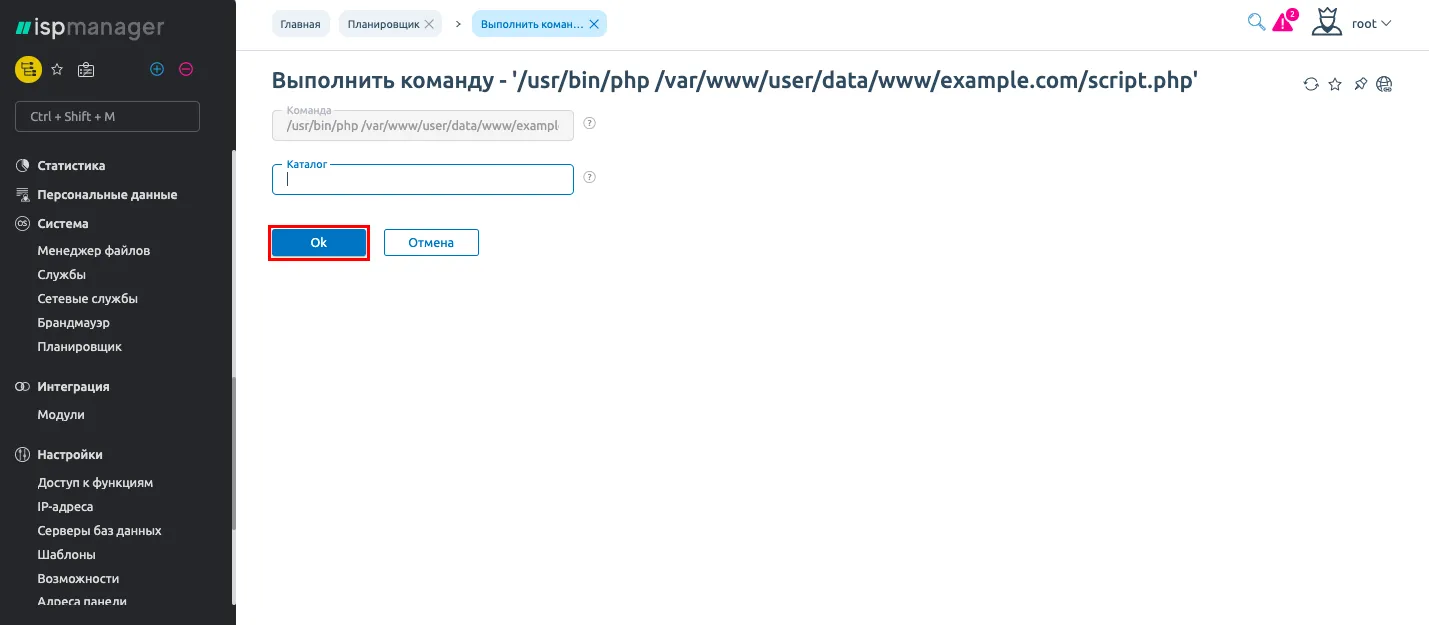
- Command - command (sequence of commands) to be executed in the server operating system shell.
- Directory - specify the directory where the command will be executed.
*Customize global parameters
Using this function you can configure parameters common for all scheduler tasks. To do this, select the necessary task, click Settings button and fill out the form field:
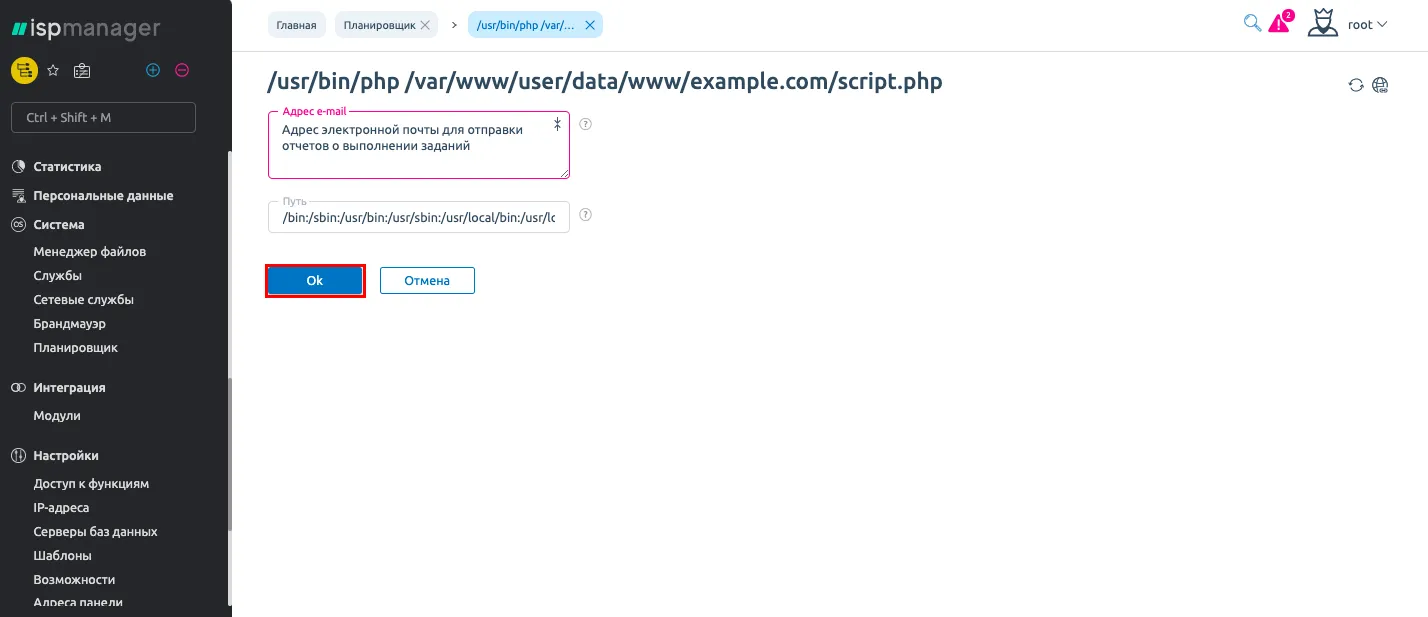
- Email address - specify e-mail address, to which the results of scheduler commands that failed will be sent.
- Path - specify paths along which executable files will be searched. The paths are separated by a colon.
Help
If you encounter any difficulties or need assistance, please create a request to our support team through the ticket system, and we will be happy to help you.