BrainyCP is a popular free Linux hosting panel with a simple and user-friendly interface. BrainyCP on VPS hosting allows you to easily manage sites, SSL certificates, configure FTP storage and monitor the whole system.
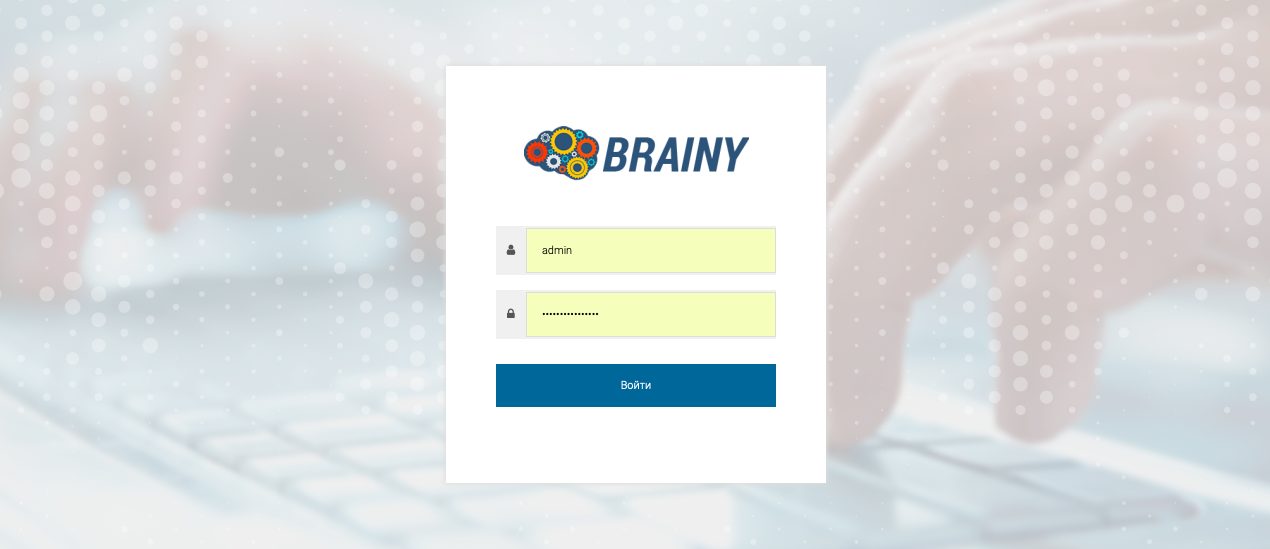
Scheduler is a tool for automatically executing tasks on the server that recur at set intervals
You can use it to flexibly configure various tasks. A cron scheduler task is understood as the full path to the program to be executed automatically at a specified interval.
To configure cron jobs in the Control Panel, go to Utilities → CRON Jobs.

- In the Email to send notifications field, you can specify the mailbox to which you want cron task notifications to be sent
- In Minute, Hour, Day, Month, Day of week drop-down lists you can set the frequency of cron-task execution
If you select * in the drop-down list, the CRON task will be executed every minute, hour, day, and so on.
In the Minute, Hour and Day drop-down lists, you can select ..., which will allow you to manually specify the exact value for this item. - In the Command field, specify the command that will execute this cron job.
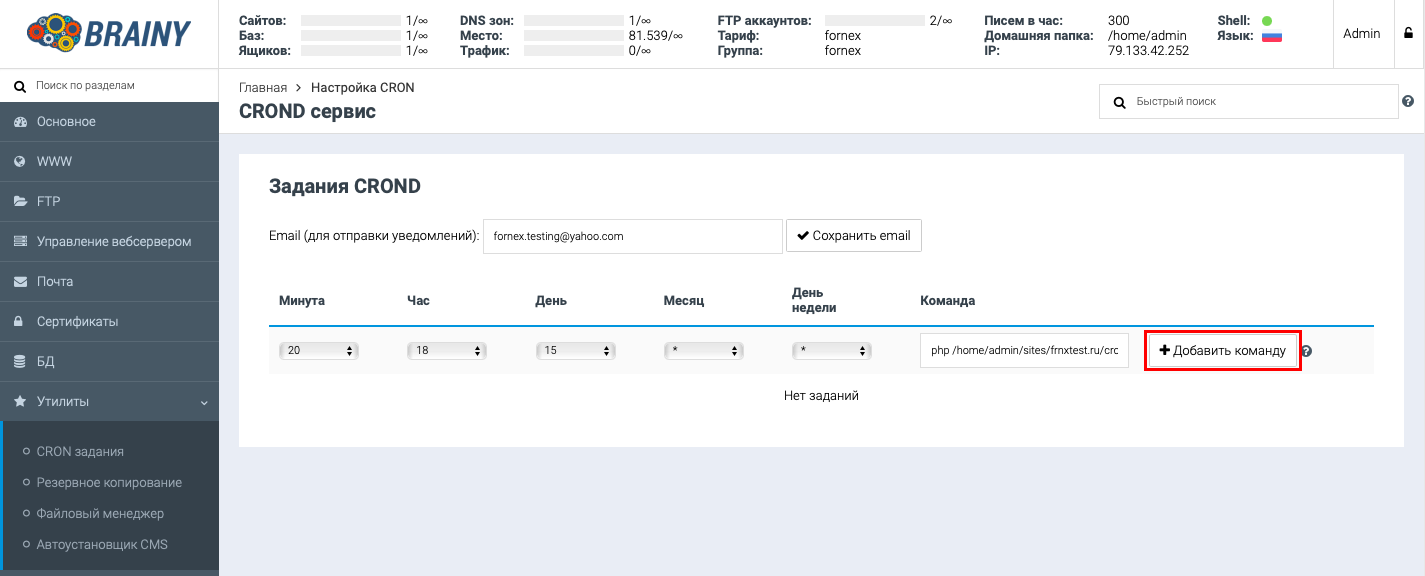
To save the settings, let's click the Add command button
After adding a cron job, you will have several items to interact with this task:
- Execute - button to execute this cron job.
- Edit - allows you to edit the cron job.
- Remove - allows you to delete the cron job.
- On/Off Button - allows you to enable or disable the cron job.
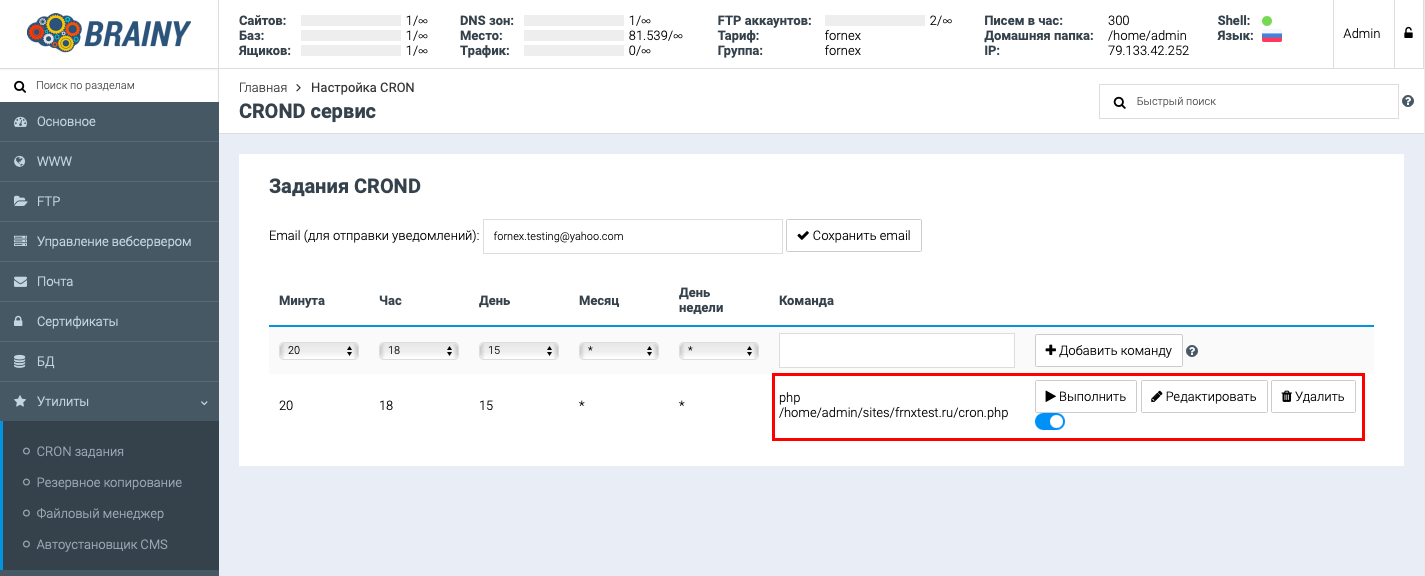
If you have configuration difficulties or have additional questions, you can always contact our support team via ticket system.
