Features section in ISPmanager5
Description of basic operations with the installed software in the server control panel
The Abilities section allows you to configure the software you are using, in this section you can install/remove/select the necessary services.
This module is designed to manage a number of features that you and your users may need. Each capability includes a set of software that allows you to implement that capability.
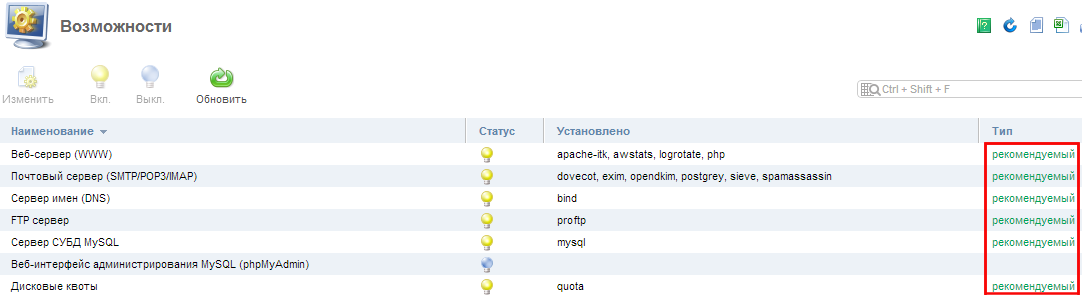
Viewing the list of available features
-
Title - the name of the feature.
-
Status - the status of the capability at the moment:
- A capability is considered enabled if the "key" software that implements the capability is installed on the server. For example, the "Web server" capability is considered enabled if Apache and/or nginx is installed
- The capability may also include optional software that is installed on the server, but the capability is considered disabled if the "key" software is not installed.
-
Installed - list of installed software that implements the capability.
-
Type - capability type (e.g. recommended, required, etc.).
*Capability setup
You can customize an opportunity by selecting it in the list and pressing the Edit button
In the section that opens you will see the services that are relevant to the selected opportunity.
If the capability is disabled, when you open the configuration form, check the boxes next to the software we recommend, not the one actually installed on the server Installed software is displayed in the "Installed" field of the "Features" section.
If any software other than the recommended software has been installed, then in the "Setup Capabilities" section, the recommended software + installed software will be checked.
If the capability is enabled ("key" software is already installed), then when you open the Setup form only the installed software will be checked.
When you click the Apply changes button, the checkmarks will be matched to the software that is actually installed. That is, the software that was not installed will be installed, and the software that was installed but then unchecked will be deleted.
Software is installed from OS repository (ISPsystem repository must be connected), that is, for example, nginx (on CentOS) will be installed by yum install ispmanager-pkg-nginx
Updating the list of applications
To update the feature list, click the Update button and fill out the form that appears.
Warning The system package manager will be started to update the software automatically. This operation may have unpredictable consequences, so we recommend to run this operation only if you are sure about your actions.
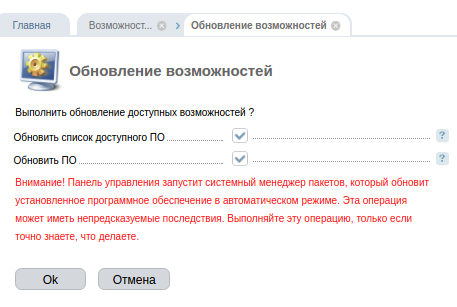
-
Refresh list of available software - check this box if you want to refresh the system package manager cache.
-
Refresh Software - select the checkbox if you want to run a background task to update the software installed on the server.
Refresh Software - Select the checkbox if you want to run a background task to update the software installed on the server
Select the desired capability in the list and click the Enable button. This will install the recommended software for that capability. The control panel will ask for confirmation to prevent accidental actions.
Disable capability
If you decide that you do not need one of the features temporarily, you can turn it off. To do this, select it in the list and press the Disable button. The control panel will ask for confirmation to prevent accidental actions. As a result, after a while the feature will be disabled.
When disabling the feature, the panel will remove the corresponding software packages from the server. The exceptions are the following packages that have important dependencies (removal of which may cause malfunction of the server):
- logrotate
- php-fpm
- exim, sendmail
- MySQL
If you have any configuration difficulties or any additional questions, you can always contact our support team via [Ticketing system] (https://fornex.com/my/tickets/).