Backup in the redesigned ISPmanager5 control panel
Instructions for setting up a backup in the control panel
Backups are set up from user root in menu "Tools → Backups"

Description of the settings:
- Storage Type - select local if you have no other sources to store backups. This option is suitable for most users, but is unsafe because it is not desirable to store backups on the same drive where your data resides.
- Folder Path - the path in the directory where your backups will be stored. You can leave it unchanged - /var/backup
- Total size - the total size of your backups. This parameter determines the number of backups to be saved and the disk space occupied by the server. This is a very important parameter, we recommend that it is always less than the current amount of free disk space
- Exclude files - the list of files and directories, which should be excluded from the backup. The path is specified relative to the user's home directory, usually it is /var/www/username. That is, if you plan to exclude a temporary directory at the path /var/www/username/data/temp/, then you should specify the following entry in this field relative to the user's directory - data/temp. We recommend that you always exclude temporary directories, site caches and other data that are not important for the backup. This will speed up backup creation and reduce the load on the server.
- Exclude databases - a list of databases that should not be included in the backup. If you have test or temporary databases, you can exclude them, it will speed up backup creation.
By default, a backup is created every day at 3 a.m. server time
You can change the time and frequency of the schedule in "System → Scheduler", select the task and click the "Change" button
The name of the task is as follows:
/usr/local/mgr5/sbin/cron-ispmgr sbin/backup2 >/dev/null 2>&1 - ISPmanager backup task
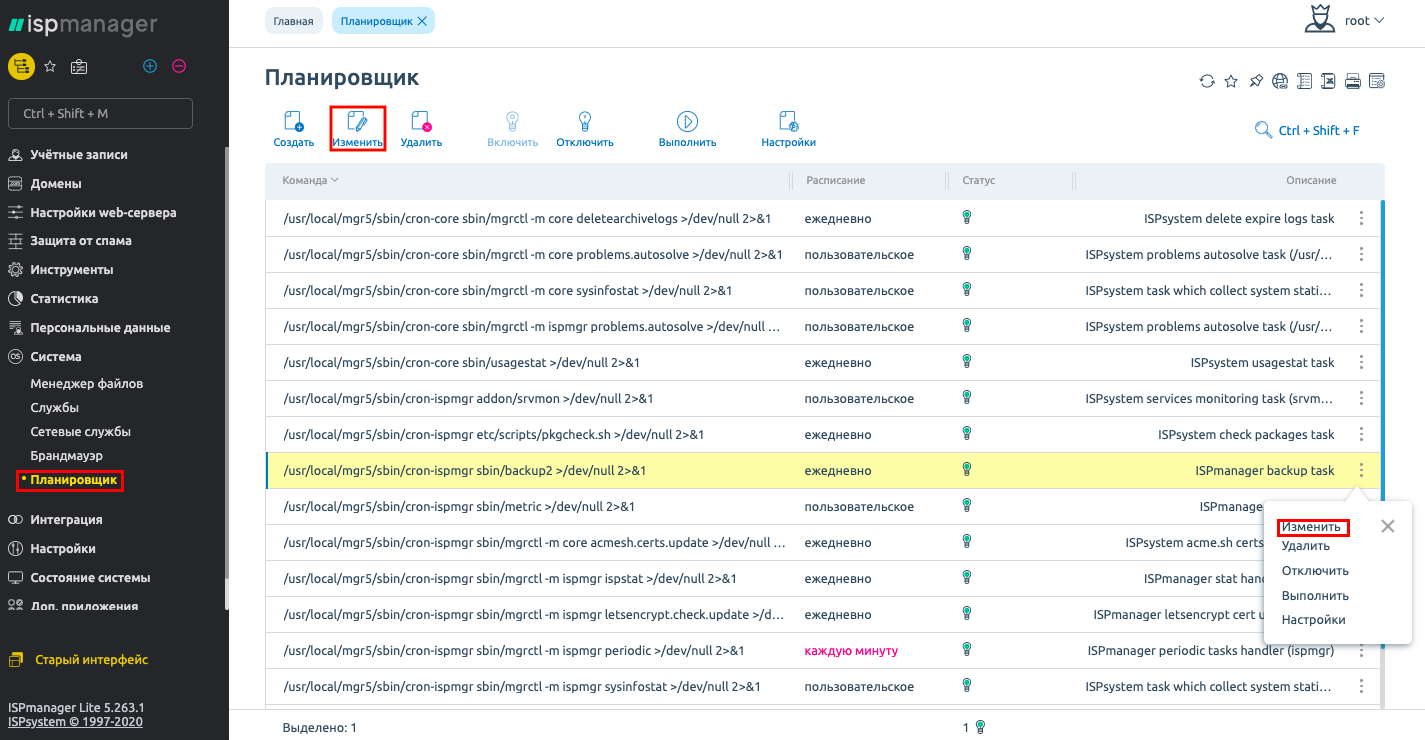

Checking the backup operation.
After setup, it is recommended to run the backup immediately and check if the backup was created correctly.
Run the task manually in the Task Scheduler, menu "System → Scheduler", select the task and click "Execute"
/usr/local/mgr5/sbin/cron-ispmgr sbin/backup2 >/dev/null 2>&1 - ISPmanager backup task

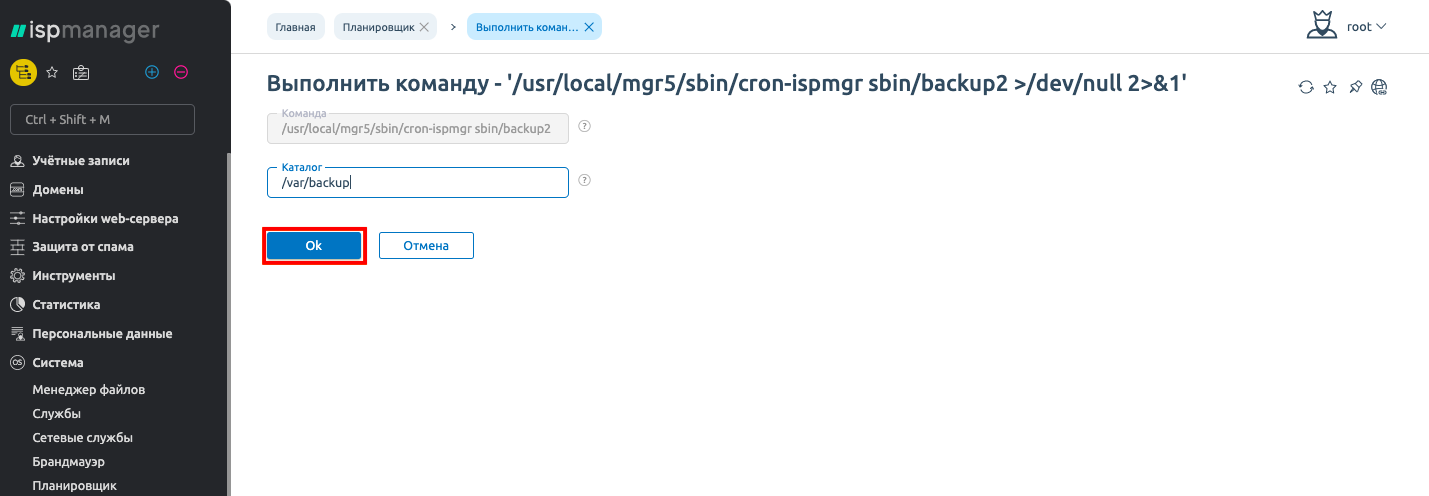
Recovering data from backup
To restore a backup, go to "Tools → Backups", highlight the backup of the desired date and click "Details"
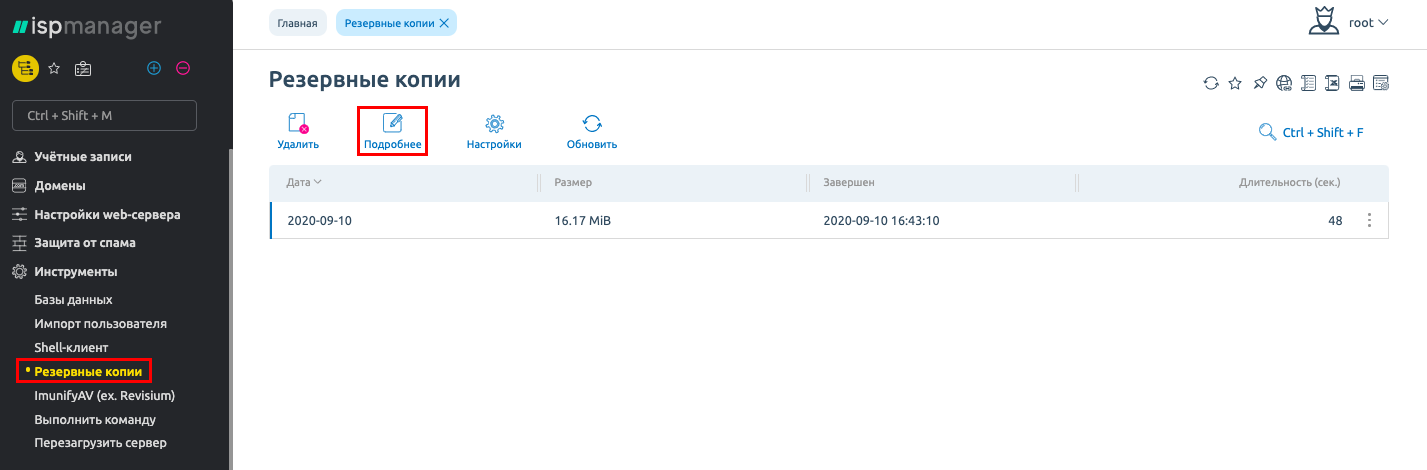
A list of users whose data has been saved will appear. If you need to restore individual files or databases, go under the user, the "Login" button

Select the desired file and click "Restore".
If you have any difficulties in setting up or have any additional questions, you can always contact our support team via ticket system.