FTP backup in BrainyCP
Instructions for setting up an FTP backup to a remote server in the BrainyCP control panel
BrainyCP is a popular free Linux hosting panel with a simple and user-friendly interface. BrainyCP on VPS hosting allows you to easily manage websites, SSL certificates, set up FTP storage and monitor the whole system.
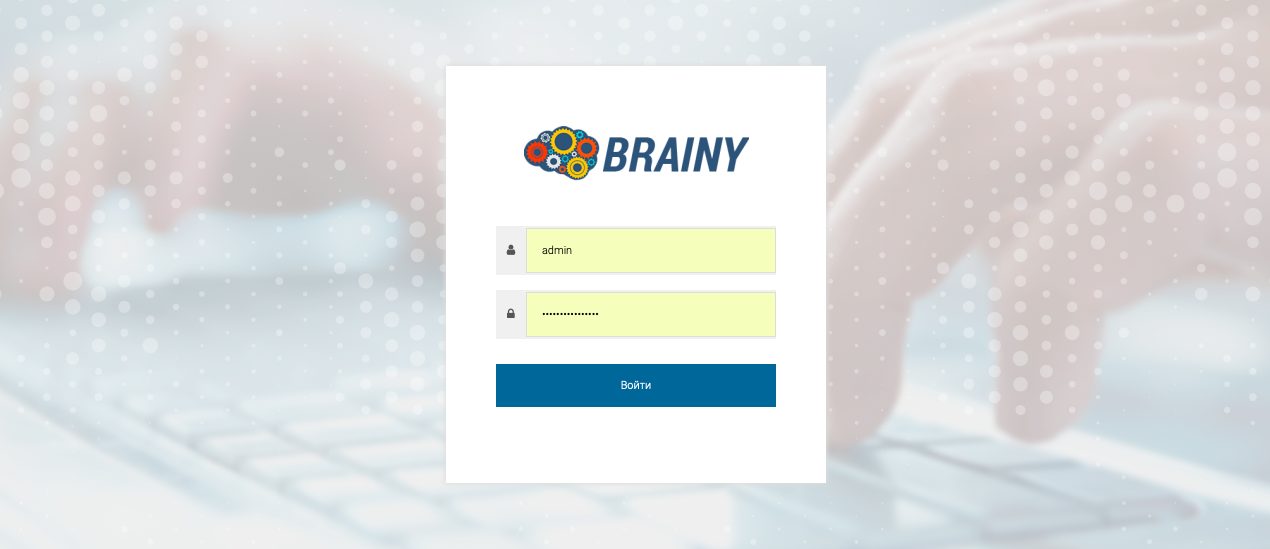
To set up a backup in the control panel, go to Utilities → Backup.

In this section you will be able to create a job for automatic backups. When you create a backup job, the options available include:
- Selective Backup;
- Rename task;
- Select a storage type;
- Archiving options;
- Speed limitation;
- Frequency of job execution;
- Job start time;
- Backup encryption;
- Sending email when done;
- Prohibit writing to backups.
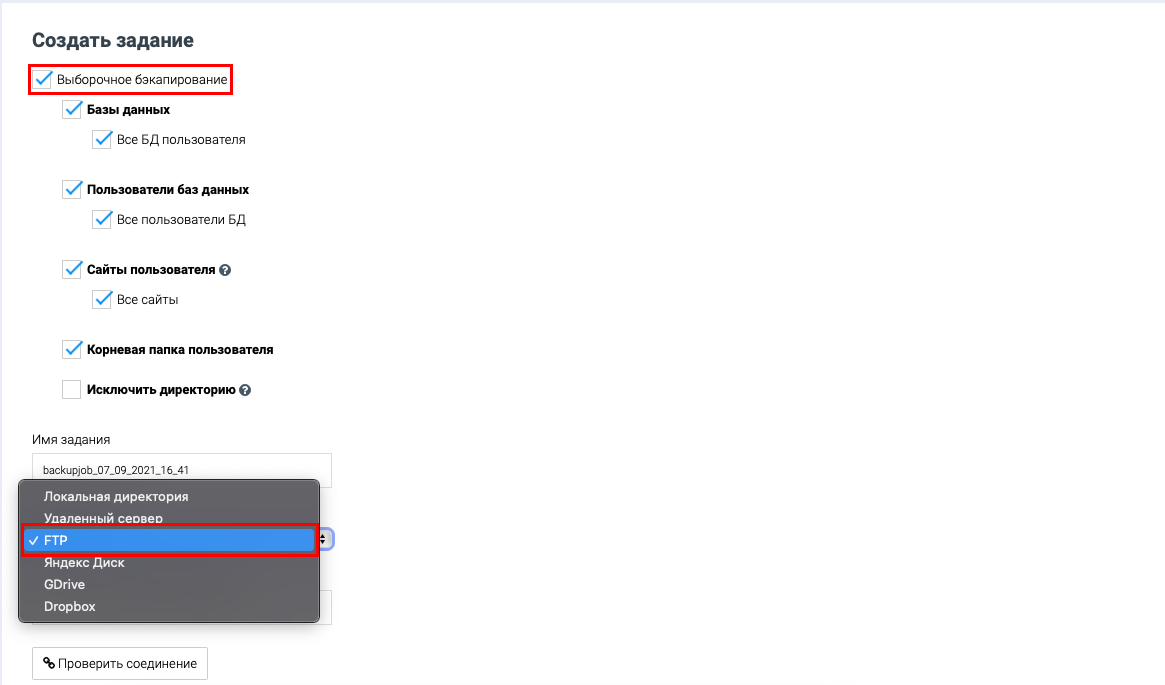
Under Storage Type you need to specify FTP
Let's specify the necessary parameters:
- "IP server for remote backup " - ftp server address.
- "Login " - ftp server username.
- "Password " - user password.
- "Port " - port of ftp server, specify 21.
- "Folder on remote server " - you can specify the necessary directory where the backups will be created.
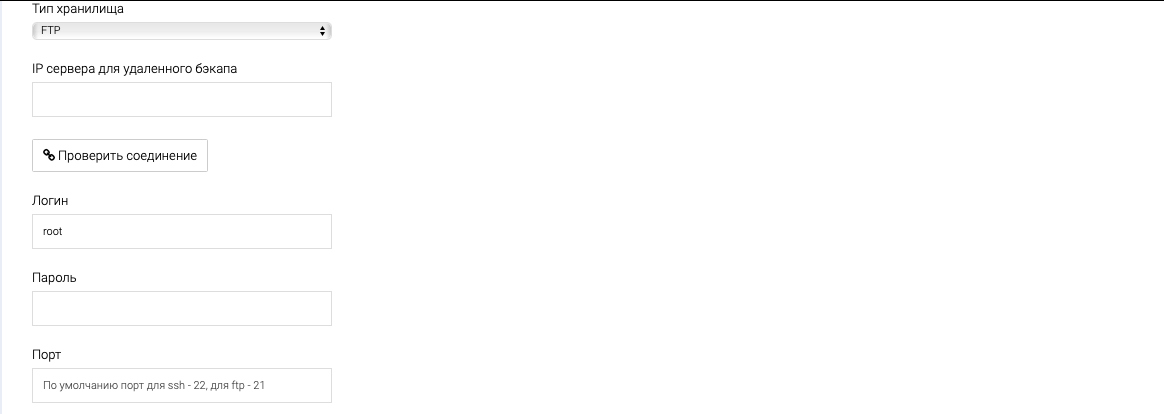
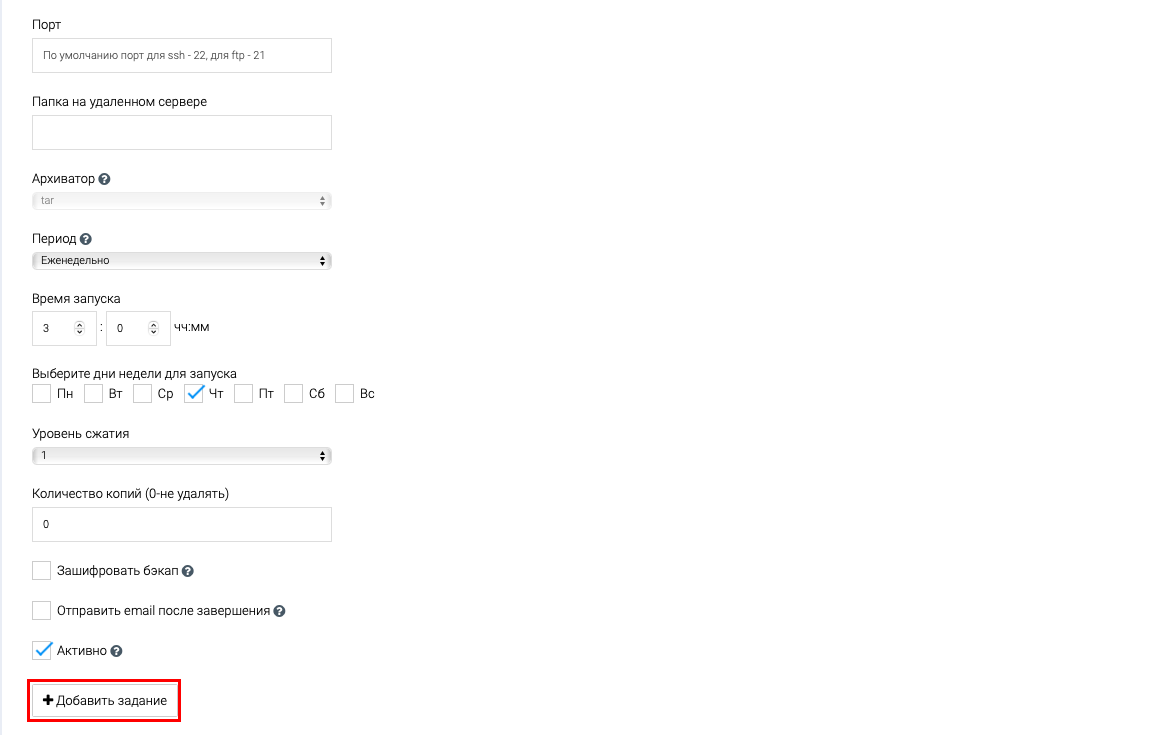
When you create a backup to an FTP - server, they are automatically archived in .tar format You can specify how often backups will be created - daily, weekly or monthly You can also specify the time when the backup will be created.
- We recommend creating a backup at night time. Creating a backup increases the load on the server, which may cause sites to open with a delay.
You can choose the compression level and number of copies yourself. You may also choose Send email when done, so you can see if the backup was created correctly in a certain period of time
To save, click Add job
After creating the task, it will appear in the list of available tasks.
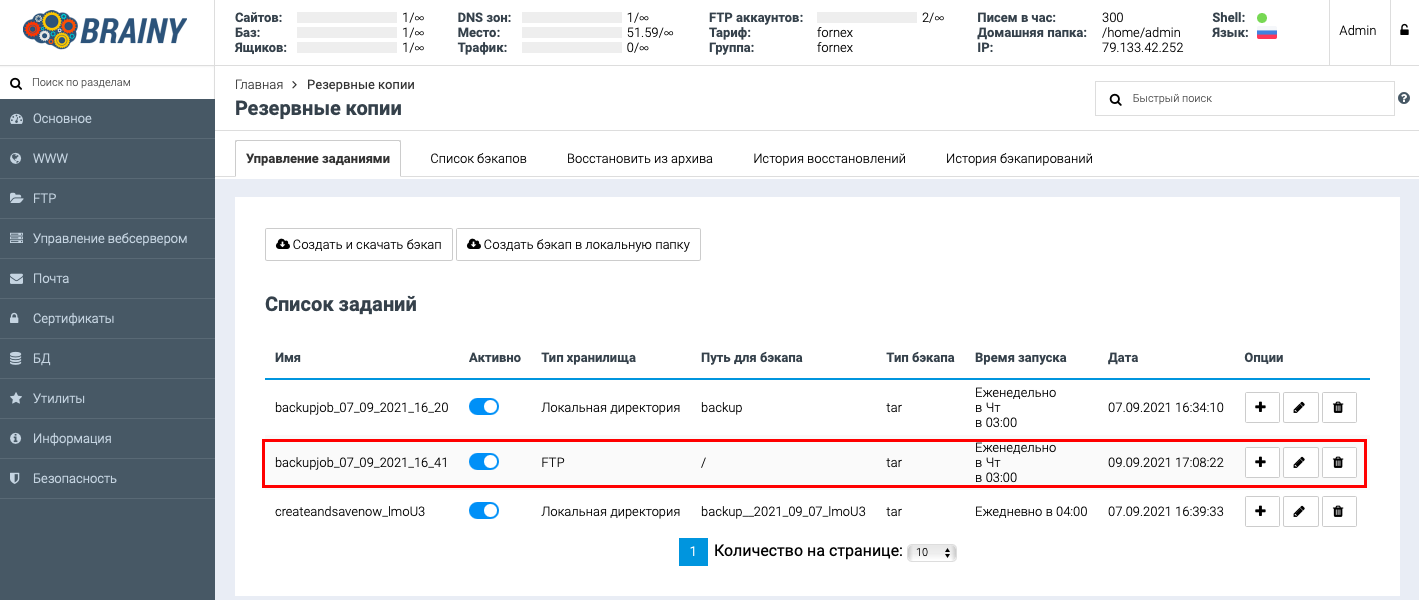
If you have difficulties in setting up or have additional questions, you can always contact our support team via Ticket system.