To transfer access to your account you need to go to your personal account.
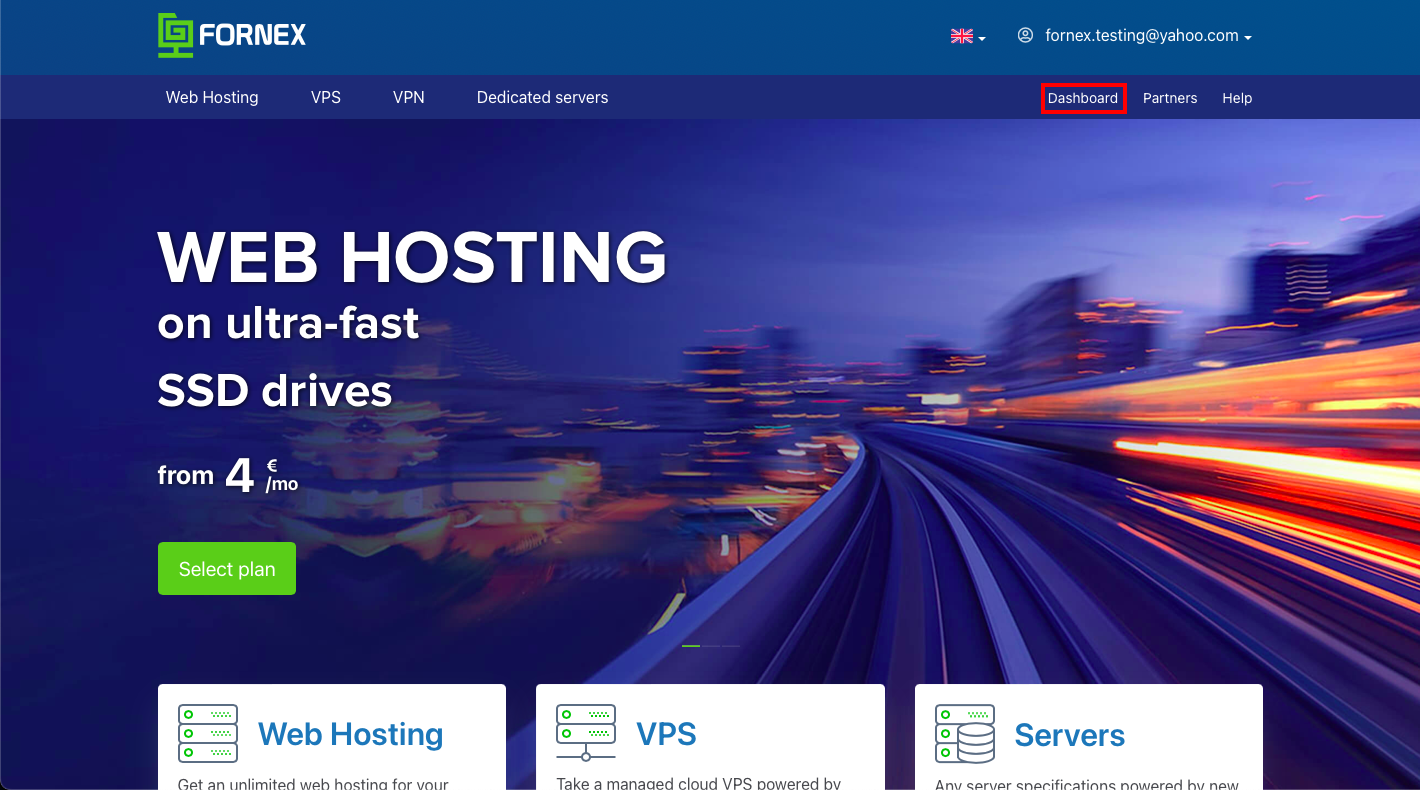
Then go to "Settings → Account Access".
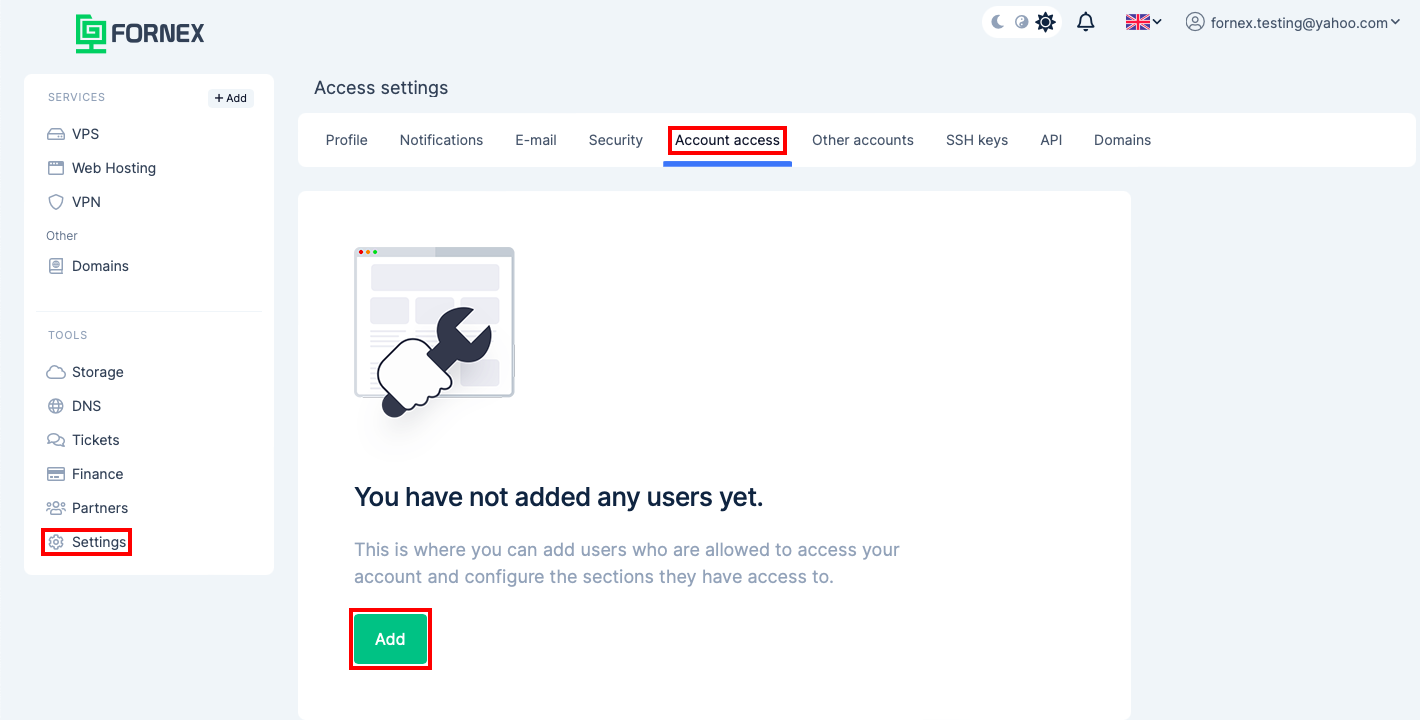
In this section, you can add users who are allowed access to your account and customize the sections they have access to.
Ah, exactly you can open:
- Access to DNS management;
- Access to invoices, order payment and balance top-ups;
- Access to VPS snapshot storage;
- Access to ticketing system;
- Access to all orders (servers, backups, virtual hosting);
- Access to some orders (choose in the settings);
Specify your e-mail address and access rights, click "Save".
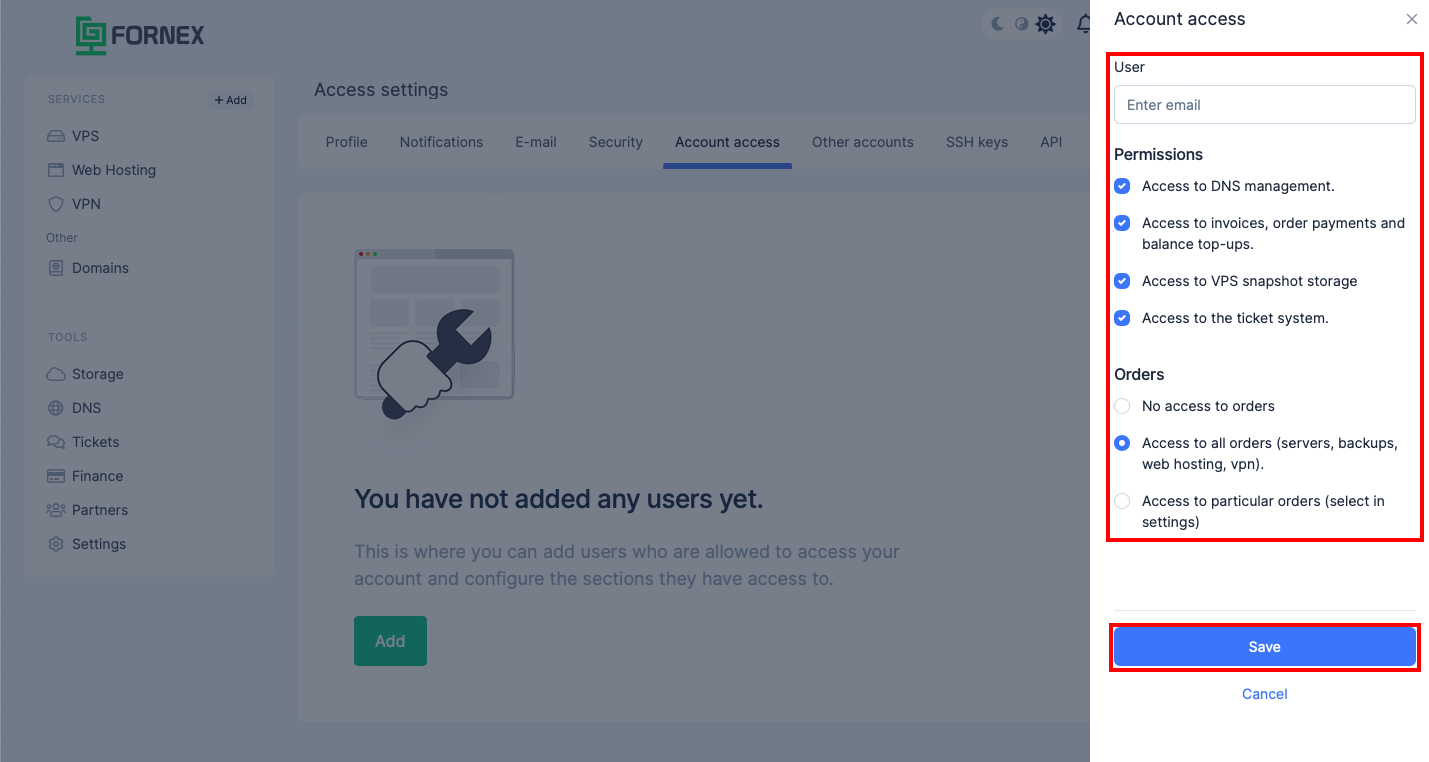
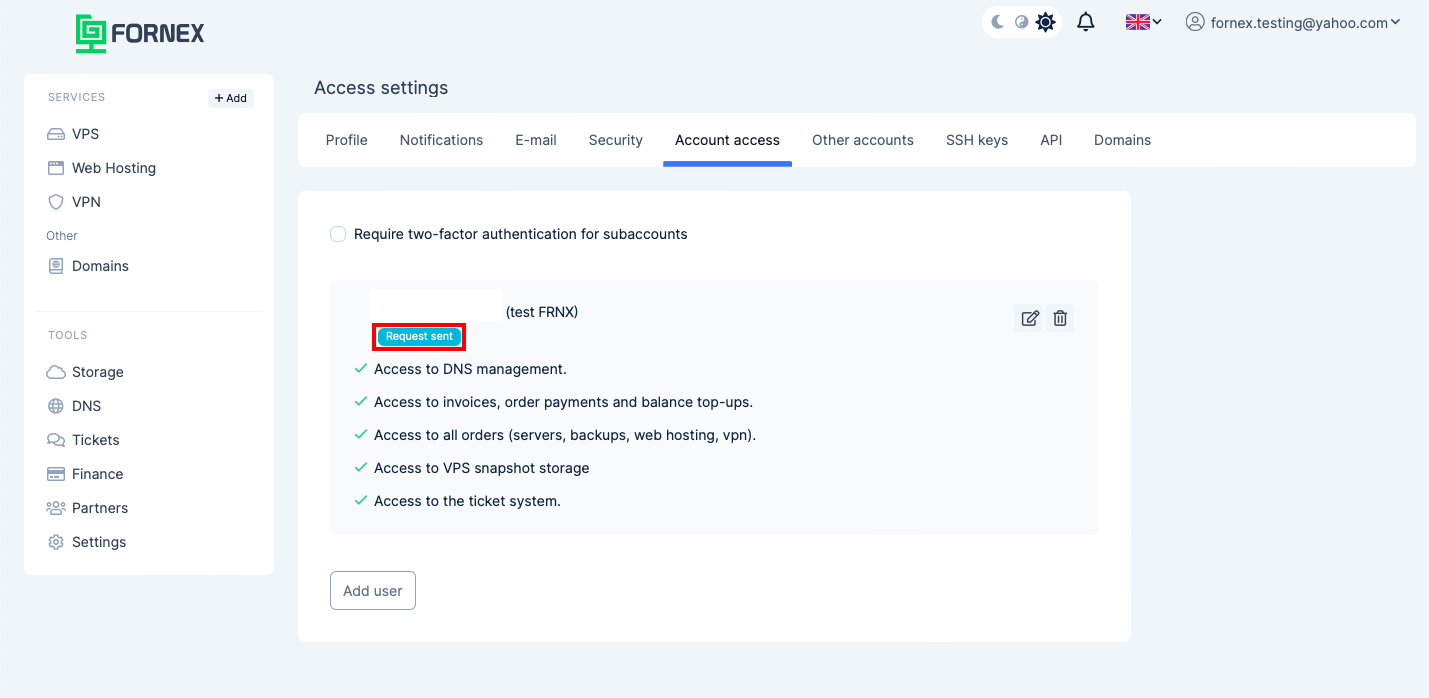
The "Other Accounts" section on the invited user account will display the accounts to which you have been granted access.
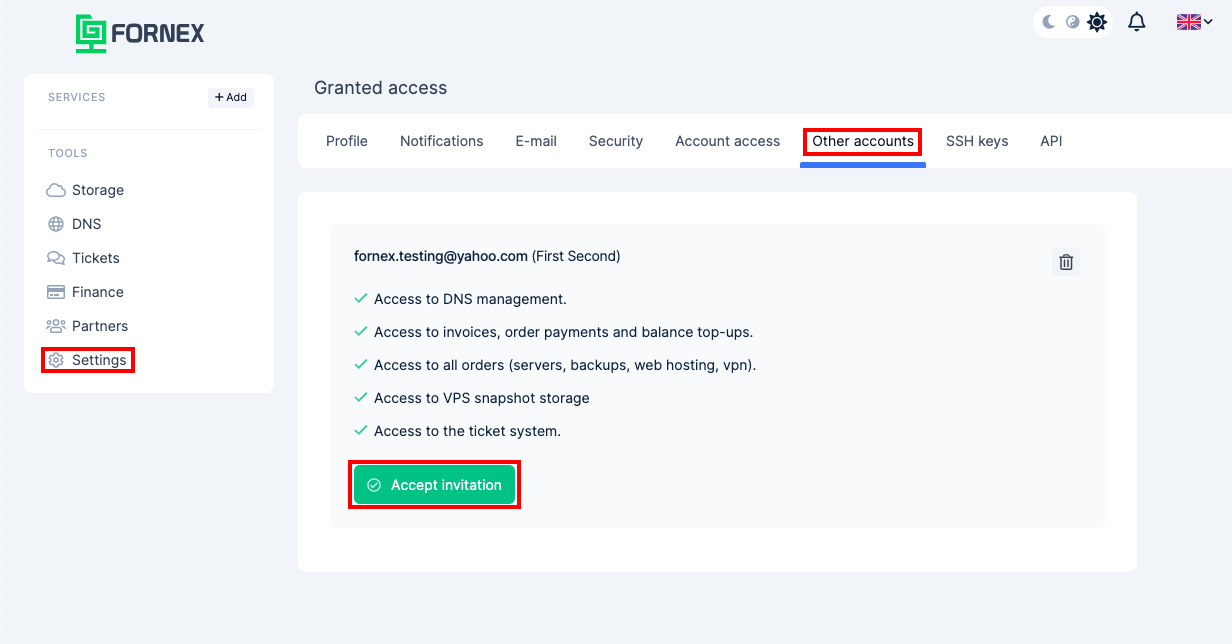
You can Accept or Remove the access granted, and you can enter nicknames for different accounts to make it easier to distinguish between them.
The nickname will be displayed instead of the account owner's name.
Once the request is approved, the status will change to Accepted.
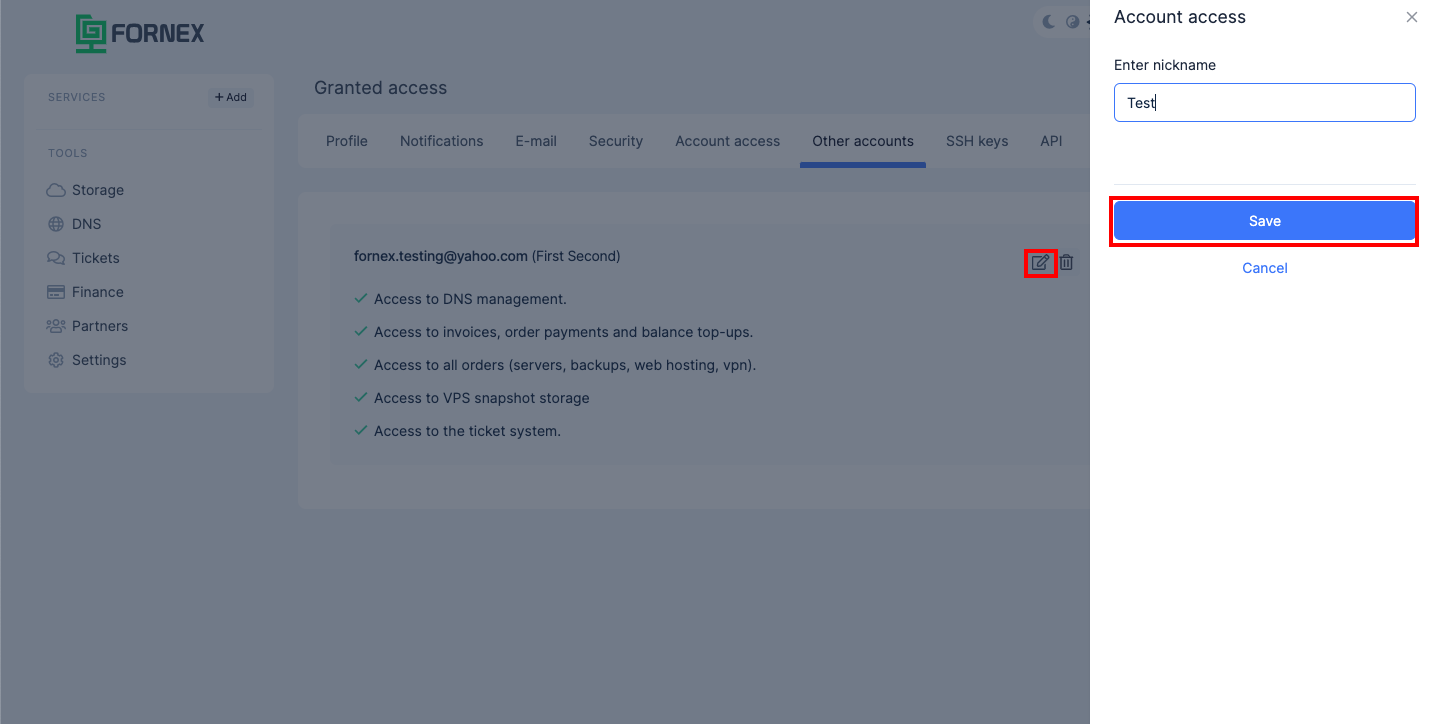
Info
You can add any user from those already registered on fornex.com.
You can switch to the account you have accessed from the top right menu.
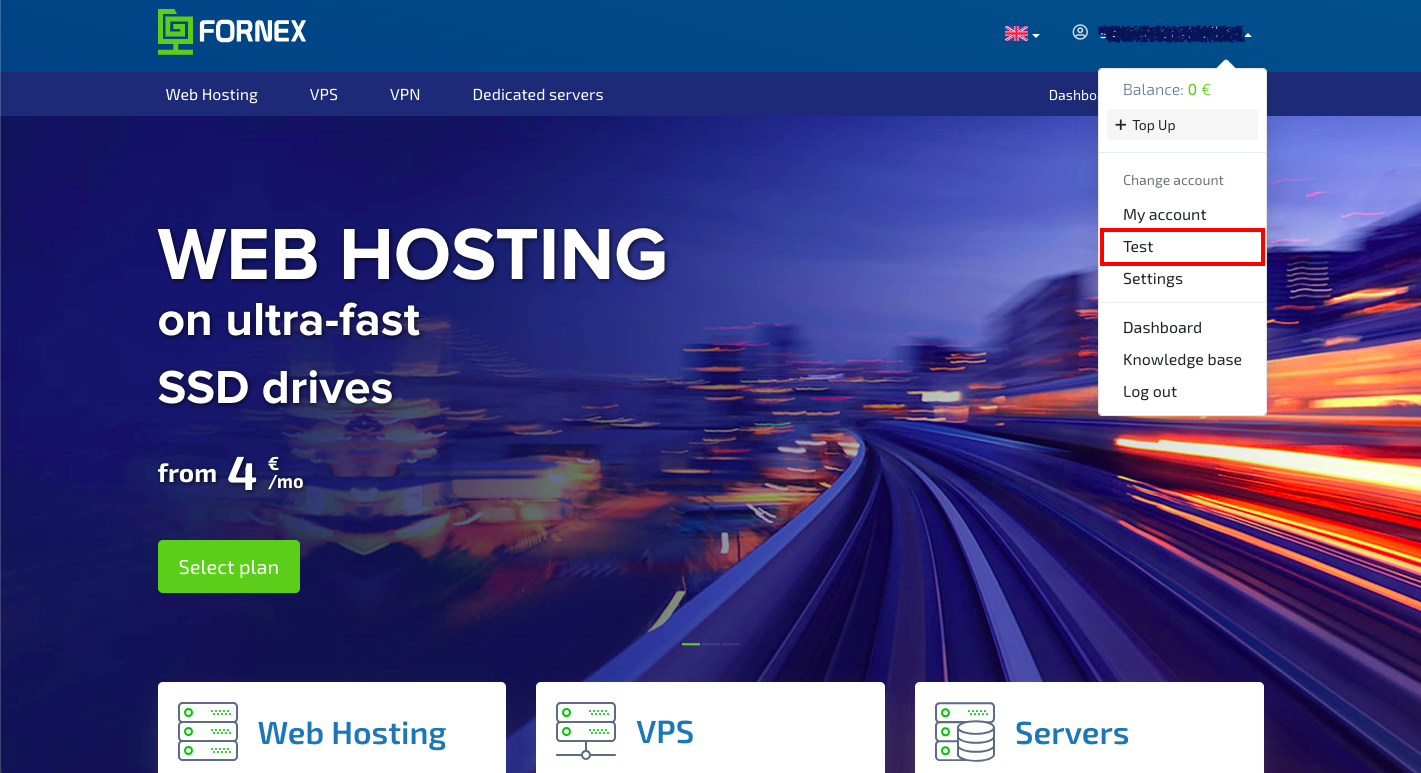
You can configure the sections to which you have granted access or check the 2FA Authorization checkbox for a sub-account in the "Settings → Account Access" menu.
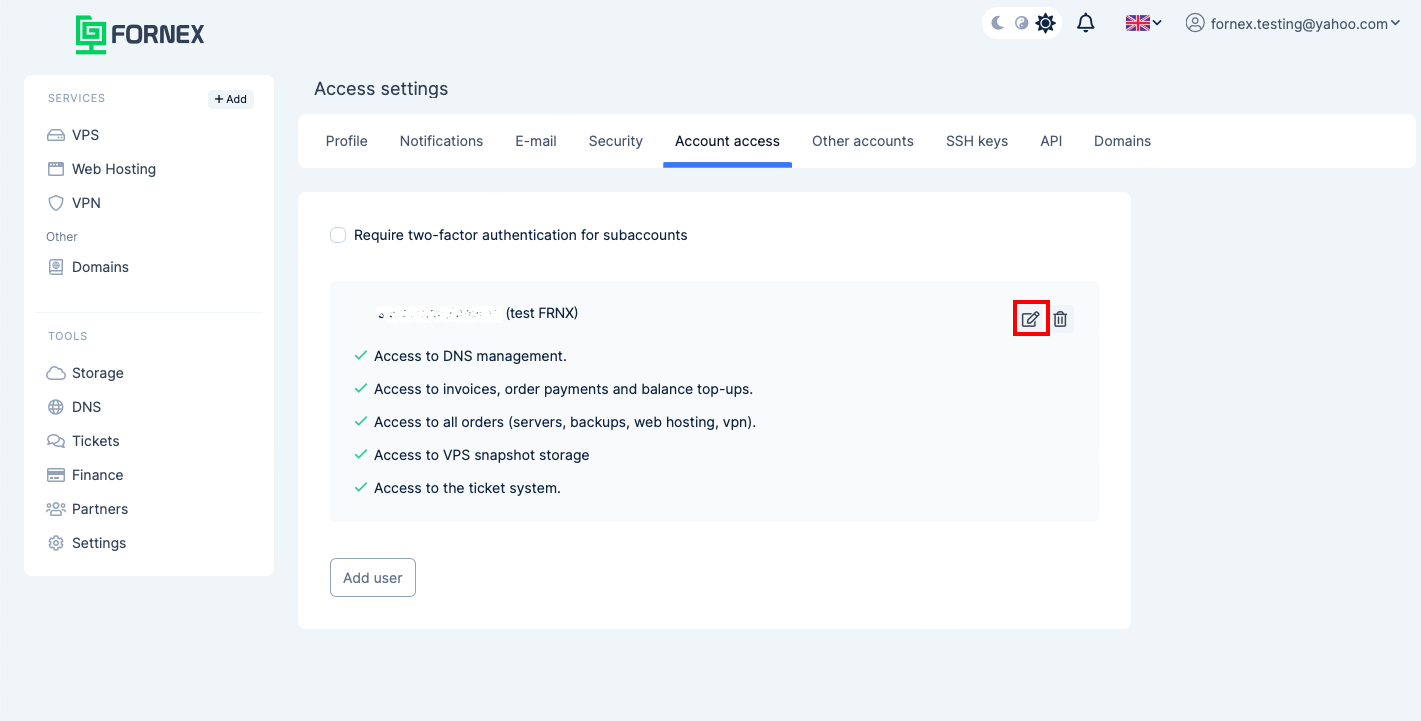
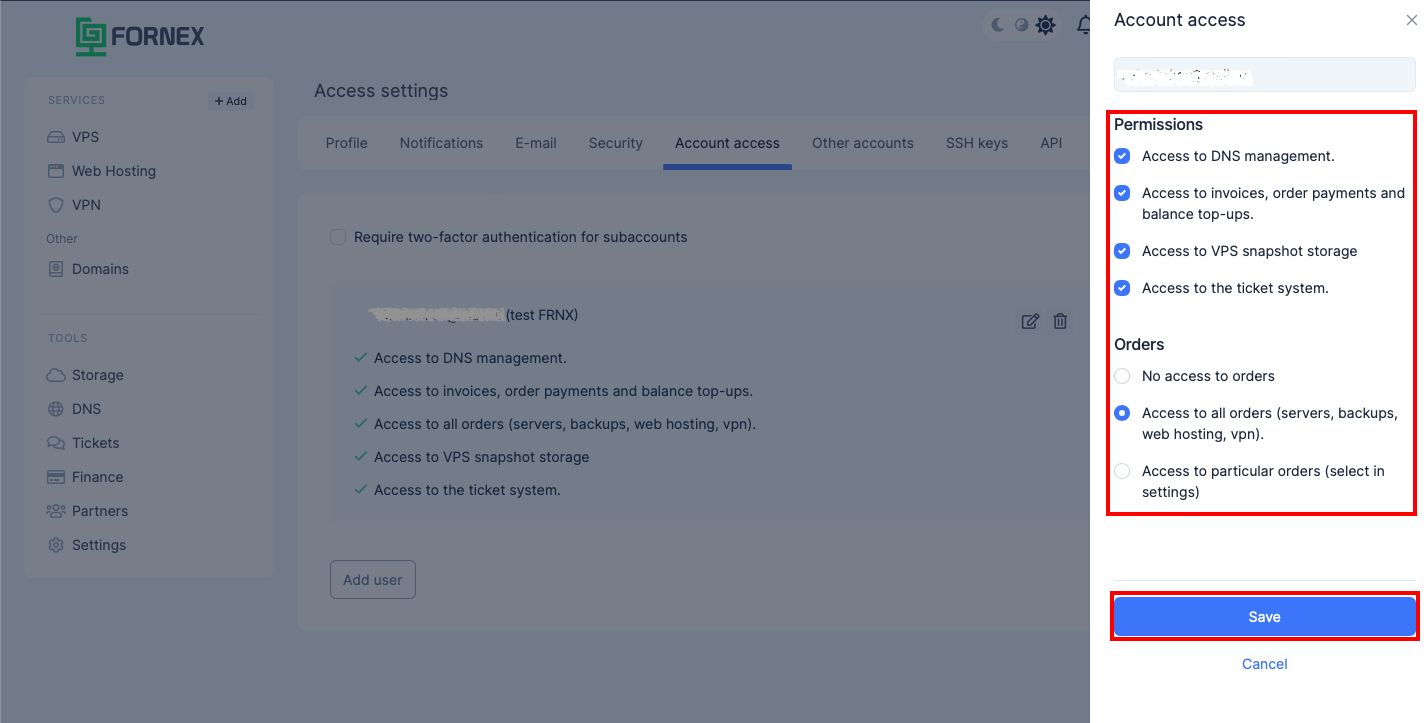
Info
If you have difficulties or have additional questions, you can always contact our support team via ticket system.
