Переход на HTTPS в Joomla
Описание перевода сайта на HTTPS в CMS Joomla
Перевод сайта на работу по протоколу https обеспечивает защиту от атак, основанных на прослушивании сетевого соединения.
Вам нужно авторизоваться в админ-панели сайта по ссылке вида http://mydomain.ru/administrator/, после чего перейдите в раздел Система — Общие настройки

Далее нажмите вкладку Сервер, в пункте Включить SSL выберите Весь сайт и сохраните.
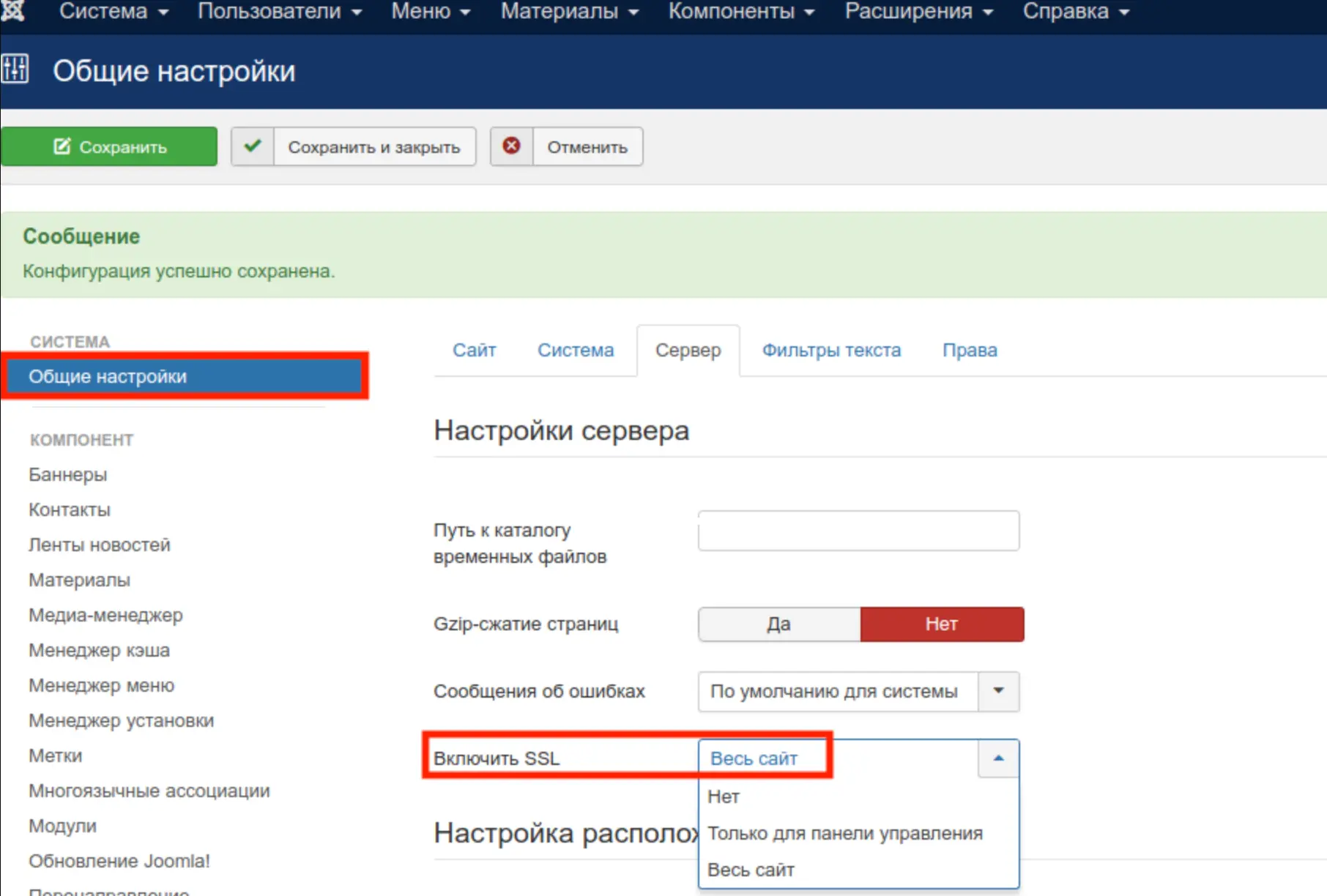
Для начала, вам потребуется приобрести SSL-сертификат и установить его.
Изменения в configuration.php
Откройте файл configuration.php в корневой папке сайта (по FTP или через файловый менеджер панели хостинга) и найдите в нем строку с параметром $live_site. Пропишите в эту строку имя вашего сайта с https:
public $live_site = 'https://mydomain.ru';
Cохраните изменения.
Возможно, у вас в целях безопасности отключена возможность записи в конфигурационный файл. Тогда перед началом редактирования нужно установить для него права доступа 644.
Изменения в .htaccess
Установите перенаправление всех посетителей на HTTPS, добавив в файле .htaccess строки:
RewriteEngine On
RewriteCond %{HTTPS} OFF
RewriteRule (.*) https://%{HTTP_HOST}%{REQUEST_URI}
Решение проблем после перехода на HTTPS
Если после выполнения вышеописанных действий сайт не отображается корректно или вы видите в консоли браузера ошибки mixed content, попробуйте выполнить следующее:
Добавьте в configuration.php в конец файла строчку
$_SERVER['HTTPS'] = 'on';
После каждого обновления конфигурации эта строка будет перезаписана, потому нужно будет добавлять ее снова.
Добавьте в .htaccess строки:
RewriteCond %{HTTP:X-HTTPS} ^1$
RewriteRule .? - [E=HTTPS:on]
В настройках таких компонентов, как VirtueMart, есть свои настройки по включению https. Для VirtueMart перейдите в раздел Компоненты → VirtueMart → Настройки → Магазин и включите опцию Включить SSL для важных частей сайта. Исправьте оставшиеся ссылки вручную. Увидеть какие элементы загружаются по http вы можете в консоли браузера.
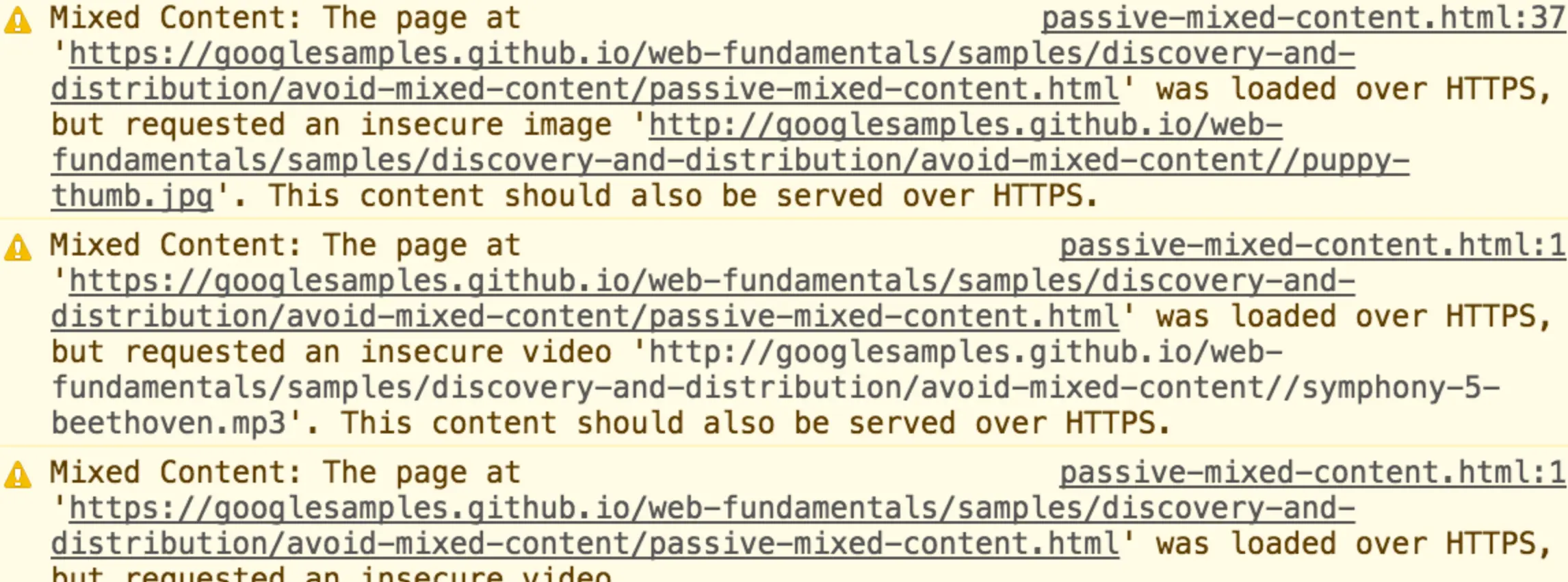
Помощь
Если у Вас возникли трудности в настройке или появились дополнительные вопросы, вы всегда можете обращаться в нашу службу поддержки через систему тикетов.